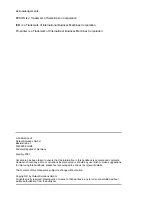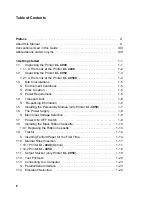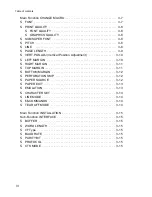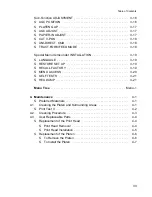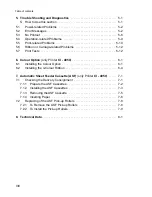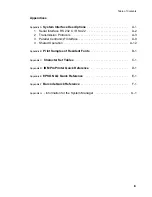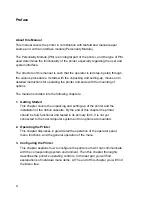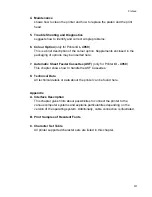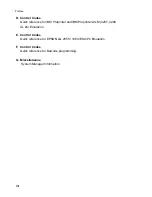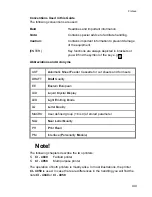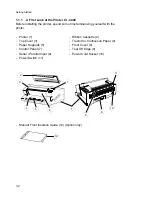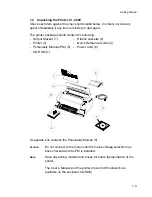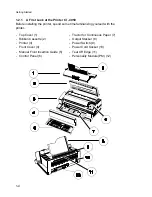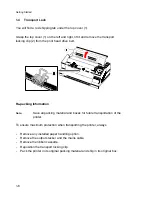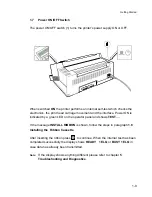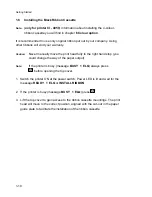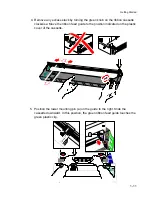X
Preface
About this Manual
This manual covers the printer in combination with fanfold and manual paper
source and with an interface module (Personality Module).
The Personality Module (PM) is an integral part of the printer, and the type of PM
used determines the functionality of the printer especially regarding the user and
system interface.
The structure of this manual is such that the operator is led step-by-step through
the various procedures. It starts with the unpacking and setting-up, moves on to
detailed instructions for operating the printer and ends with the mounting of
options.
The manual is divided into the following chapters:
1. Getting Started
This chapter covers the unpacking and setting-up of the printer and the
installation of the ribbon cassette. By the end of this chapter the printer
should be fully functional and tested in its primary form. It is not yet
connected to the host computer system and no options are mounted.
2. Operating the Printer
This chapter discusses in great detail the operation of the operator panel,
menu functions, and the general operation of the menu.
3. Configuring the Printer
This chapter explains how to configure the printer so that it can communicate
with the corresponding system environment. Then this chapter thoroughly
describes the printer's operating controls. In the last part you will find
explanations of individual menu items. At The end of this chapter you will find
the Menu tree.
Summary of Contents for C I - 4 0 4
Page 1: ...User s Manual C I 4 0 4 0 C I 4 0 5 0 ...
Page 132: ...Appendix B Print Samples of Resident Fonts B 2 ...
Page 133: ...Appendix B Print Samples of Resident Fonts B 3 ...
Page 134: ...Appendix B Print Samples of Resident Fonts B 4 ...
Page 135: ...Appendix B Print Samples of Resident Fonts B 5 ...
Page 136: ...Appendix B Print Samples of Resident Fonts B 6 Character Pitches ...
Page 137: ...Appendix B Print Samples of Resident Fonts B 7 ...
Page 138: ...Appendix B Print Samples of Resident Fonts B 8 ...
Page 139: ...Appendix B Print Samples of Resident Fonts B 9 ...
Page 140: ...Appendix B Print Samples of Resident Fonts B 10 ...
Page 141: ...Appendix B Print Samples of Resident Fonts B 11 ...