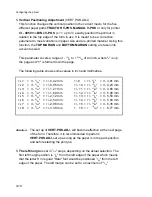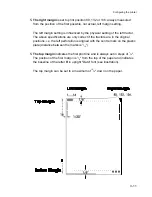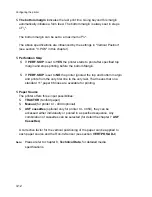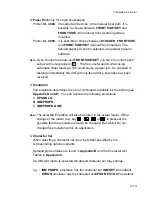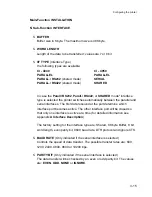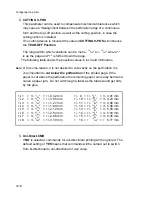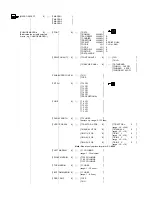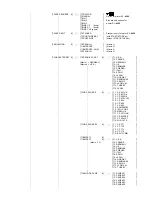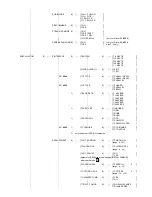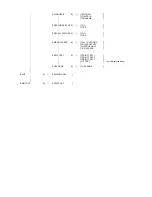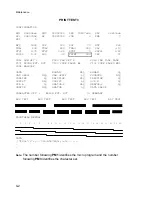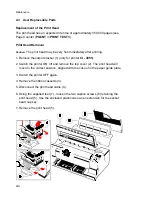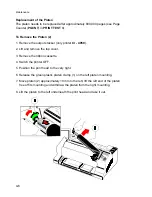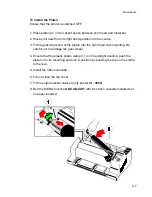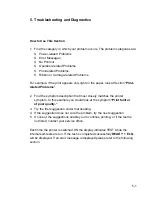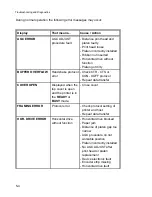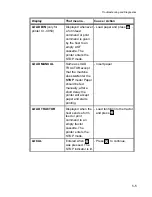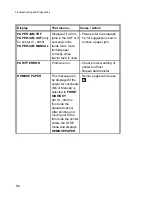*
*
*
[
7
PAPER SOURCE
6
]
)))
[
7
TRACTOR
*]
*
*
[
7
MANUAL
]
Option for printer
CI - 4040
*
*
[
7
BIN 1
]
*
*
[
7
BIN 2
]
Bins are only options for
*
*
[
7
BIN 3
]
printer
CI - 4050
*
*
[
7
BINS 1/2
(pools)
]
*
*
[
7
BINS 2/3
(pools)
]
*
*
[
7
BINS 1/2/3 (pools)
]
*
*
*
[
7
PAPER EXIT
6
]
)))
[
7
STACKER
*]
Stacker is only for pinter
CI - 4050
*
*
[
7
FRONT SIDE/KEY
]
(with START/STOP Key)
*
*
[
7
FRONT SIDE
]
(without START/STOP Key)
*
*
*
*
*
[
7
EMULATION
6
]
)))
[
7
EPSON LQ
*]
(Macro 1)
*
*
[
7
IBM PROPR.
]
(Macro 2)
*
*
[
7
IBM PROPR. AGM
]
(Macro 3)
*
*
[
7
EPSON LQ
]
(Macro 4)
*
*
*
*
*
[
7
CHARACTER SET
6
]
)))
[
7
EPSON EXT. GCT
6
]
)))
[
7
1: U.S.A.
*]
*
*
*
[
7
2: FRANCE
]
*
*
(Macro 1 = GERMANY)
[
7
3: GERMANY
*]
*
*
(Macro 4 = U.S.A.)
[
7
4: U.K.
]
*
*
*
[
7
5: DENMARK
]
*
*
*
[
7
6: SWEDEN
]
*
*
*
[
7
7: ITALY
]
*
*
*
[
7
8: SPAIN
]
*
*
*
[
7
9: JAPAN
]
*
*
*
[
7
10: NORWAY
]
*
*
*
[
7
11: DENMARK 2
]
*
*
*
[
7
12: SPAIN 2
]
*
*
*
[
7
13: LATIN AM.
]
*
*
*
[
7
14: TURKEY
]
*
*
*
[
7
15: LEGAL
]
*
*
*
*
*
[
7
CODE PAGE EE
6
]
)))
[
7
1: CP 437 GK
*]
*
*
*
[
7
2: CP 851 GK
]
*
*
*
[
7
3: CP 928 GK
]
*
*
*
[
7
4: CP 855 CYRI
]
*
*
*
[
7
5: CP 866
]
*
*
*
[
7
6: CP 869
]
*
*
*
[
7
7: CP 852
]
*
*
*
[
7
8: KAMENICKY
]
*
*
*
[
7
9: ISO LATIN 2
]
*
*
*
[
7
10: MAZOVIA
]
*
*
*
[
7
11: CP 437 HUN
]
*
*
*
[
7
12: CP 852 SEE
]
*
*
*
[
7
13: CP 866 LAT
]
*
*
*
[
7
14: WIN LAT 2
]
*
*
*
*
*
[
7
CODE PAGE EE2
6
]
)))
[
7
1: CP 771
*]
*
*
*
[
7
2: CP 773
]
*
*
*
[
7
3: CP 774
]
*
*
*
[
7
4: CP 775
]
*
*
*
[
7
5: BALTIC RIM
]
*
*
*
*
*
[
7
IBM SET 1
6
]
*
*
[
7
IBM SET 2
6
]
)))
[
7
1: U.S.A.
*]
*
*
*
(Macro 2, 3)
[
7
2: FRANCE
]
*
*
*
[
7
3: GERMANY
]
*
*
*
[
7
4: U.K.
]
*
*
*
[
7
5: DENMARK
]
*
*
*
[
7
6: SWEDEN
]
*
*
*
[
7
7: ITALY
]
*
*
*
[
7
8: SPAIN
]
*
*
*
[
7
9: JAPAN
]
*
*
*
[
7
10: NORWAY
]
*
*
*
[
7
11: DENMARK 2
]
*
*
*
[
7
12: SPAIN 2
]
*
*
*
[
7
13: LATIN AM.
]
*
*
*
[
7
14: TURKEY
]
*
*
*
*
*
[
*
*
[
7
IBM CODE PAGE
6
]
)))
[
7
1: PAGE 437
*]
*
*
[
7
2: PAGE 850
]
*
*
[
7
3: PAGE 860
]
*
*
[
7
4: PAGE 863
]
*
*
[
7
5: PAGE 865
]
*
*
[
7
6: PAGE 858
]
*
*
*
*
Summary of Contents for C I - 4 0 4
Page 1: ...User s Manual C I 4 0 4 0 C I 4 0 5 0 ...
Page 132: ...Appendix B Print Samples of Resident Fonts B 2 ...
Page 133: ...Appendix B Print Samples of Resident Fonts B 3 ...
Page 134: ...Appendix B Print Samples of Resident Fonts B 4 ...
Page 135: ...Appendix B Print Samples of Resident Fonts B 5 ...
Page 136: ...Appendix B Print Samples of Resident Fonts B 6 Character Pitches ...
Page 137: ...Appendix B Print Samples of Resident Fonts B 7 ...
Page 138: ...Appendix B Print Samples of Resident Fonts B 8 ...
Page 139: ...Appendix B Print Samples of Resident Fonts B 9 ...
Page 140: ...Appendix B Print Samples of Resident Fonts B 10 ...
Page 141: ...Appendix B Print Samples of Resident Fonts B 11 ...