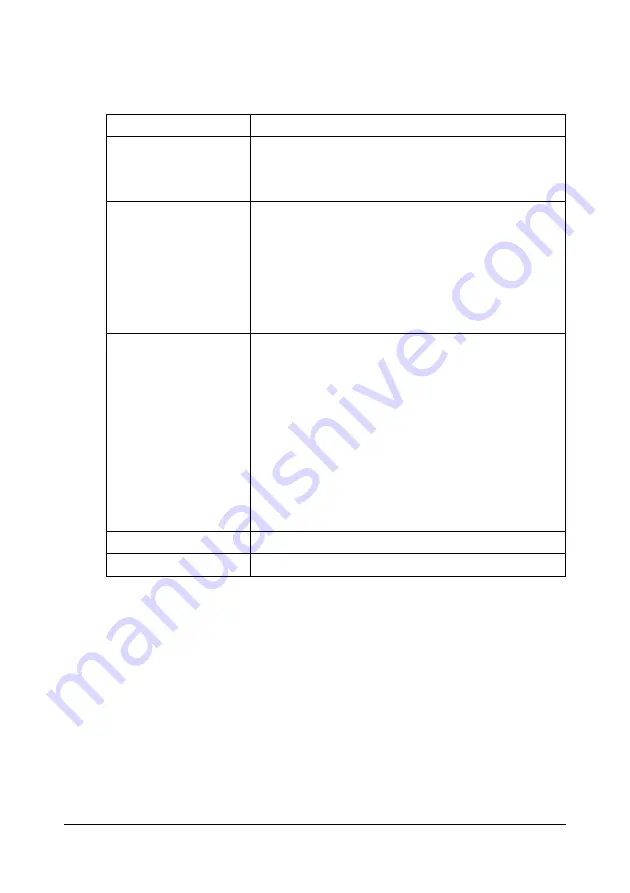
Configuring the Printer
209
Admin Password
The
System - Admin Password
window allows you to configure the follow-
ing items:
"
If you forget the new passward you’ve assigned, contact Technical
Support.
Item
Description
Current Password
Type in the current password.
Range: Up to 16 characters
Default: [Blank]
New Password
Sets a new password to enter Administrator Mode.
Range: Up to 16 characters
Default: [Blank]
"
Passwords can be set to any string of
numbers and letters (uppercase and
lowercase) up to 16 characters in length.
Retype New Password Verifies the new password typed in the
New Pass-
word
text box.
Range: Up to 16 characters
Default: [Blank]
"
If the password typed in three text boxes
doesn’t match, the following message dis-
plays when you choose the
Apply
button:
“Password was changed unsuccessfully.
Please retry.” Click
OK
button, and then
retype the passwords in both text boxes.
Apply button
Applies the configuration settings for this window.
Clear button
Resets all configuration settings to previous values.
Summary of Contents for AcuLaser CX28 Series
Page 1: ...Reference Guide NPD4298 00 EN ...
Page 14: ......
Page 22: ...Contents viii ...
Page 23: ...Operation on Mac OS X ...
Page 26: ...Installing the Printer Driver 4 4 Click Continue 5 Click Continue ...
Page 109: ...Operation on Linux ...
Page 129: ...Operation on NetWare ...
Page 136: ...Printing With NetWare 114 ...
Page 137: ...Understanding the Network Setting Menu ...
Page 143: ...NETWORK SETTING Menu 121 CAMERA DIRECT USER SETTING SUPPLIES REPLACE ...
Page 154: ...NETWORK SETTING Menu 132 ...
Page 155: ...Network Printing ...
Page 180: ...Network Printing 158 17 Click Finish This completes the installation of the printer driver ...
Page 182: ...Troubleshooting 160 ...
Page 183: ...Using Web Based EpsonNet Config ...






























