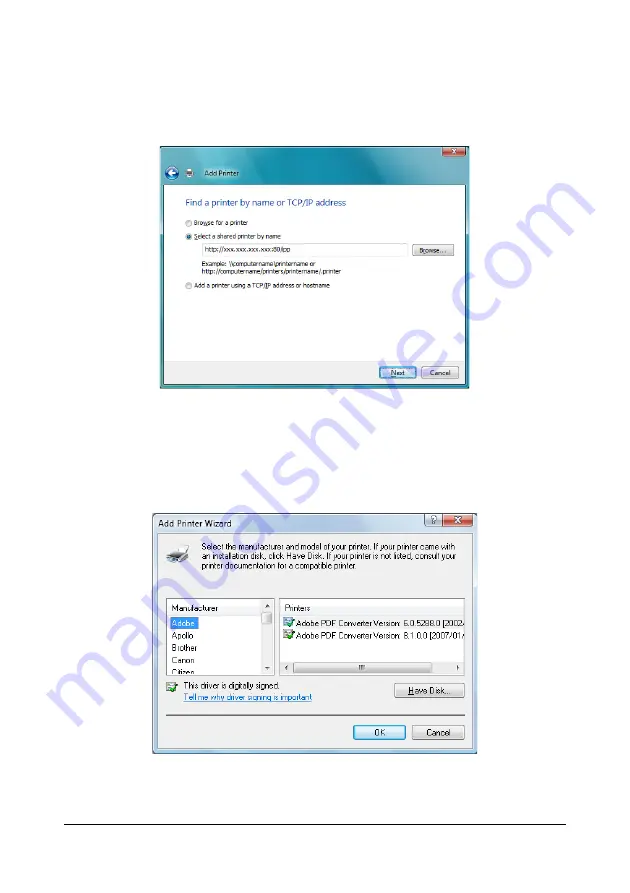
Network Printing
150
5
In the URL field in the next dialog box enter the printer’s network path-
name in one of the following formats and then choose
Next
:
http://ipaddress/ipp
http://ipaddress:80/ipp
http://ipaddress:631/ipp
If your system cannot connect to the machine, the following message
appears: “Windows cannot connect to the printer. Make sure that you have
typed the name correctly, and that the printer is connected to network.”
6
Choose
Have Disk
, locate the directory on the CD where the printer
driver files are located (for example: Windows\Printer Driver\color\
Drivers\Win_x86\PS\English), and then choose
Next
.
7
Finish installing the printer driver.
Summary of Contents for AcuLaser CX28 Series
Page 1: ...Reference Guide NPD4298 00 EN ...
Page 14: ......
Page 22: ...Contents viii ...
Page 23: ...Operation on Mac OS X ...
Page 26: ...Installing the Printer Driver 4 4 Click Continue 5 Click Continue ...
Page 109: ...Operation on Linux ...
Page 129: ...Operation on NetWare ...
Page 136: ...Printing With NetWare 114 ...
Page 137: ...Understanding the Network Setting Menu ...
Page 143: ...NETWORK SETTING Menu 121 CAMERA DIRECT USER SETTING SUPPLIES REPLACE ...
Page 154: ...NETWORK SETTING Menu 132 ...
Page 155: ...Network Printing ...
Page 180: ...Network Printing 158 17 Click Finish This completes the installation of the printer driver ...
Page 182: ...Troubleshooting 160 ...
Page 183: ...Using Web Based EpsonNet Config ...






























