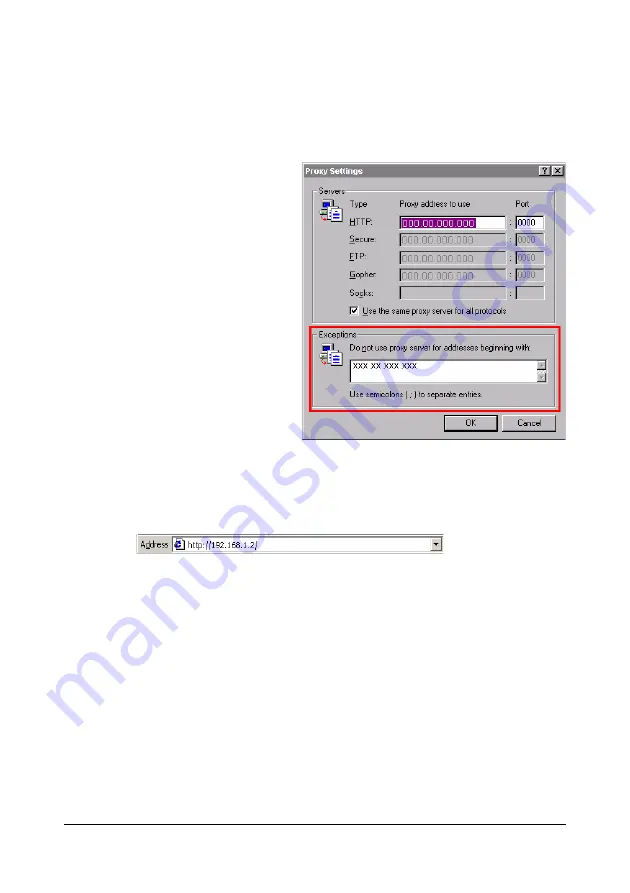
Setting Up the Printer Web Page
165
"
Our examples represent the IP address of the printer with
xxx.xxx.xxx.xxx. Always enter your printer’s IP address without lead-
ing zeros. For example, 192.168.001.002 should be entered as
192.168.1.2.
Internet Explorer (version 6.0 for Windows)
1
Start Internet Explorer.
2
From the
Tools
menu
choose
Internet Options
.
3
Select the
Connections
tab
on the dialog box.
4
Choose the
LAN Settings
button to display the Local
Area Network (LAN) Set-
tings dialog box.
5
Select
Advanced
in Proxy
server to open the Proxy Set-
tings dialog box.
6
In the
Exceptions
text box,
type a comma after the last
entry and then type the
printer name or the IP
address of your printer.
7
Choose
OK
three times to return to the main browser window.
8
Enter the printer’s IP address in the URL Address box to access the
printer home page.
Summary of Contents for AcuLaser CX28 Series
Page 1: ...Reference Guide NPD4298 00 EN ...
Page 14: ......
Page 22: ...Contents viii ...
Page 23: ...Operation on Mac OS X ...
Page 26: ...Installing the Printer Driver 4 4 Click Continue 5 Click Continue ...
Page 109: ...Operation on Linux ...
Page 129: ...Operation on NetWare ...
Page 136: ...Printing With NetWare 114 ...
Page 137: ...Understanding the Network Setting Menu ...
Page 143: ...NETWORK SETTING Menu 121 CAMERA DIRECT USER SETTING SUPPLIES REPLACE ...
Page 154: ...NETWORK SETTING Menu 132 ...
Page 155: ...Network Printing ...
Page 180: ...Network Printing 158 17 Click Finish This completes the installation of the printer driver ...
Page 182: ...Troubleshooting 160 ...
Page 183: ...Using Web Based EpsonNet Config ...






























