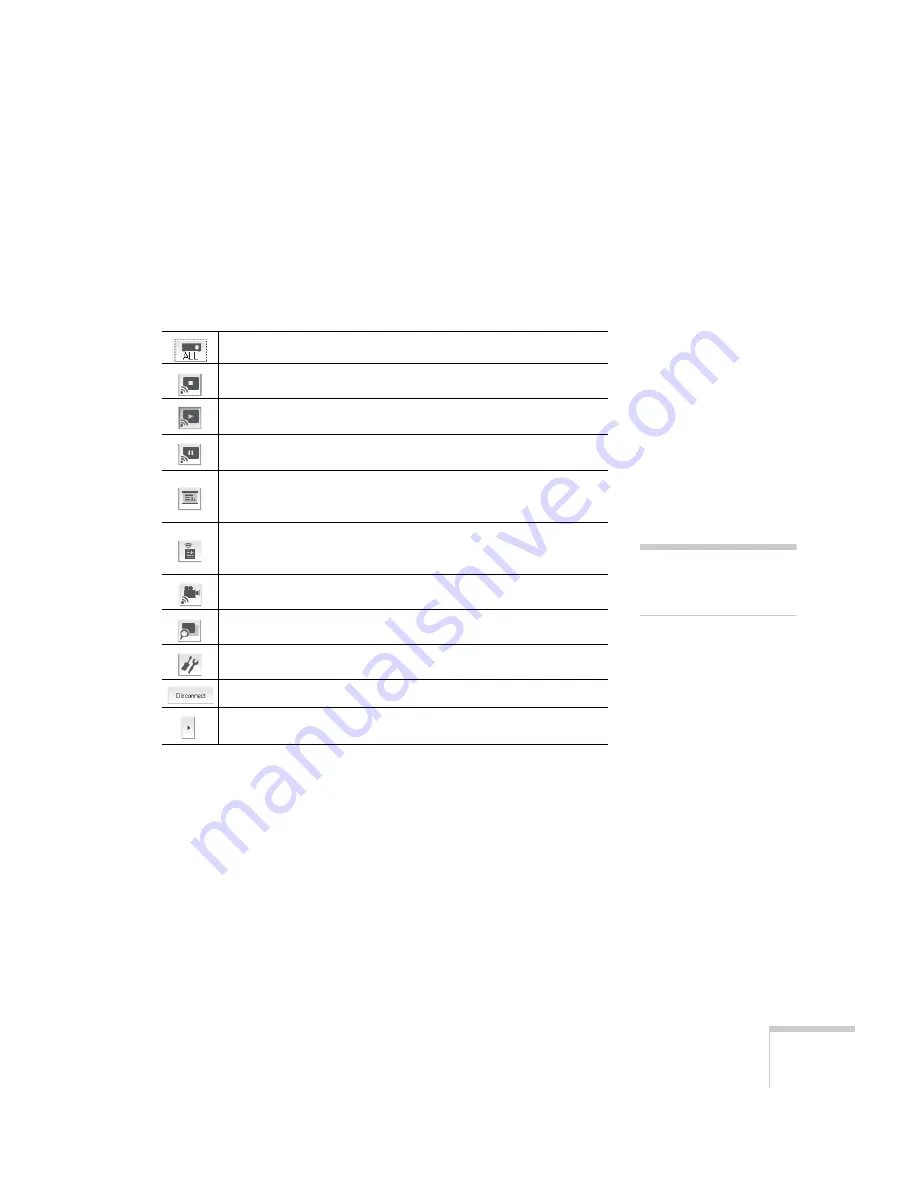
Presenting Through a Wireless Network
85
7. If you still don’t see your projector, follow the instructions in
“Connecting in Advanced Connection Mode” on page 86 to
connect to the projector.
Using the Control Bar
From the control bar, you can access these NS Connection features:
Clicking one of the buttons on the control bar may cause a submenu
to appear above the control bar.
When you’re done, click the arrow in the upper right corner to close
the submenu.
Displays the Select target projector dialog box.
Stops projection of computer images while connecting to the
projector.
The projector projects the computer image.
Pauses projection of computer images. Click again to restart
projection.
Starts Presentation Mode for the selected projector. In
Presentation Mode, only your slideshow images are projected.
See page 93.
Displays the Projector Control screen, which allows you to
enable A/V Mute, switch the PC source, or switch the video
source.
Starts Movie Sending Mode for projecting MPEG2 videos from
your computer. See page 92.
Allows you to set up Multi-screen display and see a preview of
how the images will appear on each screen. See page 90.
Displays the Projector Settings dialog box.
Disconnects the connection to the projector.
Changes which buttons are displayed on the control bar.
note
Movie Sending Mode does
not work with DVD movies.
Summary of Contents for 1815p - PowerLite XGA LCD Projector
Page 1: ...PowerLite 1815p Multimedia Projector User sGuide ...
Page 14: ...14 Welcome ...
Page 54: ...54 Connecting to Computers Cameras and Other Equipment ...
Page 98: ...98 Presenting Through a Wireless Network ...
Page 152: ...152 Managing Projectors ...
Page 162: ...162 Maintaining the Projector ...
Page 180: ...180 Solving Problems ...
Page 184: ...184 Software Installation ...
Page 192: ...192 Technical Specifications ...
Page 204: ......
















































