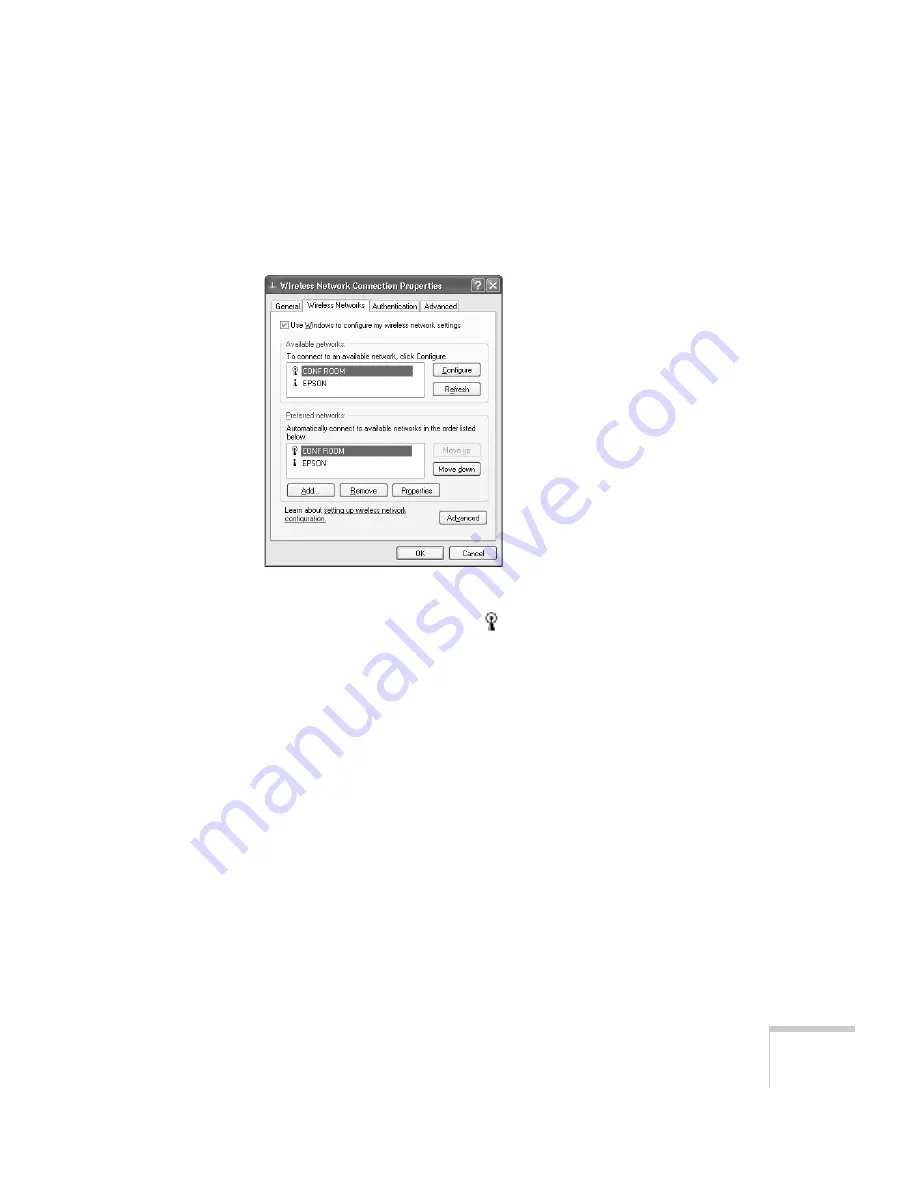
Presenting Through a Wireless Network
71
settings; then follow any instructions on the screen to enable the
device.)
You see a screen like this:
13. Verify that you’ve enabled your computer’s connection to the
access point. It should be listed with the small
icon next to it,
indicating a connection.
If it’s not listed, click
Configure
and type the name of your access
point.
14. When you’re done making settings, click
OK
to close the dialog
box.
Now you’re ready to connect to the projector. See “Projecting Over a
Network” on page 81.
Summary of Contents for 1815p - PowerLite XGA LCD Projector
Page 1: ...PowerLite 1815p Multimedia Projector User sGuide ...
Page 14: ...14 Welcome ...
Page 54: ...54 Connecting to Computers Cameras and Other Equipment ...
Page 98: ...98 Presenting Through a Wireless Network ...
Page 152: ...152 Managing Projectors ...
Page 162: ...162 Maintaining the Projector ...
Page 180: ...180 Solving Problems ...
Page 184: ...184 Software Installation ...
Page 192: ...192 Technical Specifications ...
Page 204: ......






























