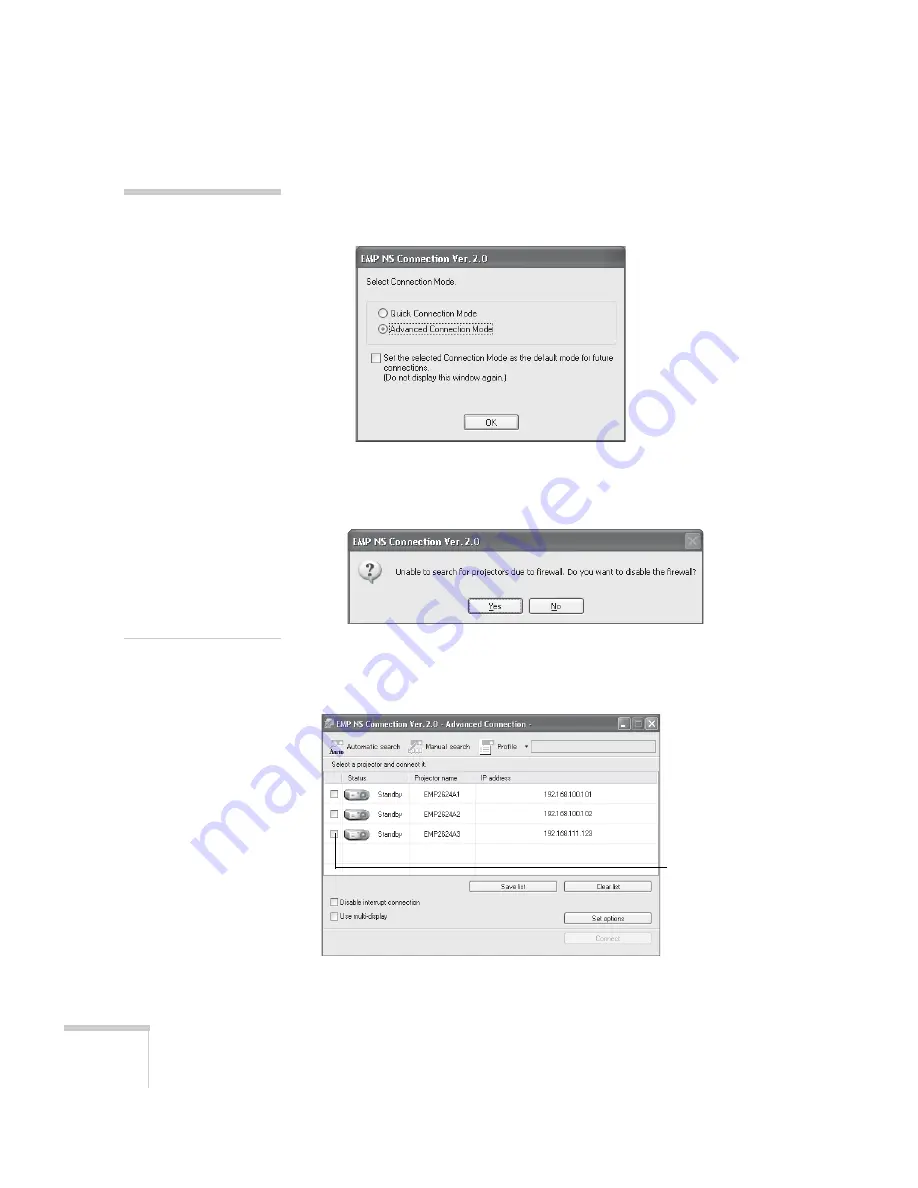
82
Presenting Through a Wireless Network
3. The first time you start NS Connection, you see this dialog box.
Choose a connection mode and click
OK
.
4. If you see a message asking you to disable the firewall, click
Yes
to
make an exception for the projector and allow projection.
You see the screen below. (If you have previously started NS
Connection, this may be the first screen you see.)
note
If you don’t see your network
adapter’s IP address, allow a
minute for it to appear. If
your access point or AirPort
base station uses DHCP
(
Distribute IP addresses
setting is enabled for
AirPort), sometimes it takes
a minute for the server to
pick up the IP address.
Once you’ve selected the IP
address for your network
adapter, you won’t see the
Switch network dialog
box when you start
NS Connection. If you want
to change to a different
network adapter, click
Extension
on the EMP NS
Connection dialog box, then
click
Switch LAN
on the
extension dialog box.
Select projector
Summary of Contents for 1815p - PowerLite XGA LCD Projector
Page 1: ...PowerLite 1815p Multimedia Projector User sGuide ...
Page 14: ...14 Welcome ...
Page 54: ...54 Connecting to Computers Cameras and Other Equipment ...
Page 98: ...98 Presenting Through a Wireless Network ...
Page 152: ...152 Managing Projectors ...
Page 162: ...162 Maintaining the Projector ...
Page 180: ...180 Solving Problems ...
Page 184: ...184 Software Installation ...
Page 192: ...192 Technical Specifications ...
Page 204: ......






























