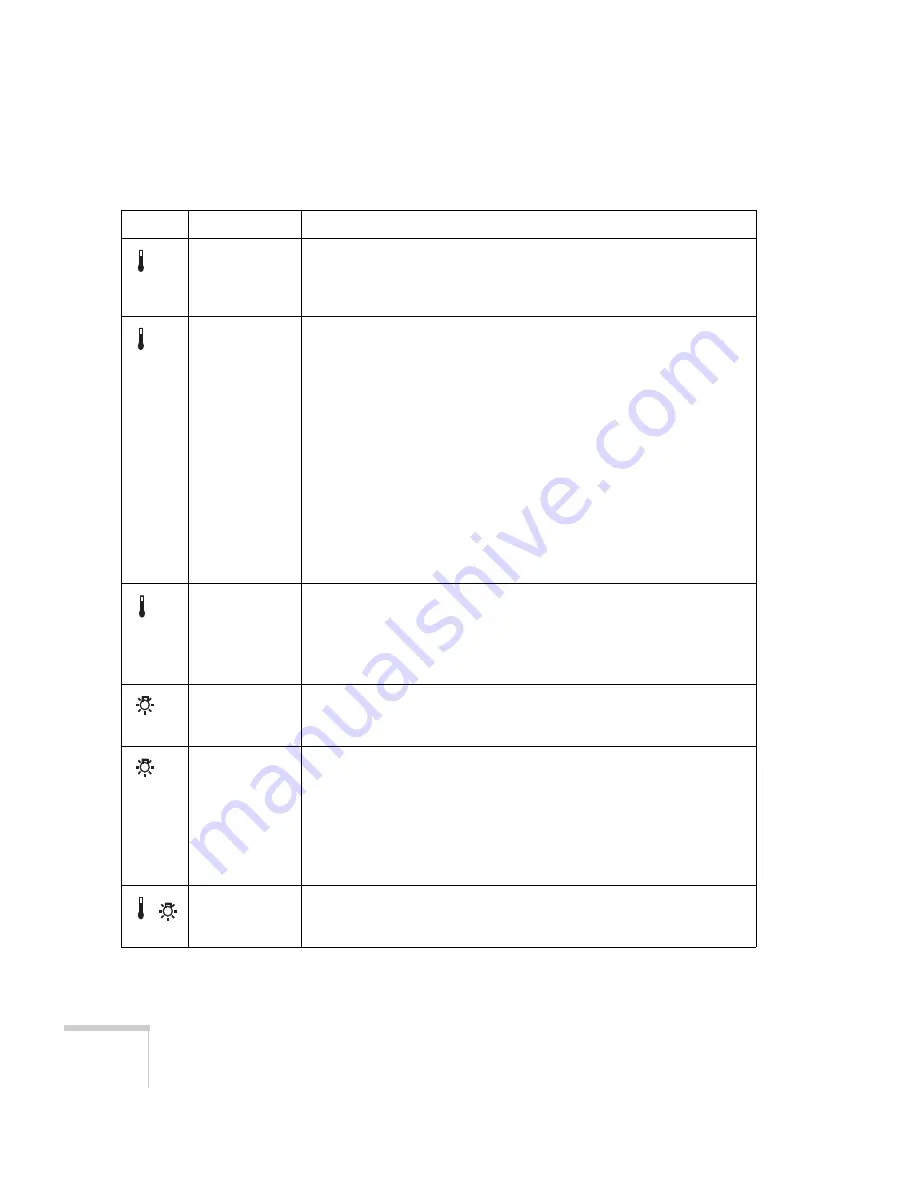
166
Solving Problems
Flashing orange
Rapid cooling is in progress. Although this is not an abnormal condition,
projection will stop automatically if the temperature rises higher. Make
sure there is plenty of space around and under the projector for
ventilation, and that the air filter and vents are clear.
Red
The projector is overheating, which turns the lamp off automatically.
Wait until the cooling fan stops, then unplug the power cord. Plug the
power cord back in and press the
P
Power
button. Make sure the room
temperature is not above 95 °F (35 °C), and there is plenty of space
around and under the projector for ventilation.
If you’re using the projector above an altitude of 5000 feet (1500 m),
turn on
High Altitude Mode
in the Operation menu (see page 132).
The air filter or vents may be clogged. Clean them or replace the air filter
as described on pages 155 to 158.
If the projector continues to overheat after you clean the air filter, the
problem may be caused by damage to the cooling fan or temperature
sensor. Contact Epson for help as described on page 178.
Warning:
Except as specifically explained in this
User’s Guide
, do not
attempt to service this product yourself.
Flashing red
There is a problem with the fan or temperature sensor. The air filter or
vents may be clogged. Clean them or replace the air filter as described on
pages 155 to 158.
If this does not resolve the problem, stop using the projector, disconnect
the power cable, and contact Epson as described on page 178.
Flashing orange
It’s time to replace the lamp. See page 156 for instructions. If you
continue to use the lamp after the replacement warning, there is an
increased possibility that the lamp may break.
Flashing red
The lamp may be burnt out. First make sure the lamp cover is securely
installed. If that’s not the problem, let the lamp cool, remove the lamp,
and replace it as described on page 156.
The air filter or vents may be clogged. Clean them or replace the air filter
as described on pages 155 to 158.
If this does not resolve the problem, contact Epson as described on
page 178.
Flashing red
Power is cut off because of an internal problem. Unplug the power cord
and contact Epson for help, as described on page 178.
Status lights (continued)
Light
Status
Description
Summary of Contents for 1815p - PowerLite XGA LCD Projector
Page 1: ...PowerLite 1815p Multimedia Projector User sGuide ...
Page 14: ...14 Welcome ...
Page 54: ...54 Connecting to Computers Cameras and Other Equipment ...
Page 98: ...98 Presenting Through a Wireless Network ...
Page 152: ...152 Managing Projectors ...
Page 162: ...162 Maintaining the Projector ...
Page 180: ...180 Solving Problems ...
Page 184: ...184 Software Installation ...
Page 192: ...192 Technical Specifications ...
Page 204: ......
















































