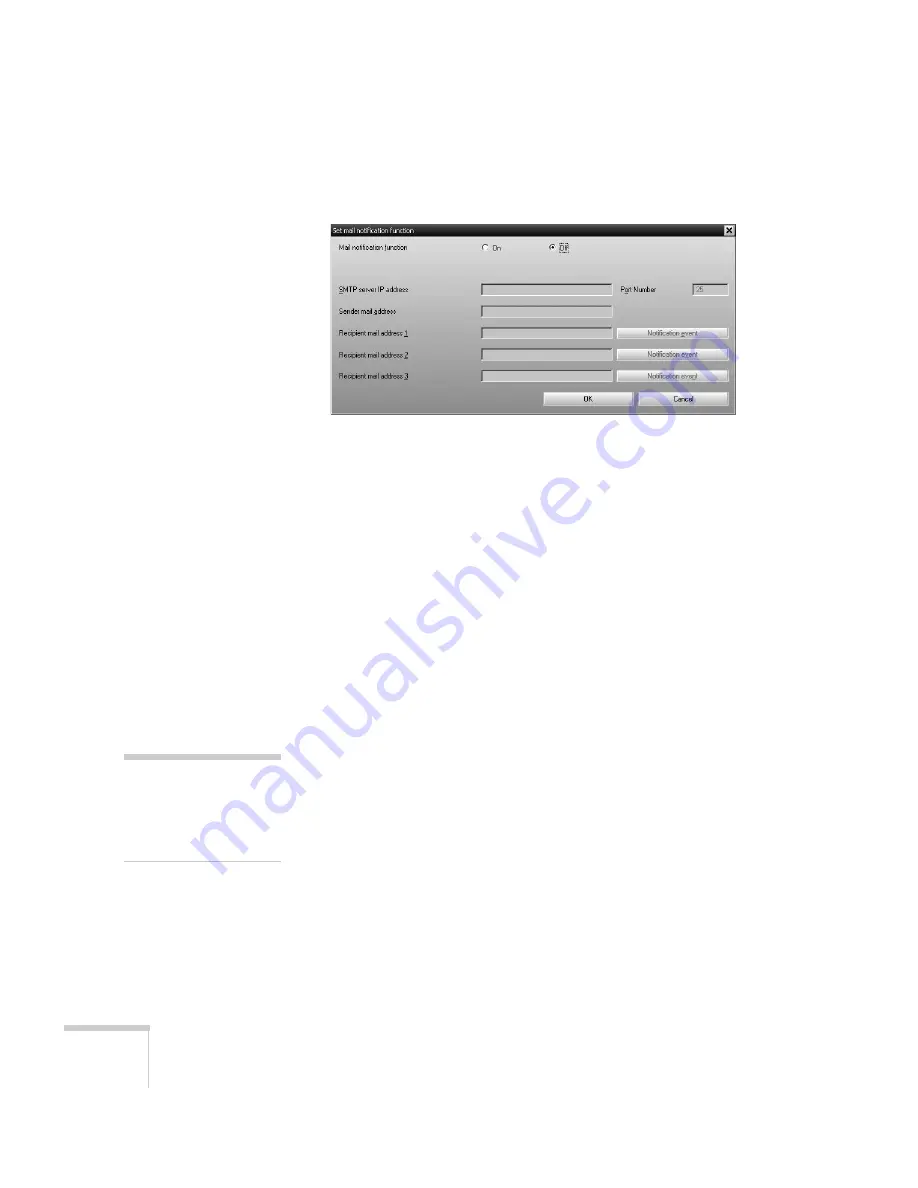
148
Managing Projectors
You see this screen:
3. Turn the Mail notification function setting
On
.
4. Enter the IP address and port number of your network’s SMTP
(outgoing) mail server.
5. Enter the Sender (projector) mail address.
6. Enter up to three e-mail addresses to send alerts to in the
Recipient mail address boxes.
7. Click the
Notification event
buttons to select the conditions
under which an e-mail alert will be sent.
8. When you’re done, click the
OK
button to close the Set mail
notification function window.
Understanding the Notification Messages
If a projector experiences a problem, EMP Monitor sends an e-mail
message to each of the addresses you entered in the Set mail
notification function window.
The subject line of the message includes the projector’s display name,
shown in EMP Monitor, and the warning/error.
The body of the message contains:
■
The projector’s display name in EMP Monitor
■
The error/warning message
The problem descriptions are similar to the errors listed on page 144.
note
If a projector develops a
critical problem, it may not
be possible for it to report the
error.
Summary of Contents for 1815p - PowerLite XGA LCD Projector
Page 1: ...PowerLite 1815p Multimedia Projector User sGuide ...
Page 14: ...14 Welcome ...
Page 54: ...54 Connecting to Computers Cameras and Other Equipment ...
Page 98: ...98 Presenting Through a Wireless Network ...
Page 152: ...152 Managing Projectors ...
Page 162: ...162 Maintaining the Projector ...
Page 180: ...180 Solving Problems ...
Page 184: ...184 Software Installation ...
Page 192: ...192 Technical Specifications ...
Page 204: ......






























