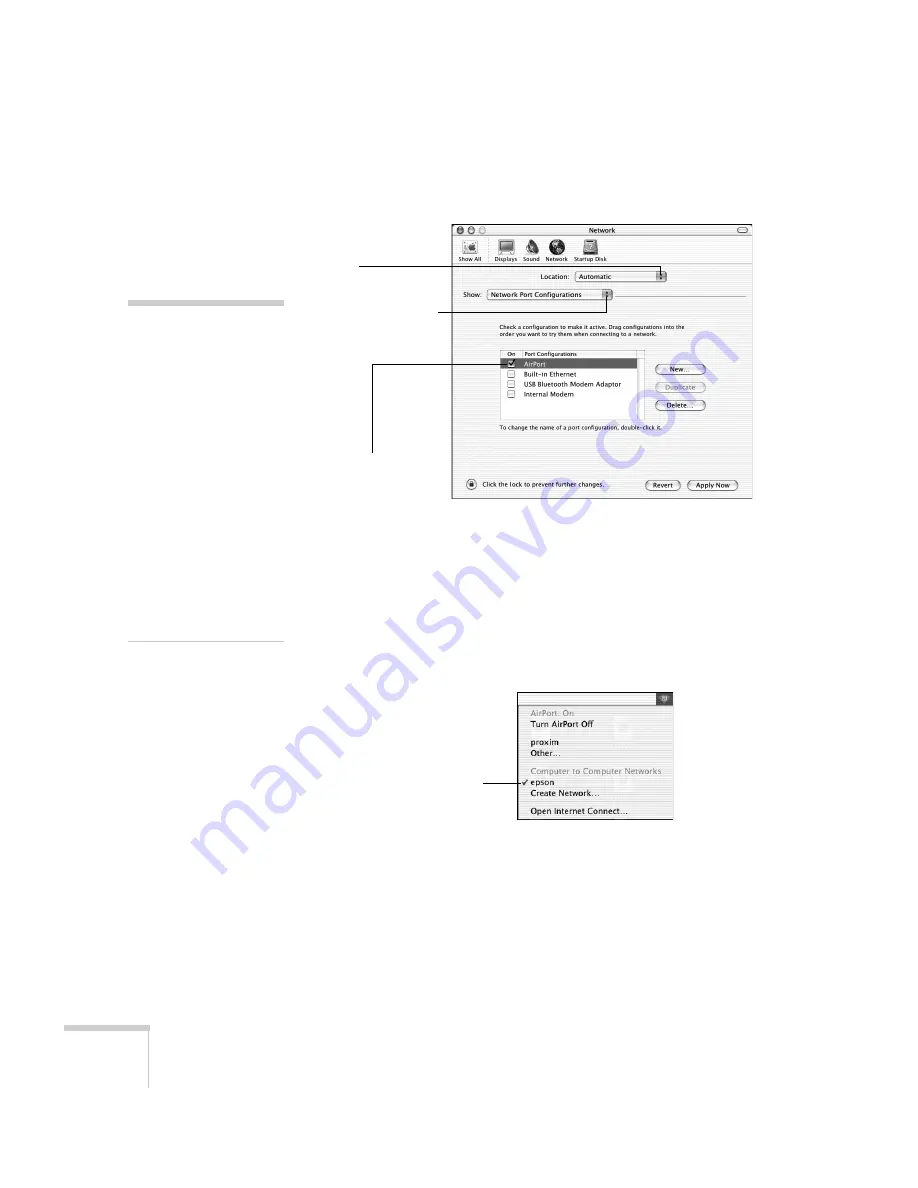
64
Presenting Through a Wireless Network
3. Make sure Location is set to
Automatic
.
4. Select
Network Port Configurations
in the Show pull-down
menu.
5. Under Port Configurations, select
AirPort
.
6. Click
Apply Now
. Then close the window.
7. Click the AirPort icon on the menu bar at the top of the Mac
desktop. You see the AirPort status menu:
8. Check to make sure AirPort is turned on.
9. Select your projector’s ESSID.
note:
If you don’t need the other
network port configurations,
disable them by deselecting
their checkboxes.
When you connect in Ad
Hoc mode, your connection
to other wireless networks or
devices is broken. If you need
to remain connected to your
wireless network, use Access
Point mode, as described on
page 65. Also, make sure
you reconnect to your
original wireless network
when you are done using the
projector.
Select
Automatic
Select
Network Port
Configurations
then select
AirPort
Choose the ESSID
you assigned to the
projector
Summary of Contents for 1815p - PowerLite XGA LCD Projector
Page 1: ...PowerLite 1815p Multimedia Projector User sGuide ...
Page 14: ...14 Welcome ...
Page 54: ...54 Connecting to Computers Cameras and Other Equipment ...
Page 98: ...98 Presenting Through a Wireless Network ...
Page 152: ...152 Managing Projectors ...
Page 162: ...162 Maintaining the Projector ...
Page 180: ...180 Solving Problems ...
Page 184: ...184 Software Installation ...
Page 192: ...192 Technical Specifications ...
Page 204: ......
















































