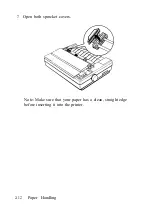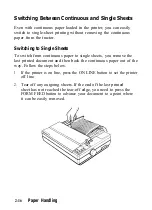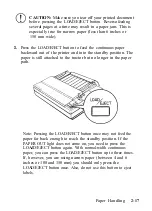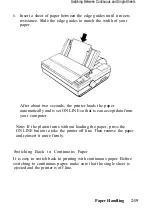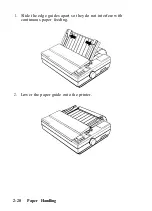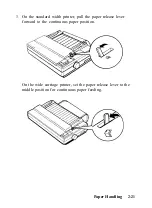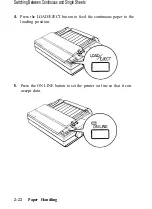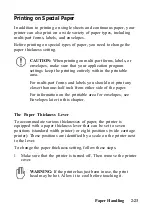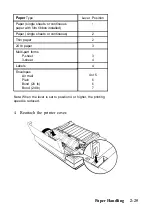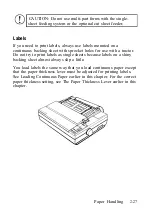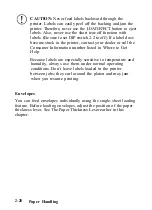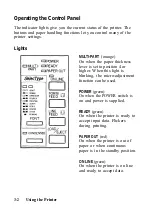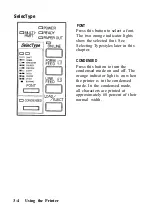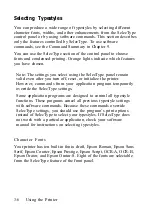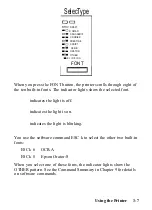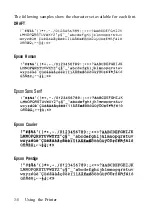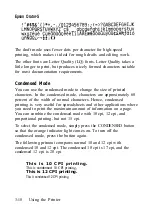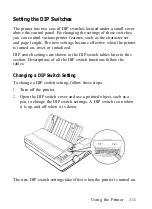To help you check the position of the paper thickness lever, the
orange MULTI-PART light on the control panel comes on if the
lever is set to position 4 or higher.
CAUTION:
Always return the lever to position 2 when you
go back to printing on ordinary paper. Continuous
printing with the lever set at a position higher than 2 can
shorten the life of the print head. Printing past the edge of
envelopes, multi-part forms, labels, or thicker-than-normal
paper can damage the print head.
Multi-part Forms
With the built-in tractor unit, your printer can print on continuous
multi-part forms. You can use multi-part forms that have up to three
parts including the original. Make sure you set the paper thickness
lever to the proper position.
Except for the paper thickness lever setting, you load multi-part
paper the same way as continuous paper. For details, see Loading
Continuous Paper in this chapter. Also see Page Length and
Adjusting the Loading Position in Chapter 3.
2-26
Paper Handling
Summary of Contents for 1010
Page 1: ......
Page 2: ...EPSON LQ 510 1010 User s Manual ...
Page 182: ...Chapter 7 Troubleshooting Printing 7 2 Paper Handling 7 7 Options 7 10 Troubleshooting 7 1 ...
Page 249: ...Appendix Proportional Width Table A 2 Character Sets A 6 A 1 ...
Page 257: ...PC 865 Norway CODE 0 1 2 3 4 5 6 7 8 9 A B C D E F 0 1 2 3 4 5 6 7 8 9 A B C D E F A 9 ...
Page 271: ......
Page 274: ......
Page 275: ......
Page 276: ......
Page 278: ......
Page 279: ......