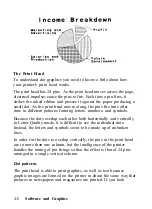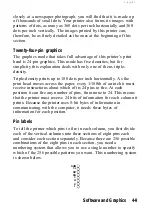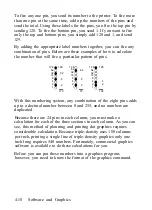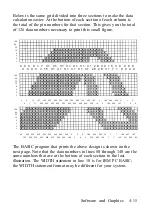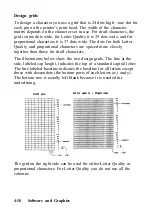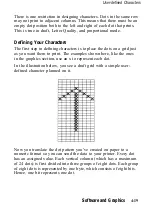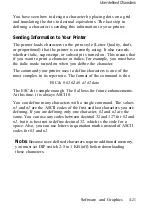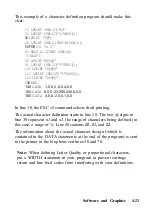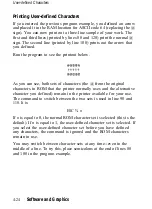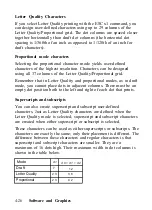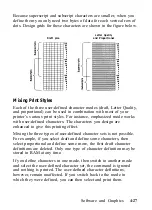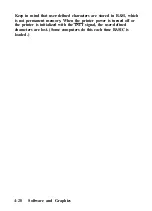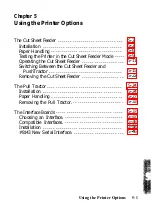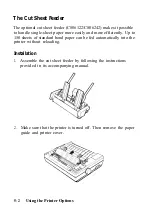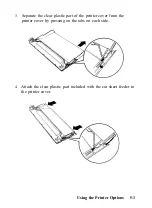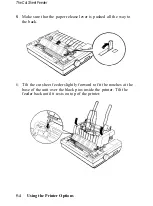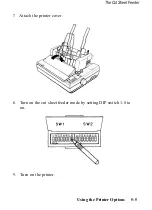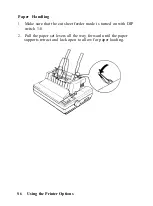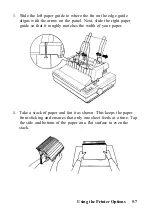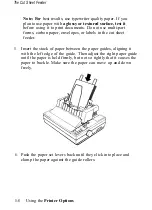User-defined Characters
You have seen how to design a character by placing dots on a grid
and translating the dots to decimal equivalents. The last step in
defining a character is sending this information to your printer.
Sending Information to Your Printer
The printer loads characters in the print style (Letter Quality, draft,
or proportional) that the printer is currently using. It also records
whether italic, superscript, or subscript is turned on. This means that
if you want to print a character in italics, for example, you must have
the italic mode turned on when you define the character.
The command your printer uses to define characters is one of the
most complex in its repertoire. The format of the command is this:
ESC & 0
n1 n2
d0 d1 d2
data
The ESC & is simple enough. The 0 allows for future enhancements.
At this time, it is always ASCII 0.
You can define many characters with a single command. The values
n1
and
n2
are the ASCII codes of the first and last characters you are
defining. If you are defining only one character,
n1
and
n2
are the
same. You can use any codes between decimal 32 and 127 for
n1
and
n2,
but it is best not to define decimal 32, which is the code for a
space. Also, you can use letters in quotation marks instead of ASCII
codes for
n1
and
n2.
Note:
Because user-defined characters require additional memory,
you must set DIP switch 2-5 to 1 KB (off) before downloading
these characters.
Software and Graphics
4-21
Summary of Contents for 1010
Page 1: ......
Page 2: ...EPSON LQ 510 1010 User s Manual ...
Page 182: ...Chapter 7 Troubleshooting Printing 7 2 Paper Handling 7 7 Options 7 10 Troubleshooting 7 1 ...
Page 249: ...Appendix Proportional Width Table A 2 Character Sets A 6 A 1 ...
Page 257: ...PC 865 Norway CODE 0 1 2 3 4 5 6 7 8 9 A B C D E F 0 1 2 3 4 5 6 7 8 9 A B C D E F A 9 ...
Page 271: ......
Page 274: ......
Page 275: ......
Page 276: ......
Page 278: ......
Page 279: ......