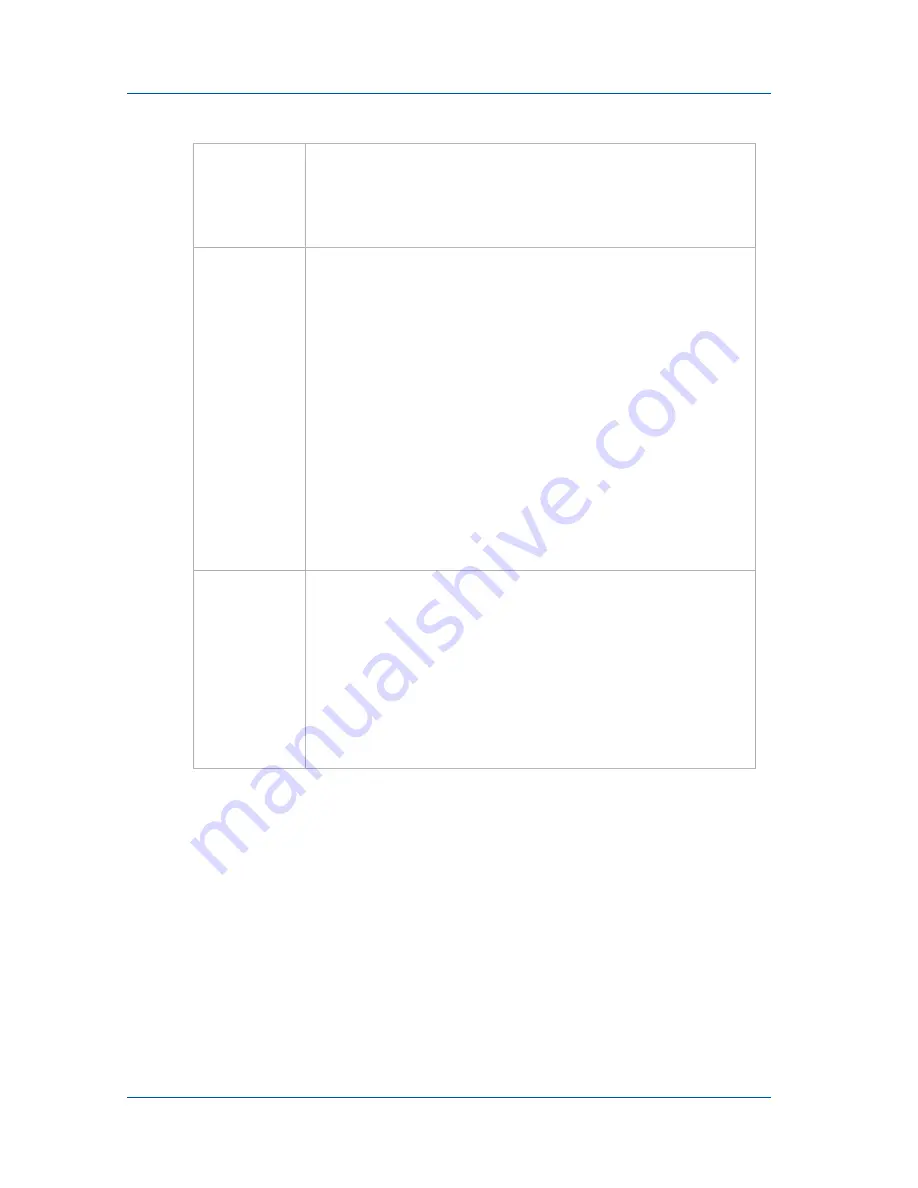
1. Installation and Getting Started
VGA Recorder Hardware Features
Page 6
VGA Recorder
VGA Recorder Lite Hardware Features
The VGA Recorder Lite device is a 202mm × 105mm × 35mm
(7.95” × 4.13” × 1.38”) desktop unit. The left side panel includes 2
USB connectors, a power connector, and two Ethernet connectors.
The right side includes a reset button, LEDs, a USB connector, and
VGA out and VGA in connectors.
Red LED
During operation the red LED blinks each time the
VGA Recorder records an image. You can use the
red LED as an indicator that the VGA Recorder is
recording images.
Reset
Button
Reset the VGA Recorder Lite or Lecture Recorder
device to factory default settings. To use this
button, disconnect power to the device, press and
hold the Reset button as you reconnect the power.
The blue LED lights up. Keep pressing the Reset
button until the blue LED turns off and the Green
LED lights up. Release the Reset button. The device
starts normally but with all settings returned to
factory defaults.
Note:
You may have to re-configure the device’s
network settings to reconnect the device to the
network. See the
VGA Recorder User Guide
for more
information.
Solid
State
Drive
Recordings made by the VGA Recorder Lite and
Lecture Recorder devices are saved to an internal
32 gigabyte solid state drive. The solid state drive
functions in the same way as the VGA Recorder
Standard and Pro internal hard disk. For simplicity
this document uses the term “hard disk” for the
internal storage available on all VGA Recorder
models.





















