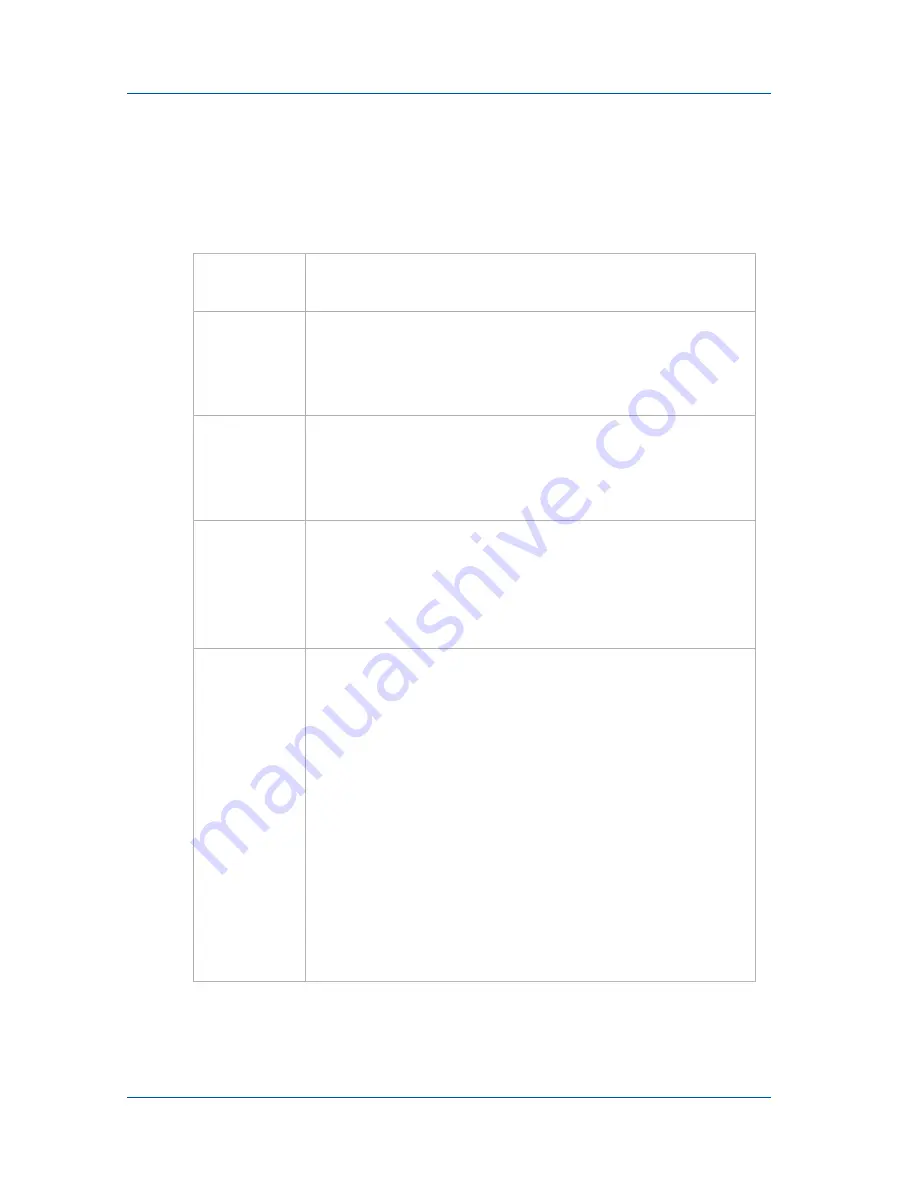
1. Installation and Getting Started
VGA Recorder Hardware Features
Page 4
VGA Recorder
VGA Recorder Hardware Features
This section provides an overview of VGA Recorder Lite,
Standard, and Pro and Lecture Recorder hardware features.
Power
Connect the AC adapter to the VGA Recorder
power connector and to a power outlet.
ETH 1
Primary 10/100/1000 Base-T RJ-45 auto-sensing
Ethernet network port to connect the VGA
Recorder device to the Ethernet network. The VGA
Recorder device ethernet ports are auto-sensing.
ETH 2
Secondary 10/100/1000 Base-T RJ-45 auto-sensing
Ethernet network port. This port is useful for some
configurations. See the
VGA Recorder User Guide
for
more information.
VGA IN
To connect a VESA-compatible VGA source to the
VGA Recorder device. See the
VGA Recorder
technical specifications
on the Epiphan web site for
information about the video input supported by the
VGA Recorder.
VGA OUT
Optionally connect a monitor to view captured
images.
VGA Recorder Lite: draft-quality preview for
monitoring image output for troubleshooting.
VGA Recorder Standard and Pro: high quality
preview that can be used to verify the
configuration of the VGA source and VGA
Recorder device. You can also enable On-Screen
mode, connect a monitor to VGA Out and connect
a keyboard and mouse to the device and access the
Web admin interface. See
“Using On-Screen Mode
to Access the Web admin interface (VGA Recorder
Standard and Pro)” on page 27
.



















