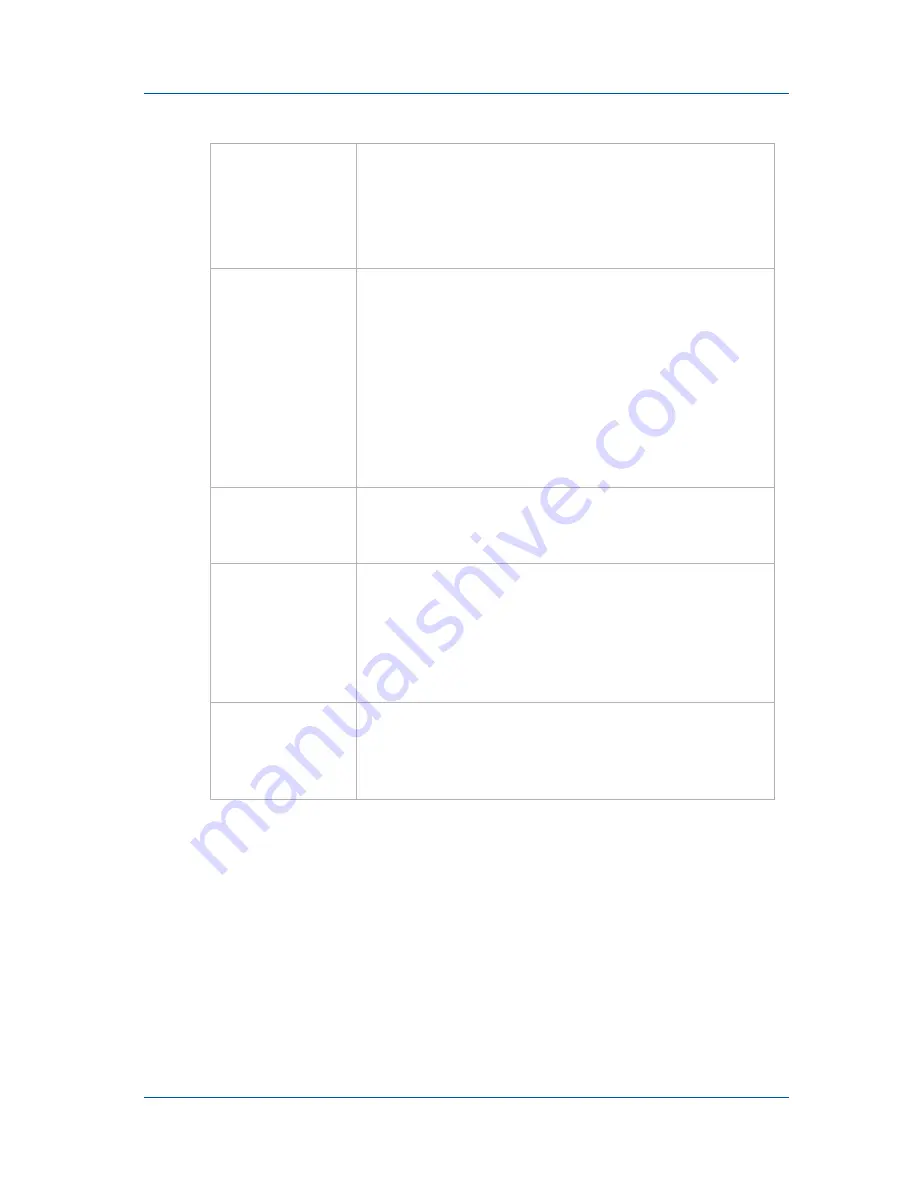
1. Installation and Getting Started
Using the Web admin interface
Install Guide
Page 31
On-Screen
Off/On
Enable or disable on-screen mode for the VGA
Recorder Standard and Pro. See
“Using On-
Screen Mode to Access the Web admin
interface (VGA Recorder Standard and Pro)”
on page 27
.
Install
Codecs
Usually the codecs available by default on your
Windows PC will be all that you need to view
the video files downloaded from the VGA
Recorder device. However, if you do not have
the correct codec on your Windows PC, you
can select Install Codecs to download a codec
from the VGA Recorder device and install it.
See the
VGA Recorder User Guide
for
information about how to install codecs.
Change
Configuration
Change the VGA Recorder configuration. See
the
VGA Recorder User Guide
for information
about VGA Recorder configuration settings.
Recorder
Information
Select View Recorder Information to see the
VGA Recorder Firmware Version information
and information about the VGA Recorder CPU,
Frame Grabber, and VGA Mode. Recording
must be stopped to view the VGA Mode
information.
Hard-Disk
Status
Shows the total hard disk space in GB. Shows
the used and available hard disk space in GB,
and also the amount used as a percentage of the
total space.
















