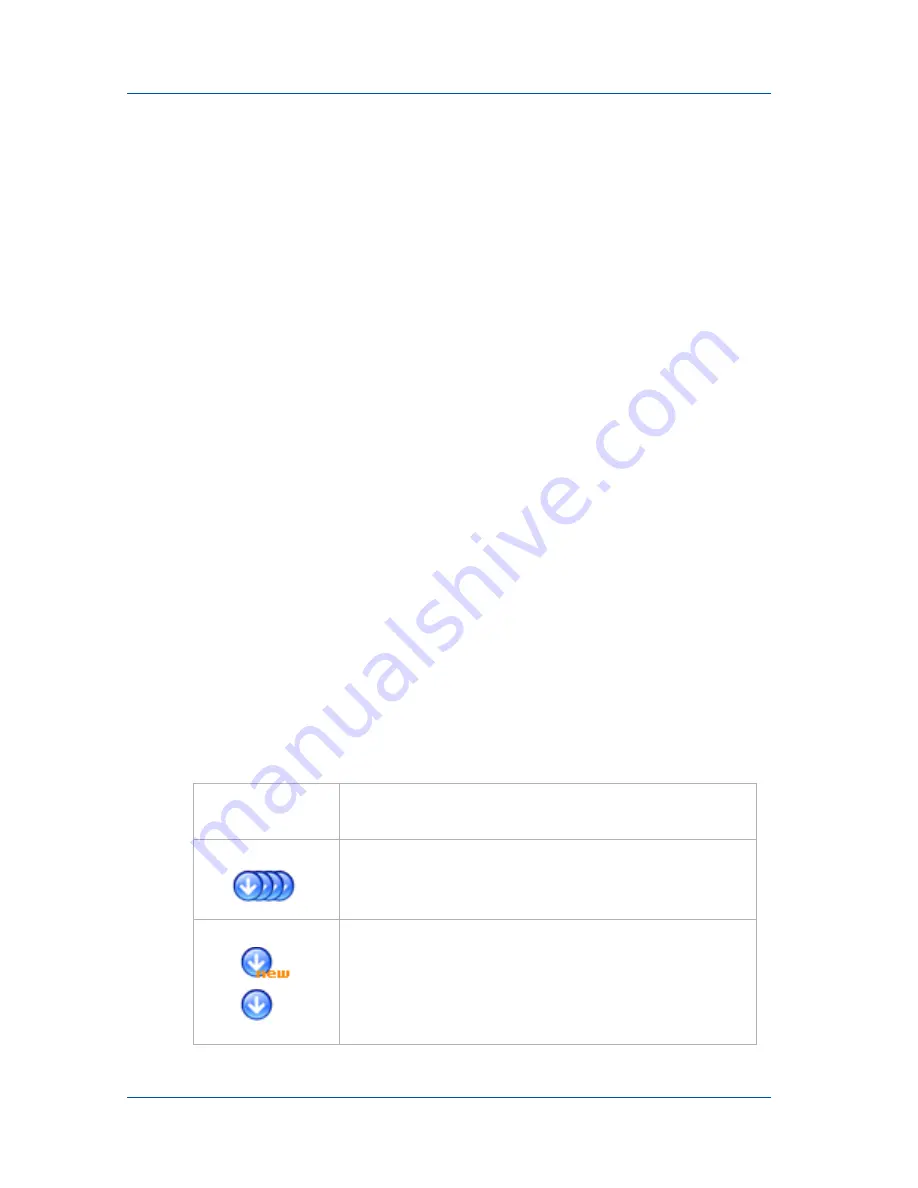
1. Installation and Getting Started
Using the Web admin interface
Page 28
VGA Recorder
Using the Web admin interface
From the Web admin interface, administrators and viewers can
view the video files recorded by the VGA Recorder device,
download files to view, and download a codec to install on a
Windows PC to view the downloaded files. Administrators and
viewers can also view the system status and hard disk status.
Administrators can start and stop recording, delete and rename
files, and shutdown or restart the VGA Recorder device.
Administrators can also select
Change Configuration
to change
the VGA Recorder configuration and view recorder information.
To start a recording
1
Log into the Web admin interface as an administrator.
2
Under System Status select
Start
.
If you cannot select Start, the VGA Recorder is already
recording.
To stop recording
1
Log into the Web admin interface as an administrator.
2
Under System Status select
Stop
.
If you cannot select Stop, the VGA Recorder has already
stopped recording.
Video Archive and Snapshot Archive
File Name
The name of the video or snapshot file. For
example VGA_Feb24_09-36-41.avi.
Download All
Select the download all icon to download all of
the video or snapshot files that have not been
downloaded.
Download
Select the download icon beside a file to
download the file. If the file has not been
downloaded, the icon shows the word New.
Once you have downloaded the file the icon is
displayed without the word New.



















