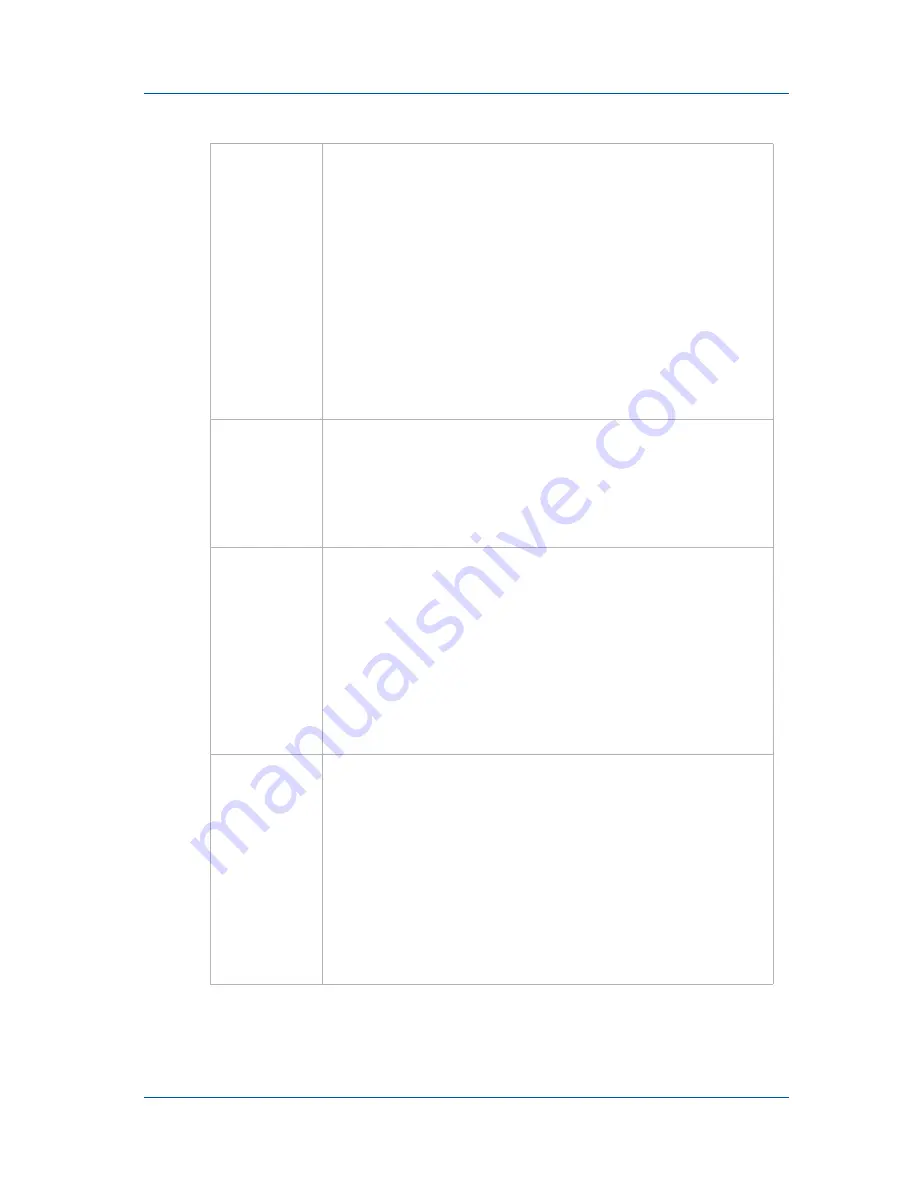
1. Installation and Getting Started
VGA Recorder Hardware Features
Install Guide
Page 5
INPUT
To connect a DVI, VGA, composite video and
optionally audio to the Lecture Recorder device. To
connect a VGA source you require a VGA to DVI
converter. To connect a composite video source
you require a composite video to DVI converter.
See the
Lecture Recorder technical specifications
for information about the VGA signaling, VGA
modes, and video modes supported by VGA
Recorder devices.
INPUT also includes an audio port for recording
line in audio.
OUTPUT
Connect a DVI or VGA monitor or projector and an
audio amplifier to a Lecture Recorder device to
view the video and hear audio received by the
INPUT port. To connect a VGA monitor you
require a DVI to VGA converter.
USB ports
All VGA Recorder devices have multiple USB 2.0
connectors (that also support USB 1.1).
You can send commands to and receive status
reports from the VGA Recorder device by
connecting the VGA Recorder USB port to an
RS-232 control system (using a USB to RS-232
connector). See the
VGA Recorder User Guide
for
more information.
LED
startup
sequence
Green and blue LEDs. When the VGA Recorder
device first starts up, the blue LED lights up. A few
seconds later the green LED lights up. After about
another 20 seconds the blue LED turns off, leaving
the green LED on indicating that the VGA Recorder
has started up and can start recording images.
During operation the blue LED blinks during VGA
signal test operation and when the system tunes
VGA parameters.




















