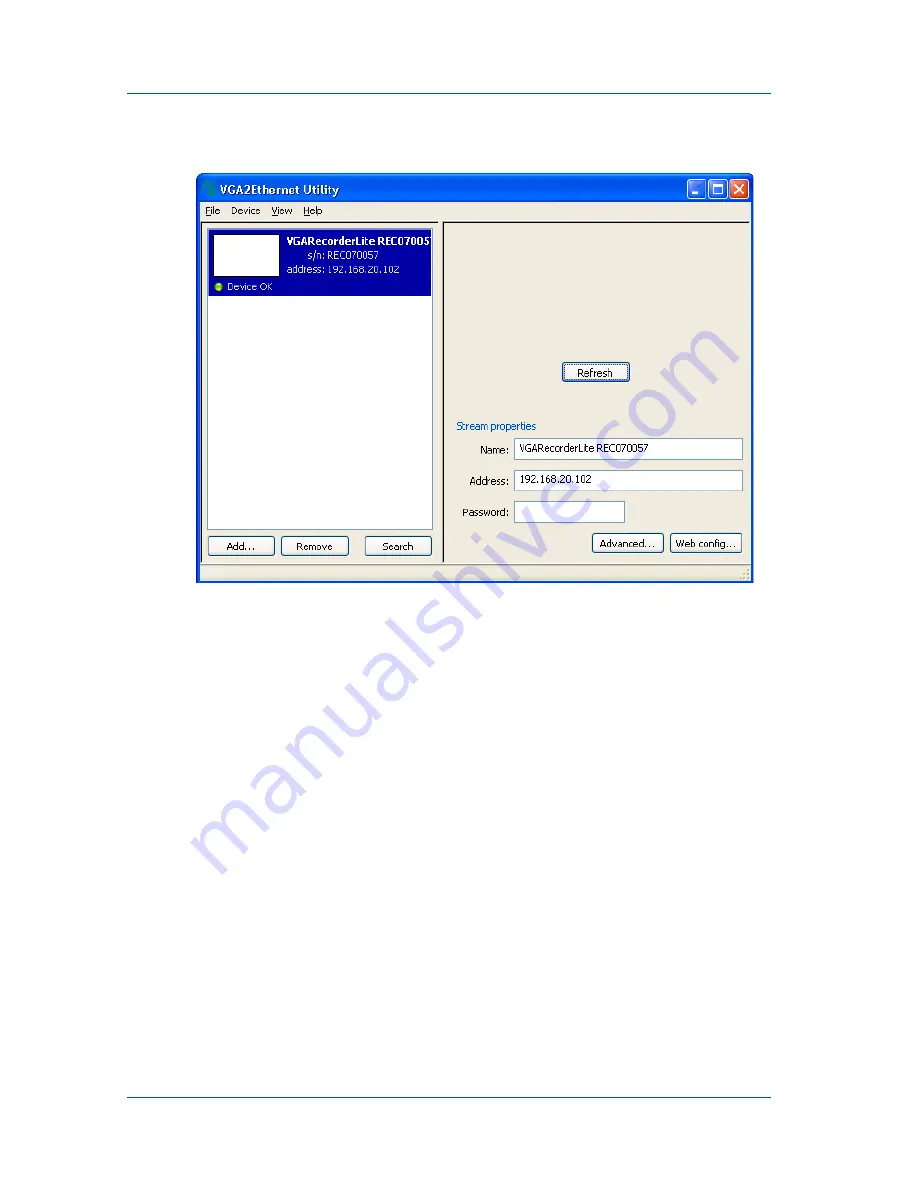
1. Installation and Getting StartedUsing the Network Discovery Utility to Find the IP Address of
Page 24
VGA Recorder
Figure 13:Example network discovery utility display
Note:
When you restart the Network Discovery Utility and if it
has already found an Epiphan device, it will show the status as
Detecting and the indicator will be amber. The DHCP server may
have assigned the device a new IP address; therefore, always
select Search after starting the Network Discovery Utility.
If the Network Discovery Utility cannot find the VGA Recorder
device, make sure the device is turned on and check the network
connections. If you find and correct the problem, select Search to
refresh the list of devices.
If you still cannot see the VGA Recorder device, it may not have
gotten an IP address from the DHCP server. Use the information
in the
VGA Recorder User Guide
to log into the VGA Recorder Web
admin interface and manually change the VGA Recorder IP
address.























