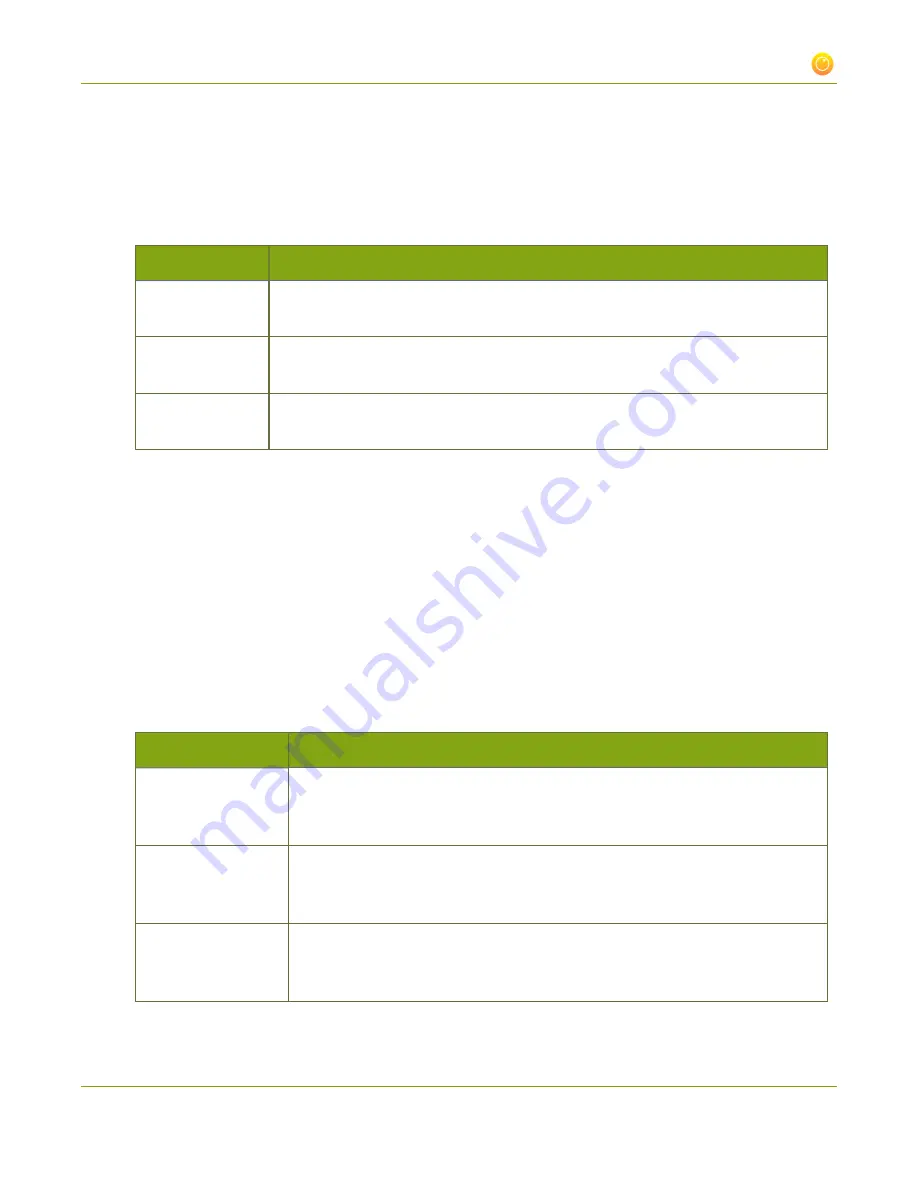
VGADVI Broadcaster User Guide
3-2 Fine-tune channel configuration
2. Login as admin.
3. From the web interface, click the
Stream Setup
menu option; the Stream setup configuration page
opens.
4. Click the
Codec
drop-down menu to change the size and speed of the compression and decompression
and the quality of the image. Choose one of the following options from the
Codec
drop-down menu.
Value
Description
H.264
H. 264 is the default value and provides high quality video while using low
bandwidth. This is the preferred codec for the system.
Motion JPEG
This is suitable for live streaming and video, however may have low quality images
while using high bandwidth. Motion JPEG does not support audio.
MPEG-4
This may be suitable for presentations. Provides good image quality, while using
moderate bandwidth.
5. Click
Apply
.
Select an audio codec
1. Connect to the admin interface using your preferred connection mechanism. See
Connect to the Admin
Interface
.
2. Login as admin.
3. From the web interface, click the
Stream Setup
menu option; the Stream setup configuration page
opens.
4. Click on the drop-down menu next to
Audio format
.
5. Choose one of the following codec options from the
Audio format
drop-down menu.
Value
Description
MP3
MP3 is the default value and provides a common audio format for audio
storage. The 22 and 44KHz values define sound clarity. 44KHz provides higher
sampling of the analog signal.
PCM
Pulse Code Modulation (PCM) is a standard for digital audio in computer and
other devices such as, digital telephone systems. The 22KHz and 44KHz values
define sound clarity. 44KHz provides higher sampling of the analog signal.
AAC
This codec is comparable with MP3, and may have better sound quality with a
similar bit rate. The 16, 22 and 44KHz values define sound clarity. 44KHz
provides higher sampling of the analog signal. Most devices support AAC.
64






























