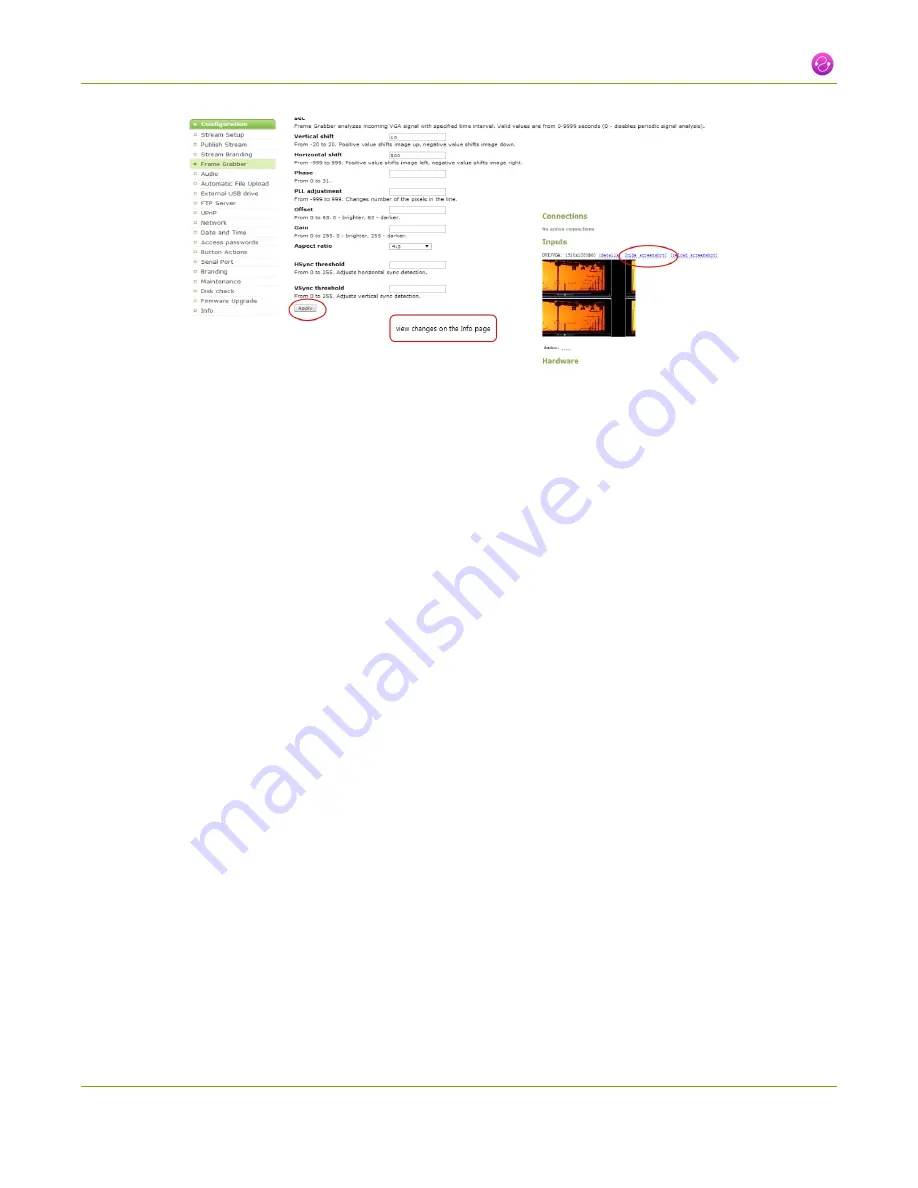
VGADVI Broadcaster User Guide
2-4 Fine-tune source configuration
7. Click
Apply
after each change to confirm the results.
8. To move the video up or down, scroll to
Vertical shift
.
9. Enter incremental values to shift the video image down (use a negative value) or up (use a positive
value).
10. Click
Apply
.View the output by clicking on the
Snapshot
link in the Info window. You may need to make
further adjustments to move the video up or down.
Video is too bright, too dark or washed out
If the video from the source is too light, too dark or washed out, use the offset and gain controls together to
optimize image quality. Increasing the gain amplifies weak signals but also increases noise, you must balance
offset and gain values to achieve the best quality image.
Adjust these settings by the smallest values possible; compensate for a large change to one by making a large
change to the other. Setting both offset and gain to high values can result in poor video quality.
1. Connect to the admin interface using your preferred connection mechanism. See
Connect to the Admin
Interface
.
2. Login as admin.
3. From the web interface, click
Frame Grabber
from the Configuration menu; the Frame Grabber
Adjustments page opens.
4. Scroll to
Gain
.
5. Enter a small value, for example 1 to 25 in the field to brighten the image.
6. Scroll to
Offset
.
7. Enter a small value, for example 1 to 15 , to balance the gain setting . The Offset value behaves as a
contrast to the Gain value.
50






























