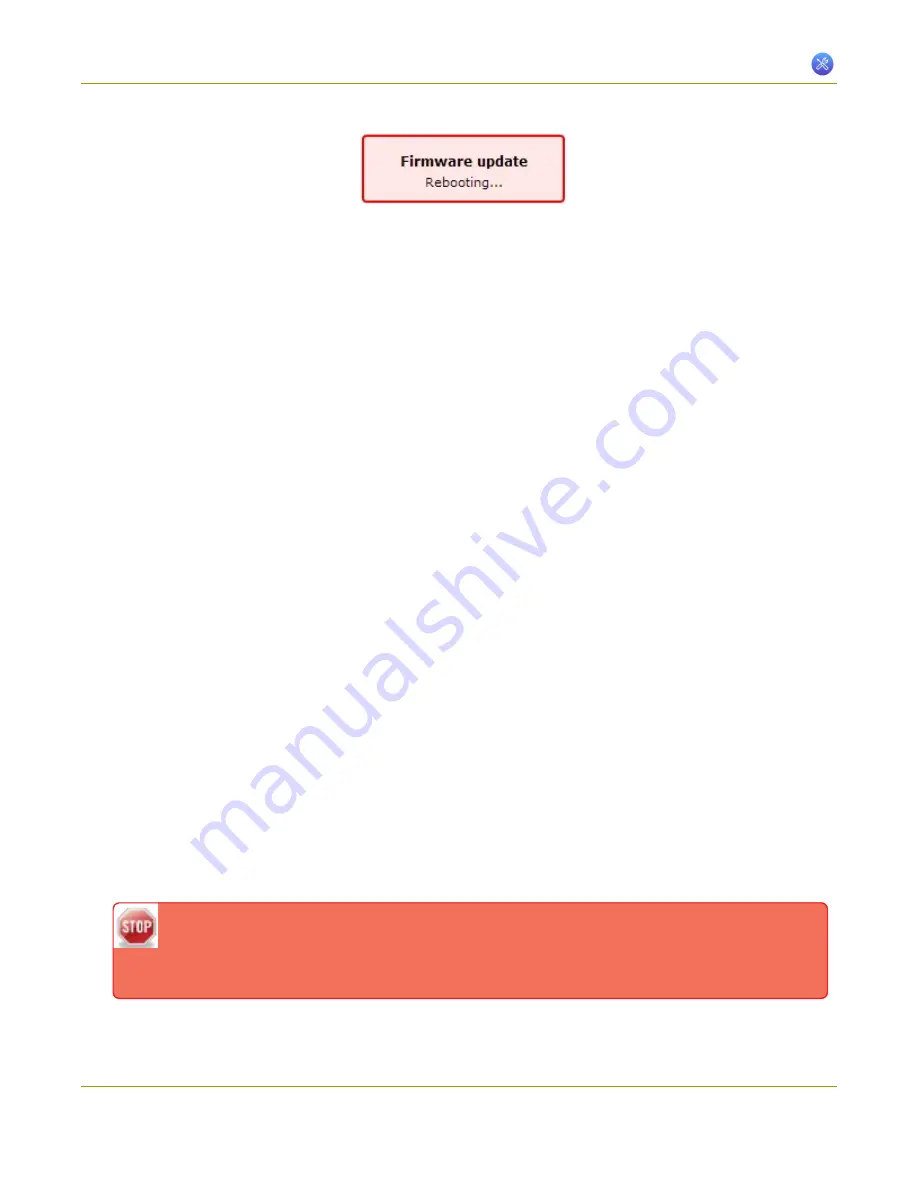
VGADVI Broadcaster User Guide
7-4 Firmware Upgrade
8. Wait for the system to restart. Depending on the upgrade, a disk rebuild may be required, causing the
restart process to take much longer than usual.
9. Connect to the admin interface using your preferred connection mechanism. See
Connect to the Admin
Interface
.
10. Login as admin.
11. Select the
Firmware Upgrade
link in the Configuration menu; the firmware upgrade page opens.
12. Verify that the firmware version is the expected new version.
If the firmware upgrade failed, restore to the default factory settings before trying again. See
Restoring Factory
Configuration
. Once the upgrade is complete, load your saved configuration file.
Install Firmware from a file
Before getting started, ensure you have the firmware file accessible from your admin computer.
To install new firmware from a file:
1. Connect to the admin interface using your preferred connection mechanism. See
Connect to the Admin
Interface
.
2. Login as admin.
3. Save a copy of the current device configuration, if desired. A recent configuration file is needed in the
unlikely event of a power failure or other problem during firmware upgrade. See
Save and Restore
Device Configuration
.
4. Select the
Firmware Upgrade
link in the Configuration menu; the firmware upgrade page opens.
5. Note the current firmware version listed.
6. Click the
Choose File
button next to Select firmware upgrade file; a file selection box opens.
7. Select the firmware upgrade file from your local computer.
8. Click
Apply
; the file is uploaded. The system unpacks and verifies the file. If the file is valid, the upgrade
begins.
Do not interrupt power to the device during the firmware upgrade. If power is lost due to
power failure, restore to the default factory settings before trying again. See
Restoring Factory
Configuration
160






























