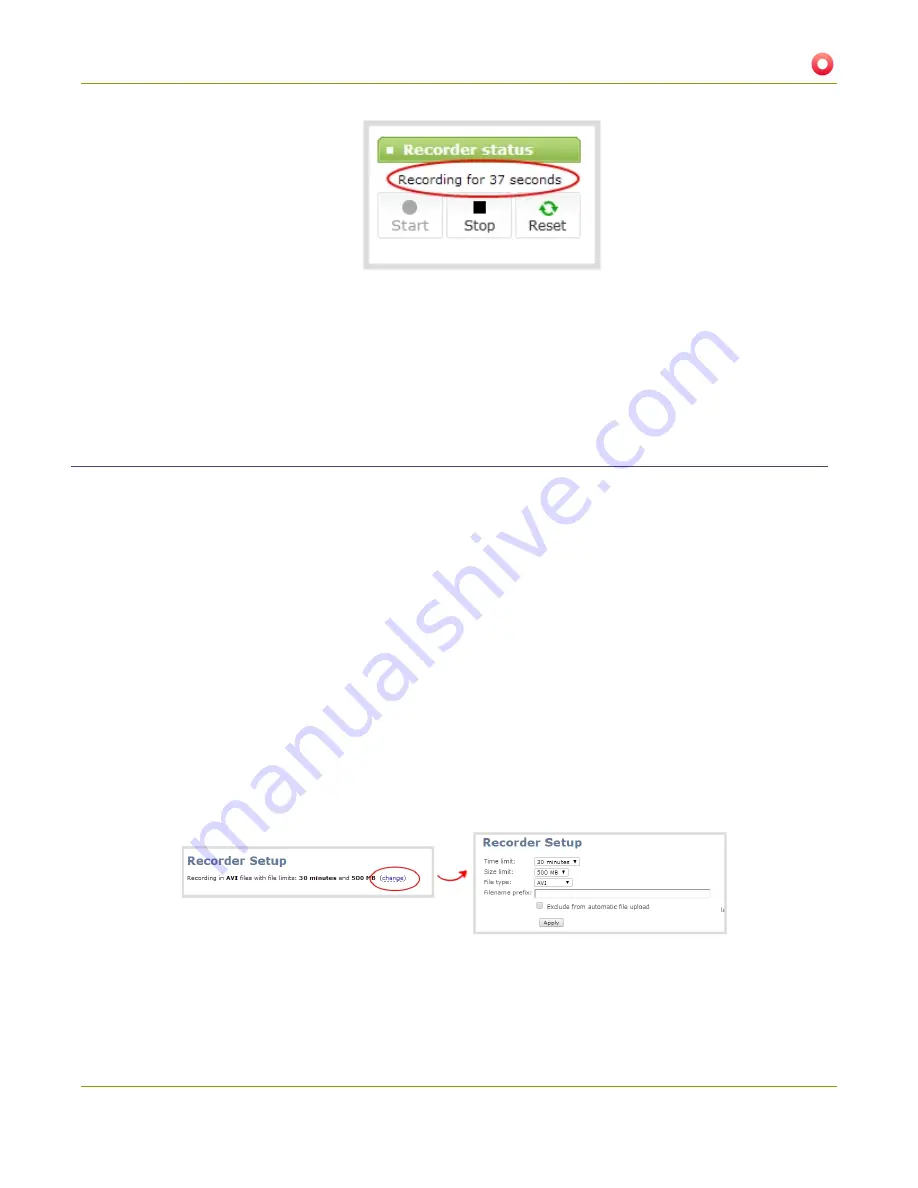
VGADVI Broadcaster User Guide
5-1 Create Recordings
b. The device continues to record until it is stopped or the device runs out of storage space. The
recording is broken into multiple files as needed.
4. To Stop Recording:
a. Click the
Stop
button in the Recorder status section.
Configure the type and length of recording files
By default recordings are saved as AVI files. When the recording reaches 10 minutes in length or a file size of
100 MB (whichever occurs first), the device closes the current recording file and opens a new one. This is done
seamlessly with no loss in recorded data.
You may find it useful to have recordings divided this way for ease of download, but you may also want to
change the recording limits to be larger or smaller to meet your individual situation.
Additionally you can configure the prefix for all recordings (the suffix is the date and time of the recording) and
you can exclude a channel or recorder’s recordings from automatic upload.
To change the recording configuration:
1. Connect to the admin interface using your preferred connection mechanism. See
Connect to the Admin
Interface
.
2. Login as admin.
3. Click the Recorded Files button under Recorder status.
4. Click the
change
link under Recorder Setup; the recorder setup section expands.
5. Select a time limit for the recording from the
Time limit
drop down.
6. Select a file size limit from the
Size limit
drop down.
109






























