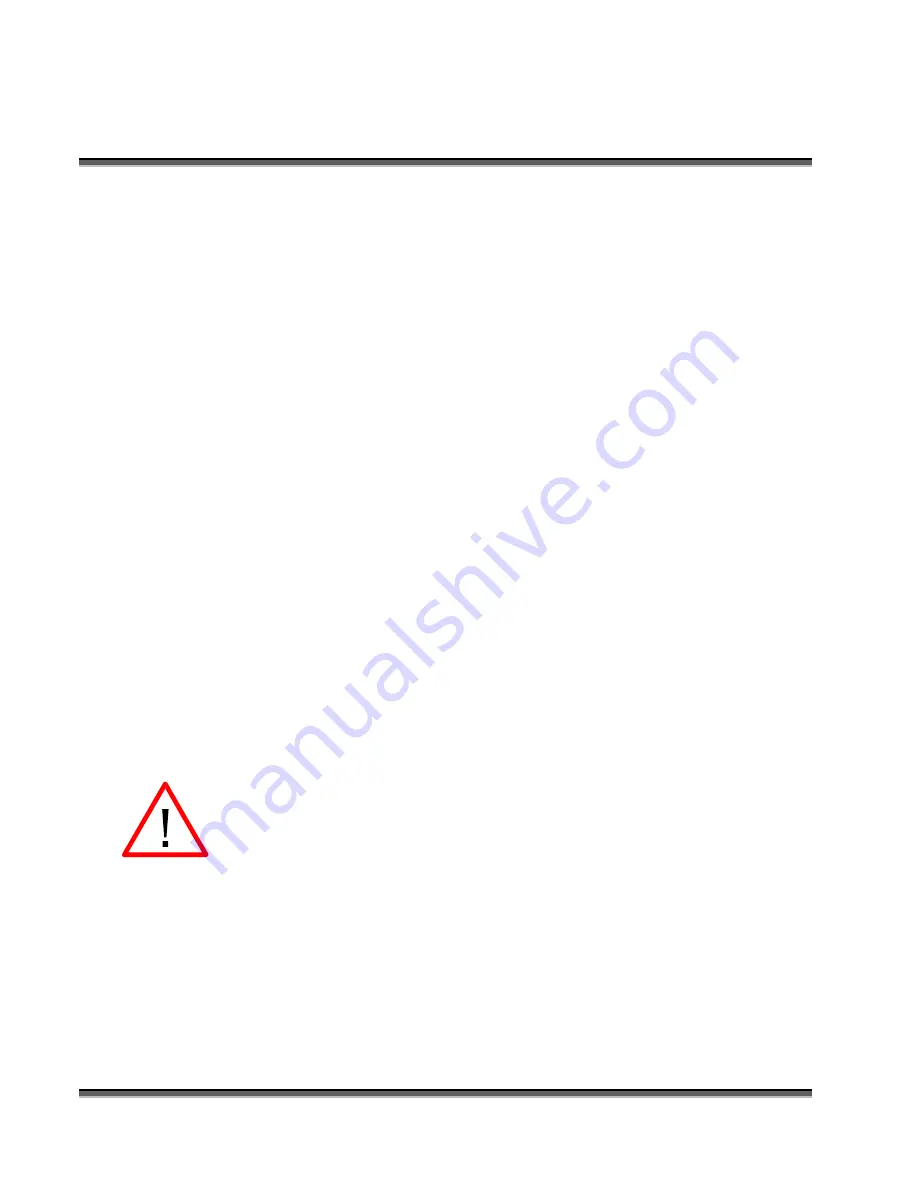
Section 4: Connecting And Configuring Your
Computer – Print Driver Installation
26
especially over long distances. The maximum length parallel cable you should
use is 10 feet. The crossover cable can be run several hundred feet without loss of
data.
The instructions below are written around Windows XP, but they are virtually
identical for Windows 2000.
Network Printing - Crossover Cable to
Ethernet Connection
There are three easy steps involved in setting up the laser and computer system to
operate through an Ethernet connection:
1.
Setting up the Legend.
2.
Setting up the computers TCP/IP. The following instructions work only for
a direct connection from the computer to the Legend engraver using a
Crossover cable. This procedure does not work with a hub or a server.
3.
Print Driver Installation
Hardware Requirements
¾
A 10Base-T or 10/100Base T Ethernet network card installed in your
computer.
¾
A crossover network cable connecting the network card to the Legend.
¾
Warning! - The crossover cable looks exactly like a standard straight-through
network cable, but they have different purposes for making network
connections. Normally, the crossover cable should only be used when
connecting the Legend directly to your computer. Ask your network
administrator for assistance if you are unsure of which type of cable you have.
It is a good idea to place a tag or label on the cable indicating if it is a
crossover cable or straight-through cable.
Summary of Contents for LEGEND 24EX 6000
Page 2: ...ii THIS PAGE WAS INTENTIONALLY LEFT BLANK ...
Page 14: ...Introduction xiv THIS PAGE WAS INTENTIONALLY LEFT BLANK ...
Page 15: ...1 Manual Legend Setup ...
Page 16: ...2 THIS PAGE WAS INTENTIONALLY LEFT BLANK ...
Page 36: ...Section 2 Safety 22 THIS PAGE WAS INTENTIONALLY LEFT BLANK ...
Page 38: ...24 THIS PAGE WAS INTENTIONALLY LEFT BLANK ...
Page 70: ...Section 6 Using Your Legend System Quick Setup 56 ...
Page 71: ...57 Manual Basic Operations and Maintenance ...
Page 72: ...58 THIS PAGE WAS INTENTIONALLY LEFT BLANK ...
Page 86: ...Section 7 Using the Epilog Legend Print Driver 72 THIS PAGE WAS INTENTIONALLY LEFT BLANK ...
Page 91: ...Section 8 Using the Epilog Legend Systems 77 Legend LCD Menu Headings LCD Graphic Display ...
Page 125: ...Section 10 Material Engraving Techniques 111 ...
Page 135: ...121 Manual Advanced Operations ...
Page 136: ...122 THIS PAGE WAS INTENTIONALLY LEFT BLANK ...
Page 174: ...Section 12 Engraving Machine Maintenance 160 THIS PAGE WAS INTENTIONALLY LEFT BLANK ...
Page 180: ...166 THIS PAGE WAS INTENTIONALLY LEFT BLANK ...
Page 181: ...167 Manual Troubleshooting Service and Specifications ...
Page 182: ...168 THIS PAGE WAS INTENTIONALLY LEFT BLANK ...
Page 216: ...202 THIS PAGE WAS INTENTIONALLY LEFT BLANK ...
Page 224: ...Setting Up a Network Connection 210 THIS PAGE WAS INTENTIONALLY LEFT BLANK ...
































