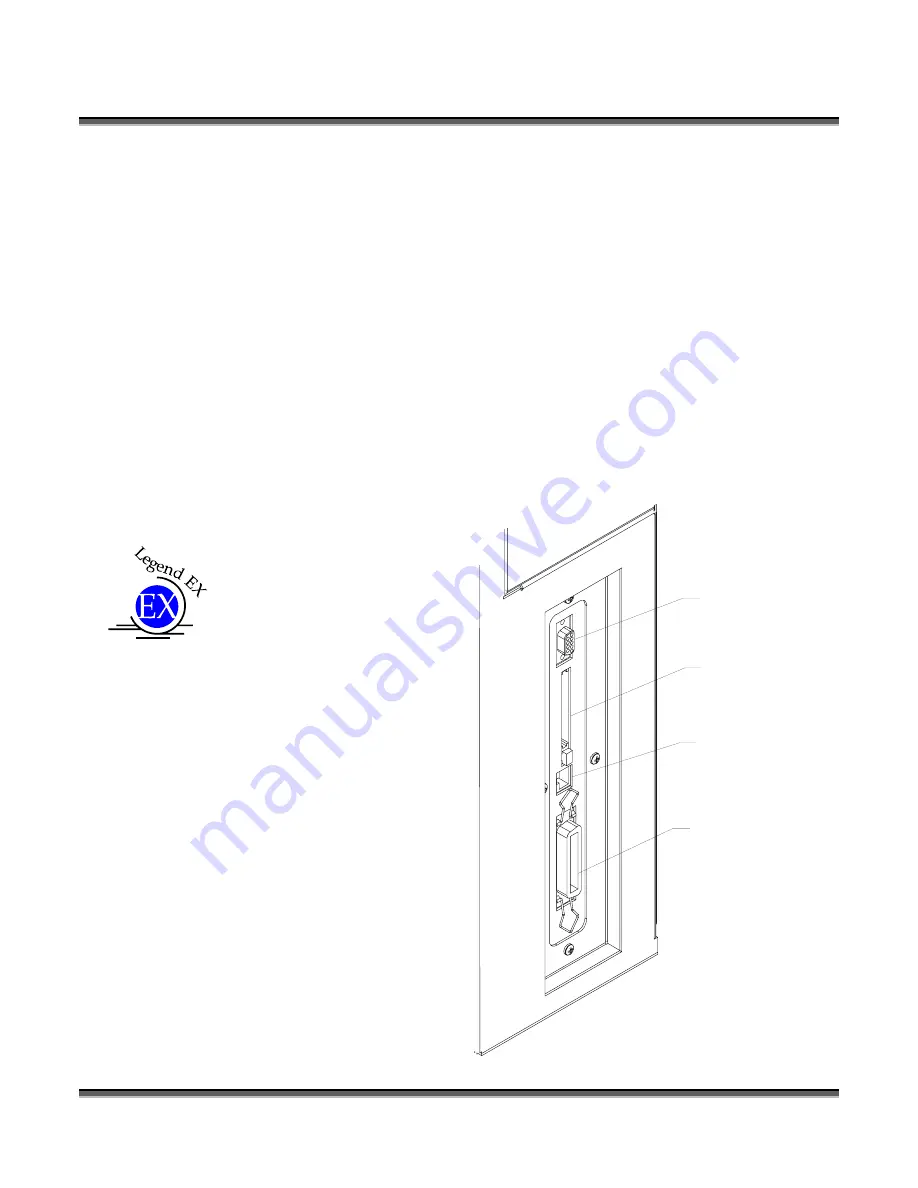
Section 1: Getting Started
5
Connecting the Computer
The Legend systems were designed to be used with Microsoft Windows XP or 2000
operating systems. One advantage of Microsoft operating systems is that they handle
network connections very efficiently with exceptionally easy setup. The best way to
connect your Legend is through the Ethernet network port. The network port
provides the fastest transfer speeds and the most reliable data transmission, especially
over long distances. The parallel port can also be used, but it is recommended that it
be used as a secondary connection. Both the Network connection and the parallel
connection can be hooked up at the same time.
The data port connections are on the right side of the machine, towards the rear. This
drawing shows the location of all the ports on the Legend EX systems. The drawing
on the next page shows the location of all ports on the Legend TT systems. Some
features may be optional or not
available on your machine.
Serial Port
Storage Slot
Network Port
Parallel Port
Summary of Contents for LEGEND 24EX 6000
Page 2: ...ii THIS PAGE WAS INTENTIONALLY LEFT BLANK ...
Page 14: ...Introduction xiv THIS PAGE WAS INTENTIONALLY LEFT BLANK ...
Page 15: ...1 Manual Legend Setup ...
Page 16: ...2 THIS PAGE WAS INTENTIONALLY LEFT BLANK ...
Page 36: ...Section 2 Safety 22 THIS PAGE WAS INTENTIONALLY LEFT BLANK ...
Page 38: ...24 THIS PAGE WAS INTENTIONALLY LEFT BLANK ...
Page 70: ...Section 6 Using Your Legend System Quick Setup 56 ...
Page 71: ...57 Manual Basic Operations and Maintenance ...
Page 72: ...58 THIS PAGE WAS INTENTIONALLY LEFT BLANK ...
Page 86: ...Section 7 Using the Epilog Legend Print Driver 72 THIS PAGE WAS INTENTIONALLY LEFT BLANK ...
Page 91: ...Section 8 Using the Epilog Legend Systems 77 Legend LCD Menu Headings LCD Graphic Display ...
Page 125: ...Section 10 Material Engraving Techniques 111 ...
Page 135: ...121 Manual Advanced Operations ...
Page 136: ...122 THIS PAGE WAS INTENTIONALLY LEFT BLANK ...
Page 174: ...Section 12 Engraving Machine Maintenance 160 THIS PAGE WAS INTENTIONALLY LEFT BLANK ...
Page 180: ...166 THIS PAGE WAS INTENTIONALLY LEFT BLANK ...
Page 181: ...167 Manual Troubleshooting Service and Specifications ...
Page 182: ...168 THIS PAGE WAS INTENTIONALLY LEFT BLANK ...
Page 216: ...202 THIS PAGE WAS INTENTIONALLY LEFT BLANK ...
Page 224: ...Setting Up a Network Connection 210 THIS PAGE WAS INTENTIONALLY LEFT BLANK ...































