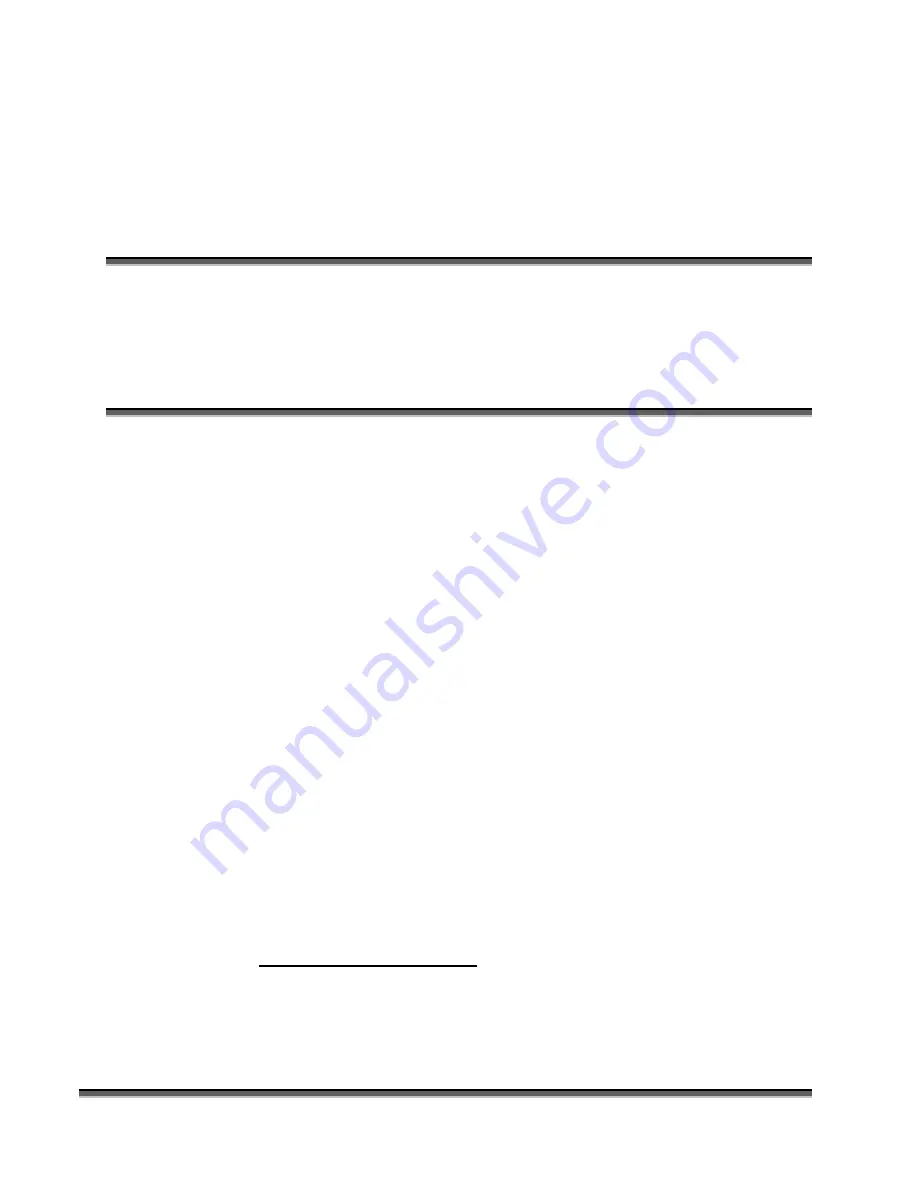
49
Section 6:
Using Your Legend
System Quick Setup
In This Section
¾
Artwork Setup
¾
Job Setup
Your Legend EX system is ready to use once you have followed the steps in
Sections 1 – 5. To get started quickly and run a sample piece of material on your
new Legend, the following is a very quick setup guide to describe the general
steps for running a first job. A detailed set of instructions for each step of the
process follows this quick setup guide:
1.
Set up a simple piece of artwork in your software program (i.e.
CorelDRAW).
2.
Turn on the power to your Legend and wait for a “Beep” to note the
machine is ready.
3.
Turn on your exhaust.
4.
Place your sample material on the table in the upper left corner (make sure
the table is low enough to accommodate the material).
5.
Manually focus (or set Auto-Focus to “
YES
” when you print from the
Epilog print driver).
6.
Close the door.
7.
Go to
FILE | PRINT
. Make sure your Printer Destination is the “
Legend
EX”
and go to preferences and set the Speed, Power, etc, then “
” the
page to your Legend.
8.
Select
JOBS
on the Legend LCD Display Panel.
a)
Press
ENTER
to show the jobs that are in the Legend print Queue.
b)
Use the scroll arrows to highlight the job you want to print. Press
ENTER
to select it.
c)
Press
ENTER
one more time to run the job you have highlighted.
9.
Alternate Printing Method –
If you want the job to start immediately upon
reception by the laser, press the
GO
button on the Legend keyboard
before
printing the job. This step will allow you to bypass selecting the job from
the
JOBS
menu.
Summary of Contents for LEGEND 24EX 6000
Page 2: ...ii THIS PAGE WAS INTENTIONALLY LEFT BLANK ...
Page 14: ...Introduction xiv THIS PAGE WAS INTENTIONALLY LEFT BLANK ...
Page 15: ...1 Manual Legend Setup ...
Page 16: ...2 THIS PAGE WAS INTENTIONALLY LEFT BLANK ...
Page 36: ...Section 2 Safety 22 THIS PAGE WAS INTENTIONALLY LEFT BLANK ...
Page 38: ...24 THIS PAGE WAS INTENTIONALLY LEFT BLANK ...
Page 70: ...Section 6 Using Your Legend System Quick Setup 56 ...
Page 71: ...57 Manual Basic Operations and Maintenance ...
Page 72: ...58 THIS PAGE WAS INTENTIONALLY LEFT BLANK ...
Page 86: ...Section 7 Using the Epilog Legend Print Driver 72 THIS PAGE WAS INTENTIONALLY LEFT BLANK ...
Page 91: ...Section 8 Using the Epilog Legend Systems 77 Legend LCD Menu Headings LCD Graphic Display ...
Page 125: ...Section 10 Material Engraving Techniques 111 ...
Page 135: ...121 Manual Advanced Operations ...
Page 136: ...122 THIS PAGE WAS INTENTIONALLY LEFT BLANK ...
Page 174: ...Section 12 Engraving Machine Maintenance 160 THIS PAGE WAS INTENTIONALLY LEFT BLANK ...
Page 180: ...166 THIS PAGE WAS INTENTIONALLY LEFT BLANK ...
Page 181: ...167 Manual Troubleshooting Service and Specifications ...
Page 182: ...168 THIS PAGE WAS INTENTIONALLY LEFT BLANK ...
Page 216: ...202 THIS PAGE WAS INTENTIONALLY LEFT BLANK ...
Page 224: ...Setting Up a Network Connection 210 THIS PAGE WAS INTENTIONALLY LEFT BLANK ...






























