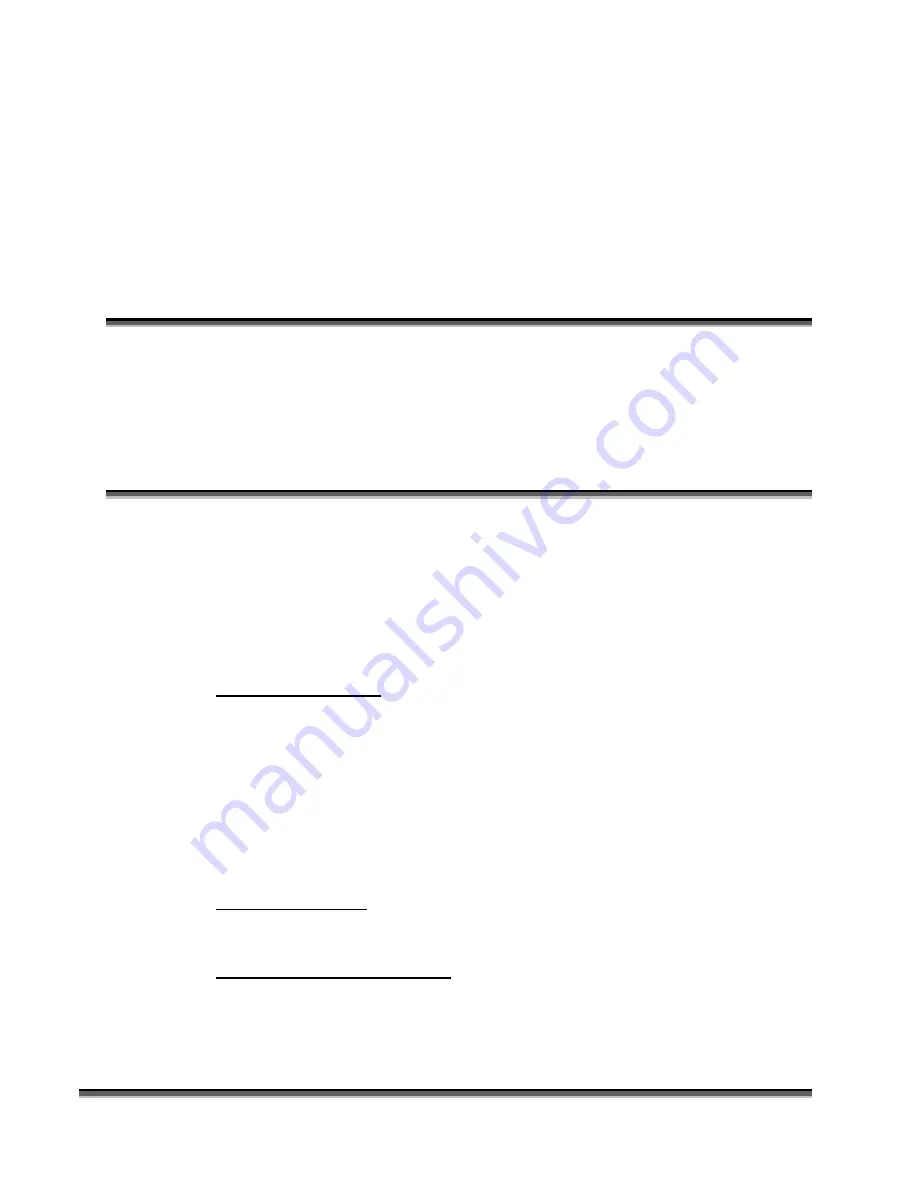
25
Section 4:
Connecting And
Configuring Your Computer –
Print Driver Installation
In This Section
¾
Printer Installation
¾
Network Printing
¾
Parallel Printing
¾
USB Printing
Epilog provides a custom print driver for use with Windows XP or 2000. The
driver is included in the accessories kit on a CD-ROM. The Legend print driver is
the software that allows your computer to talk to your Legend laser system. In
order for your computer to talk to your Legend system, you will need to make a
cable connection from the computer to the Legend. There are three basic ways
that you can connect your new Legend to your computer:
Ethernet Connection.
There are several different ways of configuring your
computer to use the Ethernet connection:
¾
You can make a direct connection from your computer to your Legend using a
crossover cable (this is the only method that will be described in detail).
¾
You can connect the Legend to your computer and your Local Area Network without
using a hub.
¾
You can connect the Legend to your computer and your Local Area Network using a
hub.
Parallel Connection
– Parallel cables over 10 feet in length should not be used
due to the increased potential for data transmission errors.
USB to Parallel converter cable
(available at your local computer store).
Epilog suggests that you use a crossover cable to create a direct connection from
your computer to your Legend. The crossover cable has the advantage of
providing faster transfer speeds, and much higher reliability than a parallel cable,
Summary of Contents for LEGEND 24EX 6000
Page 2: ...ii THIS PAGE WAS INTENTIONALLY LEFT BLANK ...
Page 14: ...Introduction xiv THIS PAGE WAS INTENTIONALLY LEFT BLANK ...
Page 15: ...1 Manual Legend Setup ...
Page 16: ...2 THIS PAGE WAS INTENTIONALLY LEFT BLANK ...
Page 36: ...Section 2 Safety 22 THIS PAGE WAS INTENTIONALLY LEFT BLANK ...
Page 38: ...24 THIS PAGE WAS INTENTIONALLY LEFT BLANK ...
Page 70: ...Section 6 Using Your Legend System Quick Setup 56 ...
Page 71: ...57 Manual Basic Operations and Maintenance ...
Page 72: ...58 THIS PAGE WAS INTENTIONALLY LEFT BLANK ...
Page 86: ...Section 7 Using the Epilog Legend Print Driver 72 THIS PAGE WAS INTENTIONALLY LEFT BLANK ...
Page 91: ...Section 8 Using the Epilog Legend Systems 77 Legend LCD Menu Headings LCD Graphic Display ...
Page 125: ...Section 10 Material Engraving Techniques 111 ...
Page 135: ...121 Manual Advanced Operations ...
Page 136: ...122 THIS PAGE WAS INTENTIONALLY LEFT BLANK ...
Page 174: ...Section 12 Engraving Machine Maintenance 160 THIS PAGE WAS INTENTIONALLY LEFT BLANK ...
Page 180: ...166 THIS PAGE WAS INTENTIONALLY LEFT BLANK ...
Page 181: ...167 Manual Troubleshooting Service and Specifications ...
Page 182: ...168 THIS PAGE WAS INTENTIONALLY LEFT BLANK ...
Page 216: ...202 THIS PAGE WAS INTENTIONALLY LEFT BLANK ...
Page 224: ...Setting Up a Network Connection 210 THIS PAGE WAS INTENTIONALLY LEFT BLANK ...

































