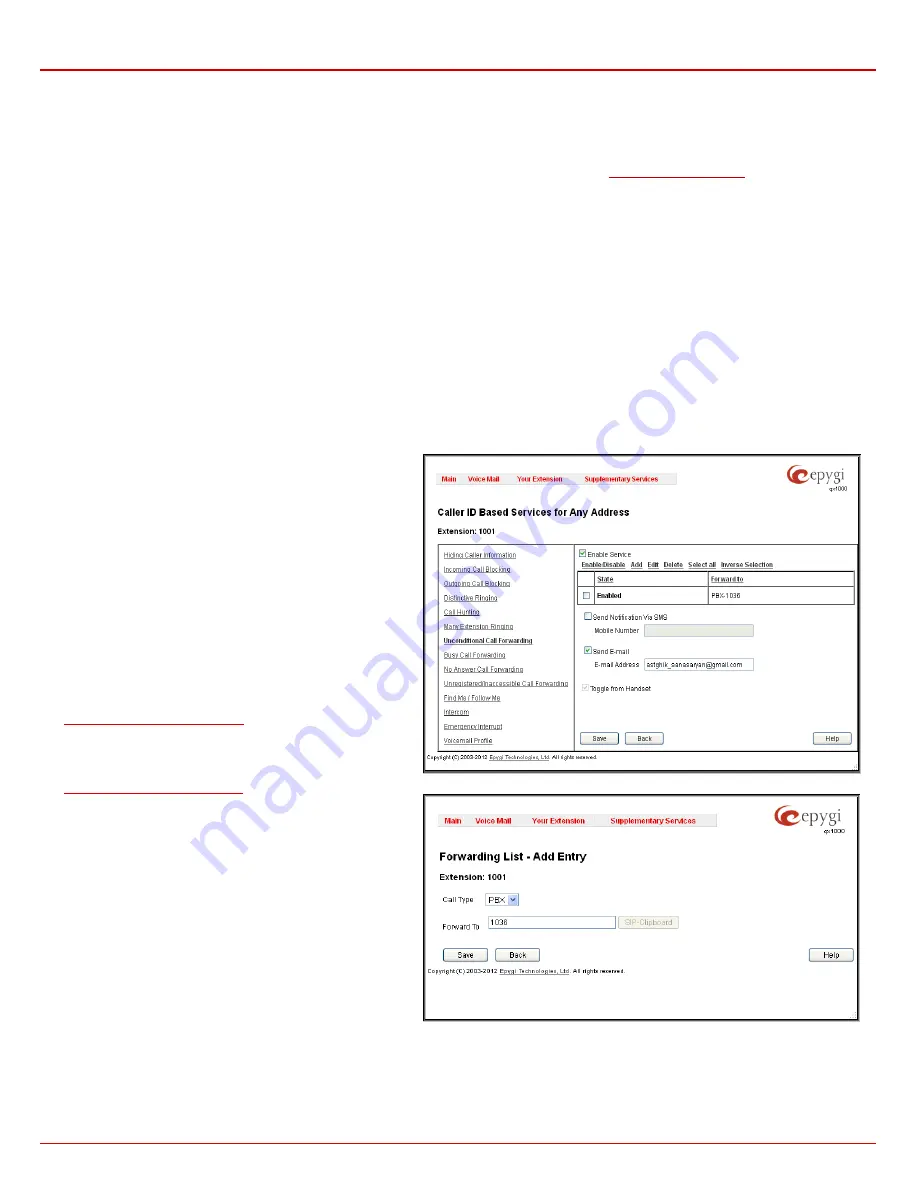
QX1000 Manual III: Extension User's Guide
Extension User’s Menus
QX1000 (SW Version 5.3.x)
36
•
Busy Unregistered/Inaccessible Call Forwarding
- calls from the certain caller will be forwarded to the listed destinations when called IP
phone is not registered on the QX1000 or when it is unreachable, e.g. due to IP phone reboot or network problems. This call forwarding
type is only available for extensions attached to IP lines.
The following rules are applicable to all call forwarding types:
•
By setting up unconditional call forwarding service,
Many Extension Ringing
and
Call Hunting
services will be automatically disabled.
The exception is cases when unconditional call forwarding is enabled from the handset (see
QX1000’s Feature Codes
).
•
PSTN destinations (with
Auto
call type) have priority in
Forward to
list. If there are different destinations in the
Forward to
list, the call will
be forwarded to PSTN destination (in the same time any available SIP or PBX destinations will receive a short ring). If the PSTN
destination was not successful, the next PSTN destination will be dialed, otherwise if there are no more PSTN destinations in the table, the
call will be forwarded to any available SIP and PBX destinations simultaneously.
•
If there are multiple entries with any combination of PBX or SIP call types, then all destinations will ring simultaneously and the call will be
established with the destination that will pick up the call the first.
•
Unconditional call forwarding service has higher priority versus to other forwarding types, i.e. when Unconditional Call Forwarding is
enabled, Busy Forwarding and No Answer Forwarding services will not work even if they are enabled. In the meantime, Busy Forwarding
can work in conjunction with No Answer Forwarding and vice versa.
Unconditional Call Forwarding
Unconditional Call Forwarding
is a service of QX1000 that allows the automatic unconditional transfer of incoming calls to a variety of other
destinations.
The
Enable Service
checkbox selection activates the unconditional call forwarding service on the current extension.
The table displayed here lists the destinations where the incoming call from a particular caller should be unconditionally forwarded.
Enable/Disable
functional button is used to enable/disable the
corresponding forwarding destinations. This is helpful to avoid
removing forwarding destination(s) if they are not applicable at
the moment.
Add
opens the
Add Entry
page to add forwarding destinations.
It consists of the following components:
Call Type
lists the available call types:
•
PBX
- forwarding destination is a local QX1000 extensions
or Auto Attendant.
•
SIP
– forwarding destination is reached through a SIP
server.
•
Auto
– used for undefined call types. In this case, the
routing pattern will be considered and parsed through the
Call Routing Table.
The
Forward To
text field requires the SIP address (see chapter
Entering SIP Addresses Correctly
), a PBX extension or a PSTN
number, where an incoming call from a certain caller should be
unconditionally forwarded. If the address already exists in the
table, selecting
Save
will display the error “Caller address
already exists”. A wildcard is allowed in this field (see chapter
Entering SIP Addresses Correctly
). Entering “*” as PBX address
will apply the configuration of Caller ID Based services to all
extensions.
The extension number should be inserted in the
Forward To
text field for the PBX call type.
Send Notification Via SMS
checkbox enables SMS
notifications sending to the user’s mobile phone when
unconditional call forwarding on the corresponding extension
from the certain caller takes place. This checkbox selection
enables the
Mobile Number
text field where the user’s mobile
phone number should be defined. If you feel this service is not
working, contact your system administrator to configure the SMS
Settings.
Fig. III-29 Unconditional Call Forwarding page
Fig. III-30 Call Forwarding – Add Entry page
Send E-mail
checkbox enables email notifications sending to the user’s mailbox when unconditional call forwarding on the corresponding extension
from the certain caller takes place. This checkbox selection enables the
E-mail Address
text field where the user’s email address should be defined.
If you feel this service is not working, contact your system administrator to configure the Mail Settings.





























