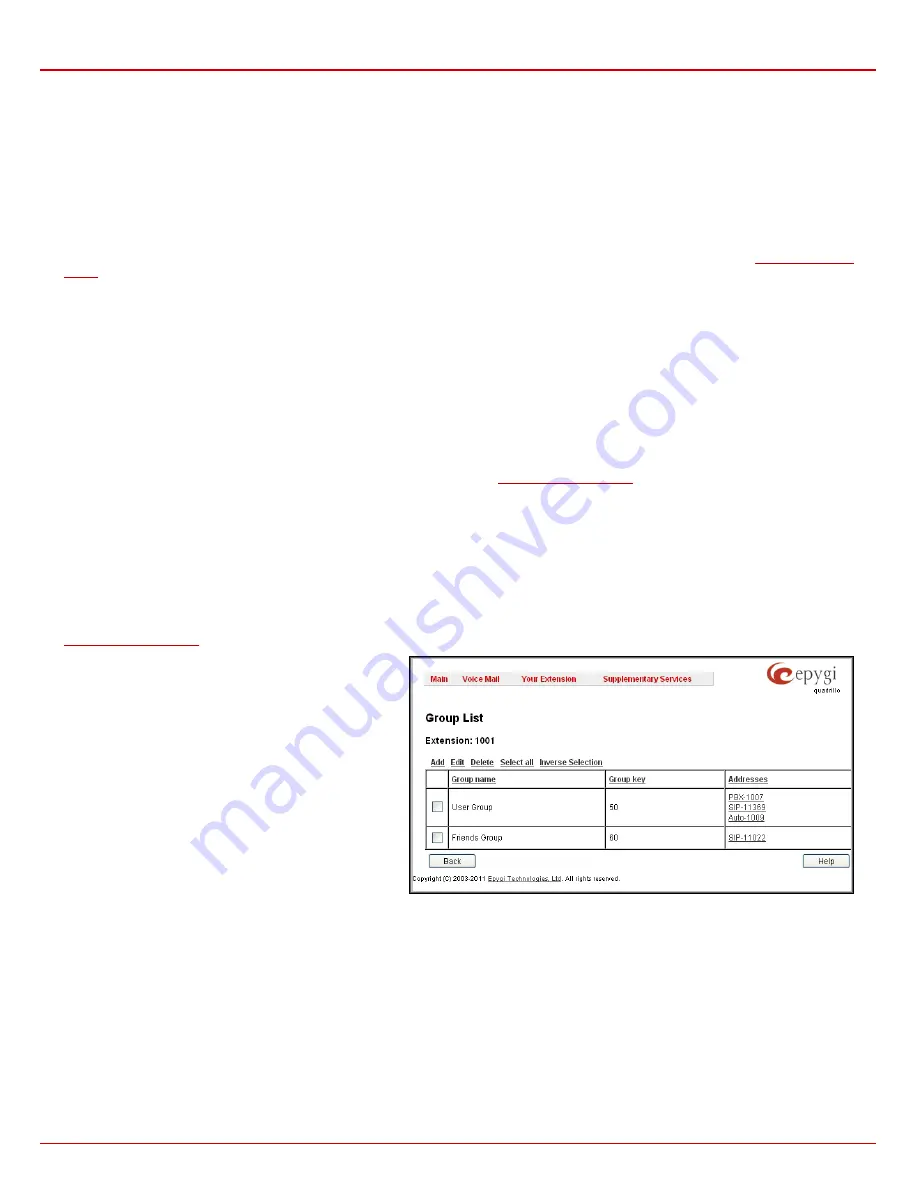
QX1000 Manual III: Extension User's Guide
Extension User’s Menus
QX1000 (SW Version 5.3.x)
24
Automatic Fax Receiving Mode
checkbox is used to set the Unified voice mail to FAX receiving mode without receiving initial FAX CNG signal from
the caller side.
The
Enable Out of Office
checkbox allows activation of the Out of Office message which acts as an optional Voice Mail Greeting message in the
period while the user is out of office, on vacations, etc. When this checkbox is selected, a user-defined Out of Office message will be played (if
uploaded or recorded from the phone handset, otherwise a default Out of Office message will be used) to the caller which reached the called
extension’s Voice Mailbox.
Restore default Out of Office file
restores the default Out of Office message file. If the checkbox is selected, the file upload will be disabled.
Upload new Out of Office Greeting file
will show the attached Out of Office message file selected by the current user. The Out of Office message
file will be played to a caller when entering the voice mail system. The uploaded file needs to be in PCMU (CCITT u-law, 8 kHz, 8 bit Mono) wave
format, otherwise the system will prevent its uploading and will give the “Invalid audio file, or format is not supported” warning message. The system
also prevents uploading when insufficient space is available on QX1000 for the corresponding extension. In this situation, the “You do not have
enough space” warning will be received. Optionally, the Out of Office message can be recorded from the phone handset (see
QX1000’s Feature
Codes
).
Browse
browses for the Out of Office message file that must be in PCMU (CCITT u-law, 8 kHz, 8 bit Mono) wave format.
Download Out of Office Greeting file
appears only if some file has been uploaded previously. The link is used to download the audio file to the PC
and opens the file-chooser window where the saving location can be specified.
Expiration Date and Time
selection is used to set the expiration date and time of the Out of Office message validity. When the expiration date/time
expires, the Out of Office message automatically gets disabled and Voice Mail regular greeting gets activated again.
Forward/Rewind Duration
drop down list is used to select the timeout in seconds used to shift the voice mail playback from the handset. For more
instruction on how to shift the voice mail playback, please refer to Feature Codes.
Restore default Greeting file
will restore the default greeting file. If the checkbox is selected, the file upload will be disabled.
Upload new greeting file
will show the attached greeting file selected by the current user. The greeting file will be played to a caller when entering
the voice mail system. The uploaded file needs to be in PCMU (CCITT u-law, 8 kHz, 8 bit Mono) wave format, otherwise the system will prevent
uploading and the “Invalid audio file, or format is not supported” warning message will be received. The system also prevents uploading in case
insufficient space is available on QX1000 for the corresponding extension. In this situation, the “You do not have enough space” warning will be
received. Optionally, a greeting file can be recorded from the phone handset (see
QX1000’s Feature Codes
).
Browse
browses for the greeting file that must be in PCMU (CCITT u-law, 8 kHz, 8 bit Mono) wave format.
Download Greeting File
appears only if a file has been previously uploaded. The link is used to download the audio file to the PC and opens the
file-chooser window where the saving location can be specified.
The
Voice Mail Profiles
link is present only when the administrator accesses this page. It is hidden for the extension user's access. This link leads
to the page where custom voice mail profiles and their settings can be defined.
Group List
Group List
allows you to define Groups with the specified addresses inside. The
Group List
is used to send or forward voice messages (see
QX1000’s Feature Codes
) to the number of addresses simultaneously. Groups may consist of a variety of PBX and SIP addresses.
The
Group List
page consists of a table where all defined
Group Keys and the corresponding addresses are listed.
Press on a link in the
Addresses
column to access the
Address List for the Group
page and to modify the
addresses of the corresponding group. If Group doesn’t
include addresses, “no address is available” will be displayed
in the
Addresses
column.
The
Add
functional button opens the
Group List - Add Entry
page where a new Group Key can be defined.
Fig. III-5 Group List page


































