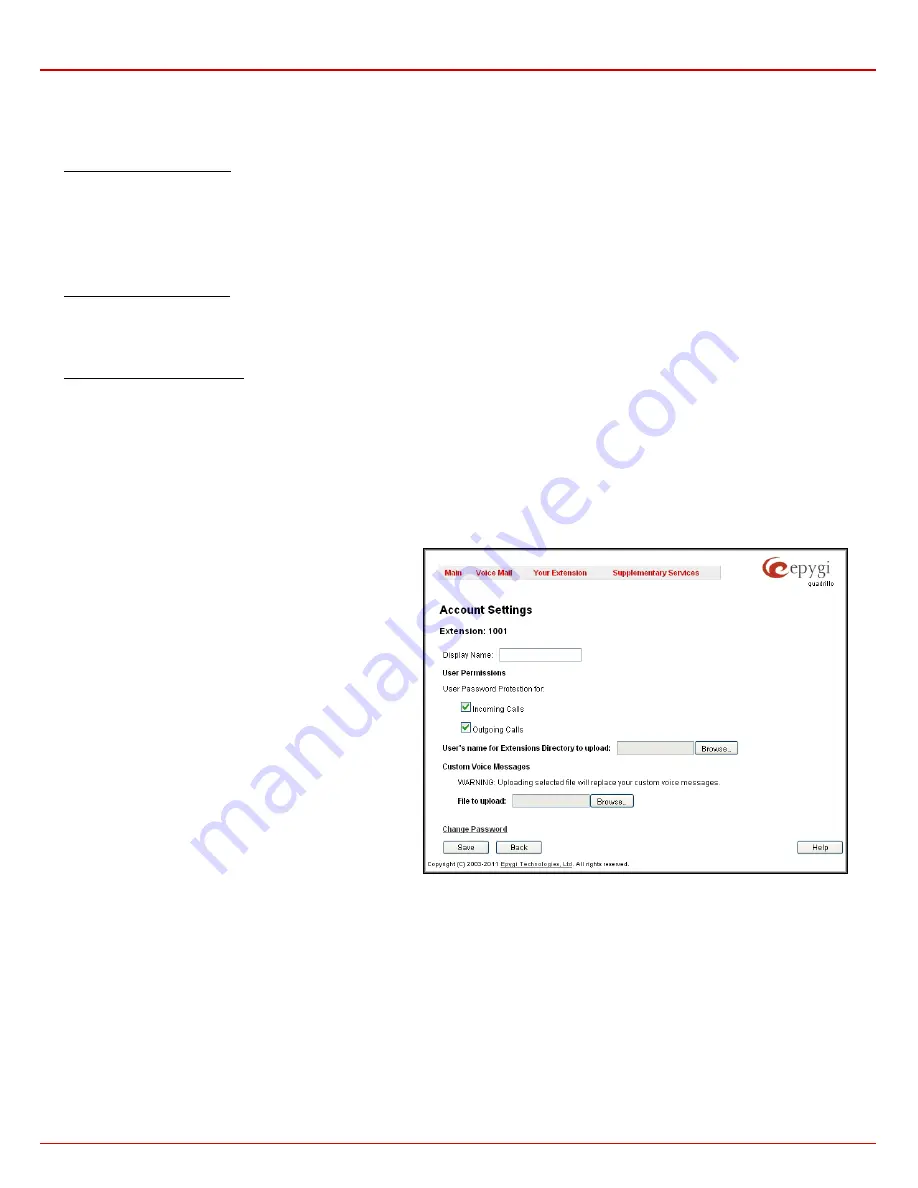
QX1000 Manual III: Extension User's Guide
Extension User’s Menus
QX1000 (SW Version 5.3.x)
28
Depending on the selected call type the
Call To
text field requires the SIP address or extension number that has to be dialed whenever the calling
code is used. The extension number should be inserted in the
Call To
field for the
PBX
call type. A SIP address should be entered for
SIP
call type.
Only SIP registration username can be inserted here to call to the SIP user registered on the same SIP server that the current extension is registered
on. If the SIP server hostname is omitted, the system will automatically set the current extension's registration server hostname instead.
To Add a Speed Calling Code
1.
Press the
Add
button on the
Speed Calling Settings
page. The
Speed Calling Settings - Add Entry
page will appear in the browser window.
2.
Select the call type from the
Call Type
drop down list.
3.
Choose a
Calling Code
and enter the
Description
for the called party.
4.
Enter the destination SIP address or extension number (dependant on the chosen call type) in the
Call To
text field according to the entering
rules.
5.
To create the
Speed Calling Code
click on
Save
.
To Edit a Speed Calling Code
1.
Select the checkbox of the corresponding record that has to is be edited in the
Speed Calling Codes
table
2.
Press the
Edit
button on the
Speed Calling Settings
page. The
Speed Calling Settings-Edit Entry
page will appear in the browser window.
3.
Change the desired fields.
4.
To save the modifications click on
Save
, to keep the previous data, select
Cancel
.
To Delete a Speed Calling Code
1.
Select the checkbox of the corresponding record that should to be deleted from the
Speed Calling Code
table. Press
Select all
if all records re
to be deleted.
2.
Press the
Delete
button on the
Speed Calling
page.
3.
Confirm the deletion by clicking the
Yes
button. The speed calling code with its parameters will be deleted. To abort the deletion and to keep
the original record in the list, select
No
.
Account Settings
The
Account Settings
page
provides information on the extension display name, allows changing the user password, enabling user password
protection for incoming/outgoing calls and downloading/uploading of a file with the user-defined voice greetings. All parameters listed on this page
may be modified and submitted. This page consists of the following components:
Extension
shows a non-editable parameter providing
information about the current user extension number.
Display Name
defines an optional parameter used to identify
the caller. Usually the display name appears on the phone
display if a call is placed or a voice mail is sent. The field is not
limited regarding symbol usage but its length is limited to twenty
characters.
Password Protection for:
•
Incoming Calls
enables password protection for incoming
calls. If the service is enabled a user password is required
to be able to accept the incoming calls.
•
Outgoing Calls
enables password protection for outgoing
calls. If the service is enabled a user password is required
to be able to make calls.
Enable SIP Remote Extension Settings
checkbox is only
visible when the system administrator has activated the
SIP
Remote Extension
service for the corresponding extension at
least one time. With this checkbox, the extension user may
enable/disable the
SIP Remote Extensions
functionality. The
administrator defines all settings of the SIP Remote Extension
feature.
Fig. III-15 Extension Account Settings page
Please Note:
If you find the
Enable SIP Remote Extension Settings
checkbox missing on this page, please consult with your system administrator
for the first-time activation of the
SIP Remote Extension
service on the corresponding extension.
The
User’s name for Extensions Directory to upload
text field is used to enter the path where the file with the user's name is located. If the file
with the user's name is browsed with the help of file-chooser, this field displays the path of the browsed file. The
Browse
button is used to browse for
the file with the user's name. The
user's name also can be modified from the handset and will be played
when the spelled name matches the name
configured for the corresponding user.
Please Note:
A user cannot be reached through the Extensions Directory until their name is recorded/uploaded into the Extensions Directory.
The
Download User’s name
link
is used to download the user-defined wave file with the user's name.
The
File to upload
text field is used to type in the path where the backed up file with voice messages is located. If voice greetings are browsed with
the help of a file-chooser, this field displays the path of the browsed file. The
Browse
button is used to browse for the previously downloaded file with
custom voice messages.






























