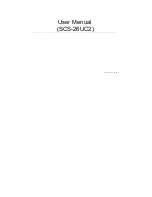T
ABLE
OF
C
ONTENTS
0-
II
EnGenius Quick Start
Installing the Software
3-1
Setup Notes . . . . . . . . . . . . . . . . . . . . . . . . . . . . . . . . . . . . . . . . . . . . . . . . . . . . . . . .3-1
Installation . . . . . . . . . . . . . . . . . . . . . . . . . . . . . . . . . . . . . . . . . . . . . . . . . . . . . . . . .3-2
Connecting the Cables
3-3
Installation Setup Wizard
Setting Up the ERB300H/ERB150H
4-1
Using the ERB300H/ERB150H as a Range Extender . . . . . . . . . . . . . . . . . . . . . . . . . . . . .4-1
Using the ERB300H/ERB150H as a Media Entertainment Bridge . . . . . . . . . . . . . . . . . . . . . . . . . . . . . . . .4-4
Getting Started . . . . . . . . . . . . . . . . . . . . . . . . . . . . . . . . . . . . . . . . . . . . . . . . . . . .4-4
Setting Up the Media Bridge . . . . . . . . . . . . . . . . . . . . . . . . . . . . . . . . . . . . . . . . . . .4-4
Web Configuration
Logging In
5-1
Web Menus Overview
5-2
Universal Repeater Mode Menus . . . . . . . . . . . . . . . . . . . . . . . . . . . . . . . . . . . . . . . . . .5-2
Summary of Contents for X-TRA RANGE ERB150H
Page 14: ...Product Overview Chapter 1 ...
Page 21: ...Installation Chapter 2 ...
Page 24: ...EnGenius Quick Start Chapter 3 ...
Page 28: ...Installation Setup Wizard Chapter 4 ...
Page 36: ...Web Configuration Chapter 5 ...
Page 51: ...Basic Network Settings Chapter 6 ...
Page 130: ...BASIC NETWORK SETTINGS LOGOUT 6 79 6 8 Logout Click Logout to logout from the ERB300H ERB150H ...