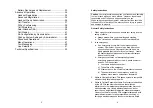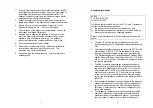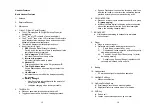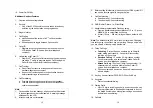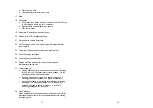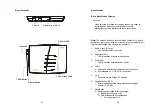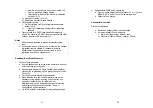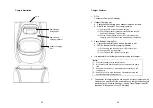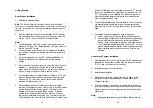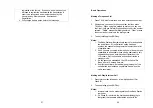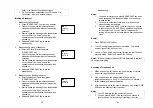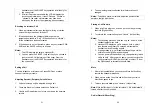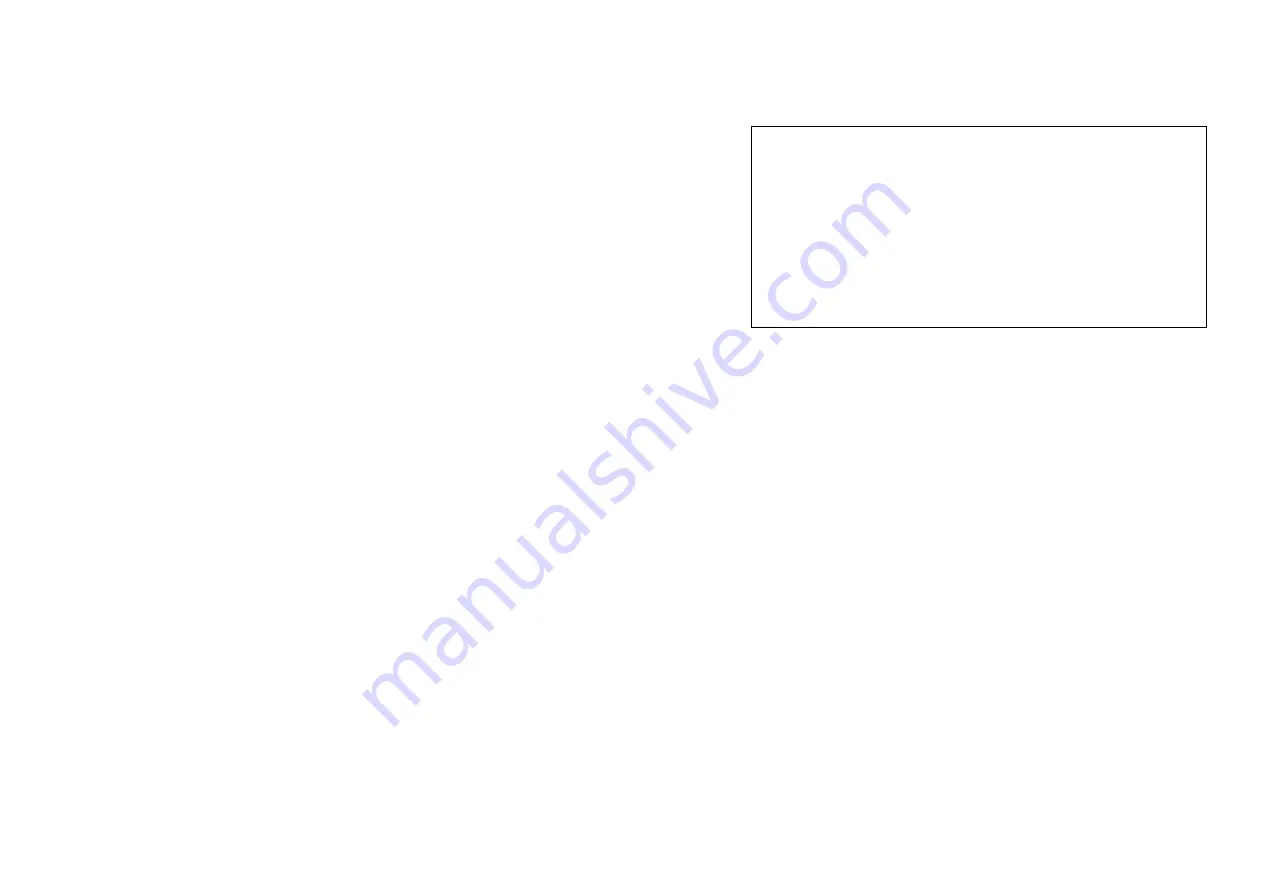
7
1. Use only manufacturer approved Nickel-Metal-Hydride (NiMH)
rechargeable batteries and charger. Do not use other types of
rechargeable batteries or non-rechargeable batteries. The
batteries could short-circuit, and the battery enclosure may be
damaged causing a hazardous condition.
2. Follow the charging instruction in this manual and instruction
labels and markings in the handset and charger compartments.
3. Battery must be recycled or disposed of properly. Do not
dispose the battery in a fire. The cells may explode.
4. Do not dispose of the battery in municipal waste. Check with
local codes for disposal instructions.
5. Exercise care in handling the batteries in order not to short-
circuit the battery with conductive materials such as rings,
bracelets, keys, pocketknife, and coins. The battery or
conductive material may overheat and cause burn or fire.
6. Do not expose batteries to rain or water.
7. Do not open or mutilate the battery. Released electrolyte is
corrosive and may cause injury to eyes or skin. The
electrolyte may be toxic if swallowed.
8. During charging, the battery heats up. This is normal and is
not dangerous.
8
Regulatory Information
SP-922
FCC ID: NI3-SP-922
IC: 3616A-SP-922
This device complies with Part 15 of the FCC Rules. Operation is
subject to the following two conditions:
1) this device may not cause harmful interference, and
2) this device must accept any interference received, including
interference that may cause undesired operation.
Privacy of communications may not be ensured when using this
phone.
8. The term “IC:” before the radio certification number only
signifies that Industry of Canada technical specifications were
met.
8. This telephone system complies with rules of the FCC Part 68
and Canadian IC/DOC CS-03. On the bottom of the base
station is a label that contains, among other information, the
FCC Registration Number, Ringer Equivalence Number (REN)
and the Universal Service Order Code, which is RJ -11C in the
U.S. or CA-11A in Canada. Your telephone company may ask
you for this information.
8. The REN is useful to determine the quantity of devices you
may connect to your telephone line and still have all devices
ring when your telephone number is called. In most, but not
all, areas the sum of the REN’s of all devices connected to
one line should not exceed 5.0. To be certain of the number
of devices you may connect to your phone line, you should
contact you local telephone company for the maximum REN in
your area.
8. If your telephone equipment causes problems to the telephone
network, the telephone company may ask you to disconnect
your phone system from the line until the problem has been
corrected. Consult with your local phone company for your
rights if this happens.
8. Your telephone company may make changes in its facilities,
equipment, operations, or procedures that could affect the
proper functioning of your telephone system. Consult with
your local phone company for your rights if this happens.