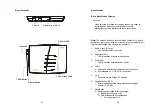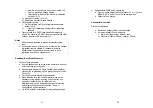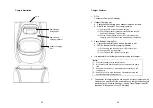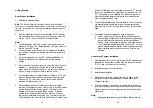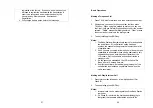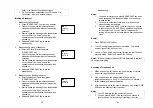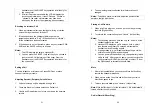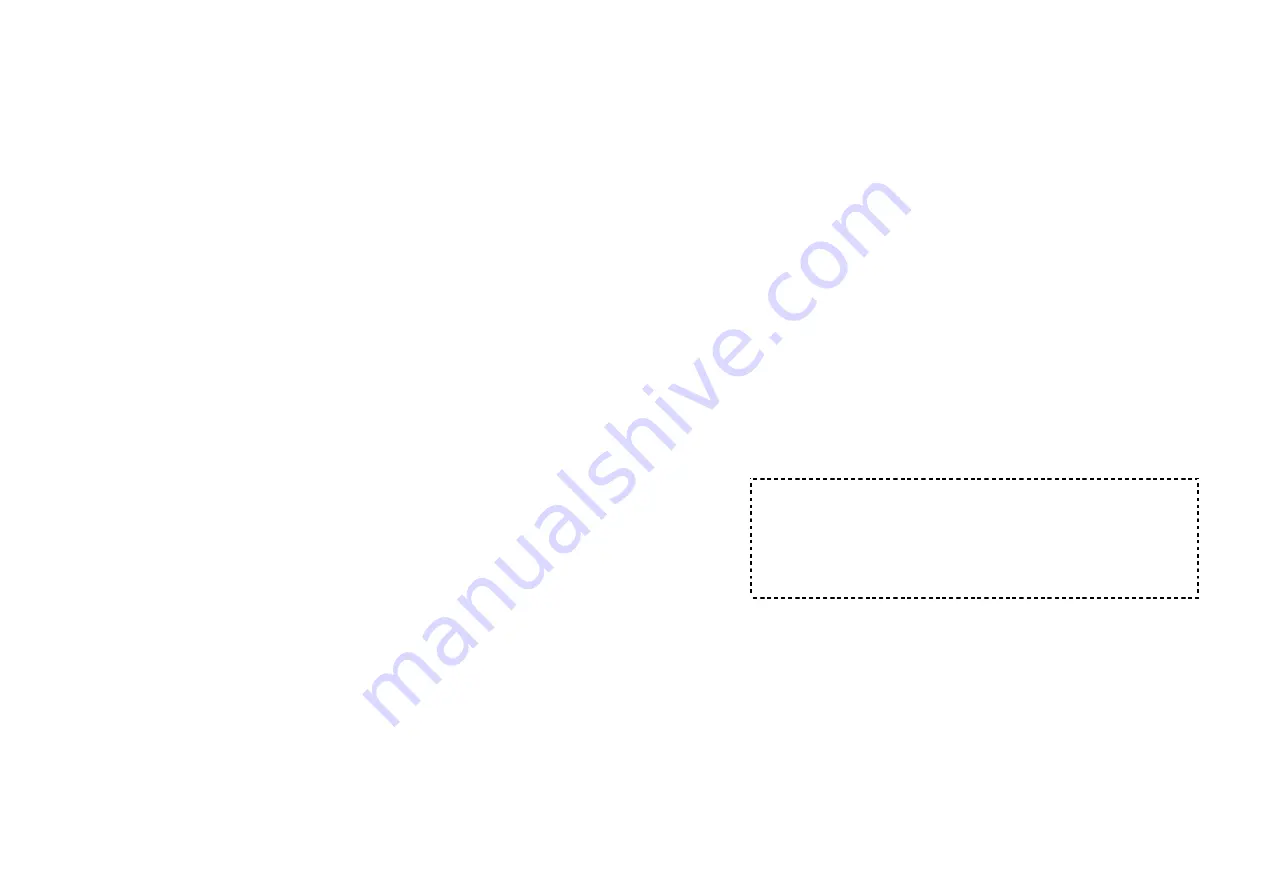
47
a. Press a key that corresponds to the first character of the
name you are looking for.
b. For example, you are looking for “Peter”, then press the
number “7” once. Or, if you are looking for “Smith, John”,
then press “7” 4 times.
c. The LCD displays the first entry starting with that alphabet.
d. Use the Up/Down Arrow to locate the exact record you are
looking for.
7. To erase/edit phonebook:
a. Use Up/Down Arrow or the alphabetical search method to
locate the record to be erased or edited.
b. Press OPTION (Right) soft key to enter editing menu.
i) Press 1 and confirm to delete a record.
ii) Press 2 to edit phone number and name. Press SAVE
(Left) soft key when finish.
8. Dial from display: press TALK or Intercom to dial the phone
number or Handset ID displayed.
Menu Operations
1. Press MENU (Right) soft key while the phone is in standby.
2. Press “1” to lock keypad (see Key Guard).
3. Press “2” to view, search, delete, and edit the phonebook (see
Phonebook).
4. Press “3” to view the last 10 numbers called, received, or
missed. Records can be erased or edit/save into the
phonebook.
a. Press “1” to view the last 10 phone numbers dialed,
starting from the most recent one. Use Up/Down Arrow to
scroll through the list.
i. Press OPTION (Right) soft key for options.
•
Press “1” and confirm to erase the current record.
•
Press “2” to edit and save or save without editing
into the phonebook.
•
Press “3” to view the complete number if the
phone number is longer than 14 digits.
48
b. Press “2” to view the last 10 phone numbers received,
starting from the most recent one. Use Up/Down Arrow to
scroll through the list.
i. Press OPTION (Right) soft key for options.
•
Press “1” and confirm to erase current record.
•
Press “2” to view the arrival date and time of the
call.
•
Press “3” to edit and save or save without editing
into the phonebook.
c. Press “3” to view the last 10 phone numbers received but
didn’t answer, starting from the most recent one. Use
Up/Down Arrow to scroll through the list.
i. Press OPTION (Right) soft key for options.
•
Press “1” and confirm to erase current record.
•
Press “2” to view the arrival date and time of the
call.
•
Press “3” to edit and save or save without editing
into the phonebook.
d. The two-digit index on the upper right corner of the LCD
display shows the location in ascending order, with 01
being the most recent call.
e. While viewing any of the three call logs, press DIAL (Left)
soft key to dial the phone number.
Notes:
1. Only phone numbers are stored in the three call logs.
Intercom calls are not recorded.
2. Caller ID service is required from your local phone company in
order to receive phone numbers, names and time stamps on
incoming calls. The Received and Missed Call Logs will
register no incoming calls if Caller ID service is not available.
5. Press “4” to set sound-related settings:
a. Press “1” to select ringer volume: use the Up/Down Arrow
scroll through 5 options: Low, Vibrate, Off, High-then-
Vibrate, and High. Press SAVE (Left) soft key to save
selection. Default = High.
b. Press “2” to select ringer tone: use the Up/Down Arrow
scroll through 4 options: 0, 1, 2, and 3. Press SAVE (Left)
soft key to save selection. Default = 0.
c. Press “3” to select key volume when a key is pressed: use
the Up/Down Arrow scroll through 3 options: High, Low,
and Off. Press SAVE (Left) soft key to save selection.
Default = Low.