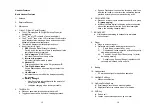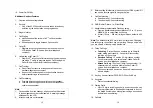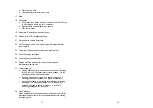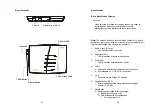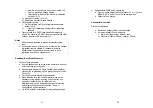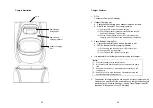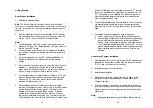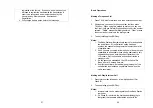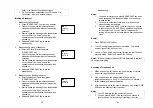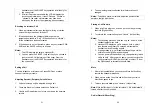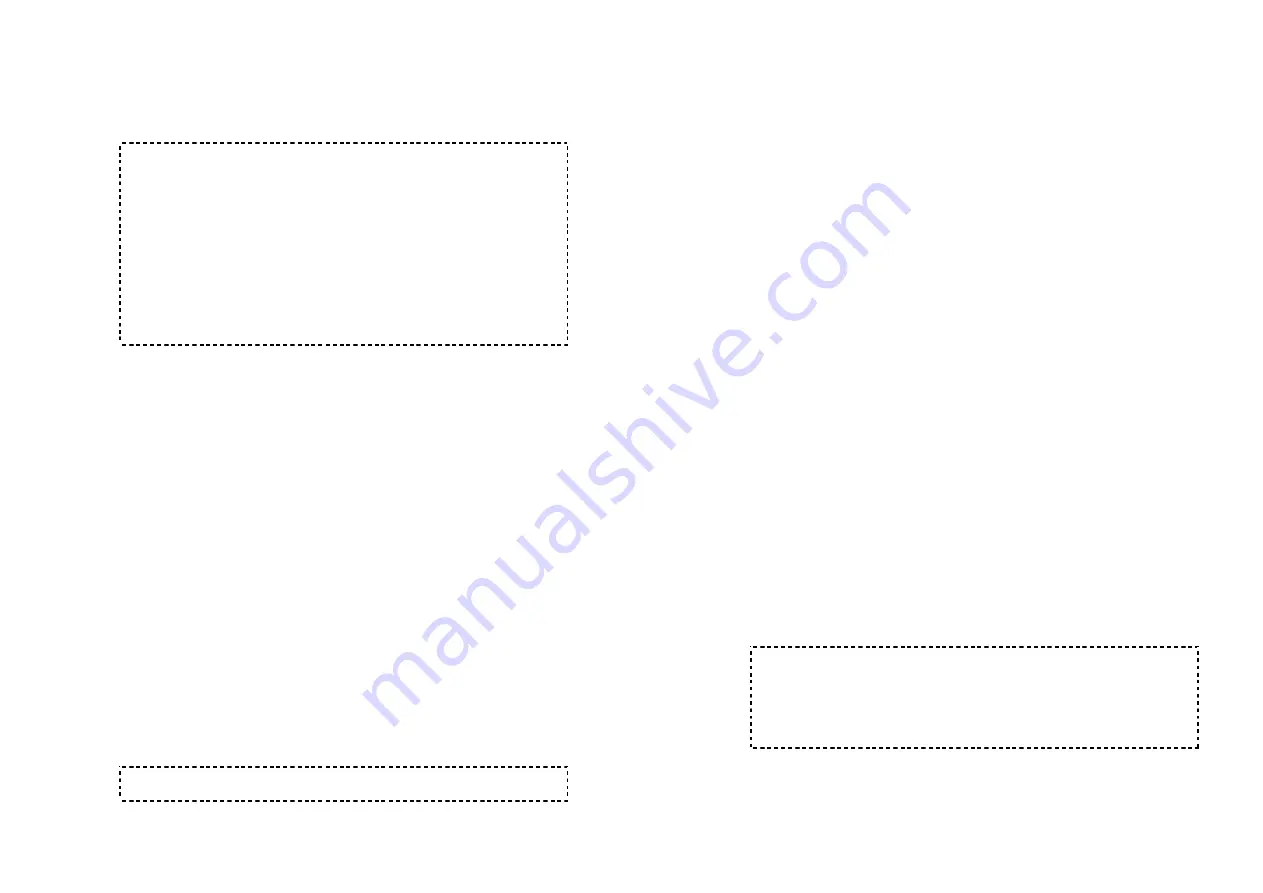
37
e. Repeat for all desired groups.
f. Delete group selections by pressing DELETE (Right) soft
key and enter group number.
Notes:
1. The handset can change group affiliations at any time.
2. The base (administrator) is not responsible for group
assignments. Consequently, it cannot de-subscribe a
handset from a group.
3. When an outside line or an intercom caller enters a group
ID, all handsets subscribed to this group will ring. The first
handset to answer will establish a link with the caller.
Afterward, it is a one-to-one call, not a one-to-many call.
4. When AA is turned off, only handsets subscribed to a
particular group can access a specific line that is
dedicated to this group for outgoing calls.
Call Transfer
1. While a telephone call is in progress, you can place call on
hold and transfer the call.
2. Press HOLD (Right) soft key to put call on hold.
3. Press OPTION (Right) soft key to enter selection menu.
4. Press number “2” and enter a two-digit Handset ID to call
another handset extension.
5. Transfer Call:
a. Un-announced Call Transfer:
i. Press “END” before the destination handset answers,
the call is automatically transferred to the destination
handset.
b. Announced Call Transfer:
i. Speak to the destination handset.
ii. Press XFER (Right) soft key or the END to end
announcement. The call is transferred to the
destination handset.
Notes:
If the destination handset does not answer after handset
paging timeout, the call is routed back to the originating handset.
38
3-Way Conferencing
1. While a telephone call is in progress, you can place call on
hold and bring in another phone line or another handset for a
3-way conference.
2. Press HOLD (Right) soft key to put the current call on hold.
3. Press OPTION (Right) soft key to enter selection menu.
4. 3-Way Conferencing with a Second Handset:
a. Press number “2” and enter a two-digit Handset ID to call
another handset extension.
b. After the second handset answers, press the CONF (Left)
soft key.
c. Two handsets and one phone line can now talk
simultaneously. Any one party can drop out of the 3-way
conferencing, leaving the remaining two parties still in
conversation.
5. 3-Way Conferencing with a Second Phone Line:
a. Press number “1” and enter a phone number to call
another phone line.
b. After the second line answers, press the CONF (Left) soft
key.
c. One handsets and two phone lines can now talk
simultaneously.
i. If one phone line hangs up, the handset continues
talking to the remaining phone line.
ii. If the handset presses END key, the 2
nd
phone line
will be dropped. The handset and the first phone line
continue conversation.
Notes:
1. 3-way conferencing between 3 handsets is not supported.
2. Unlike 3-way conferencing provided by the phone company, 3-
way conferencing involving 2 phone lines will take up two
physical lines, leaving only two lines left available for other
handsets.
Call Forwarding