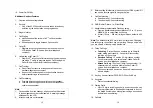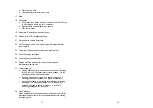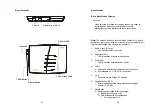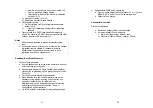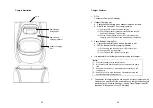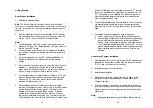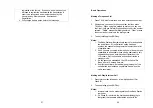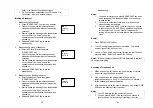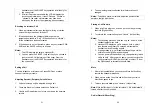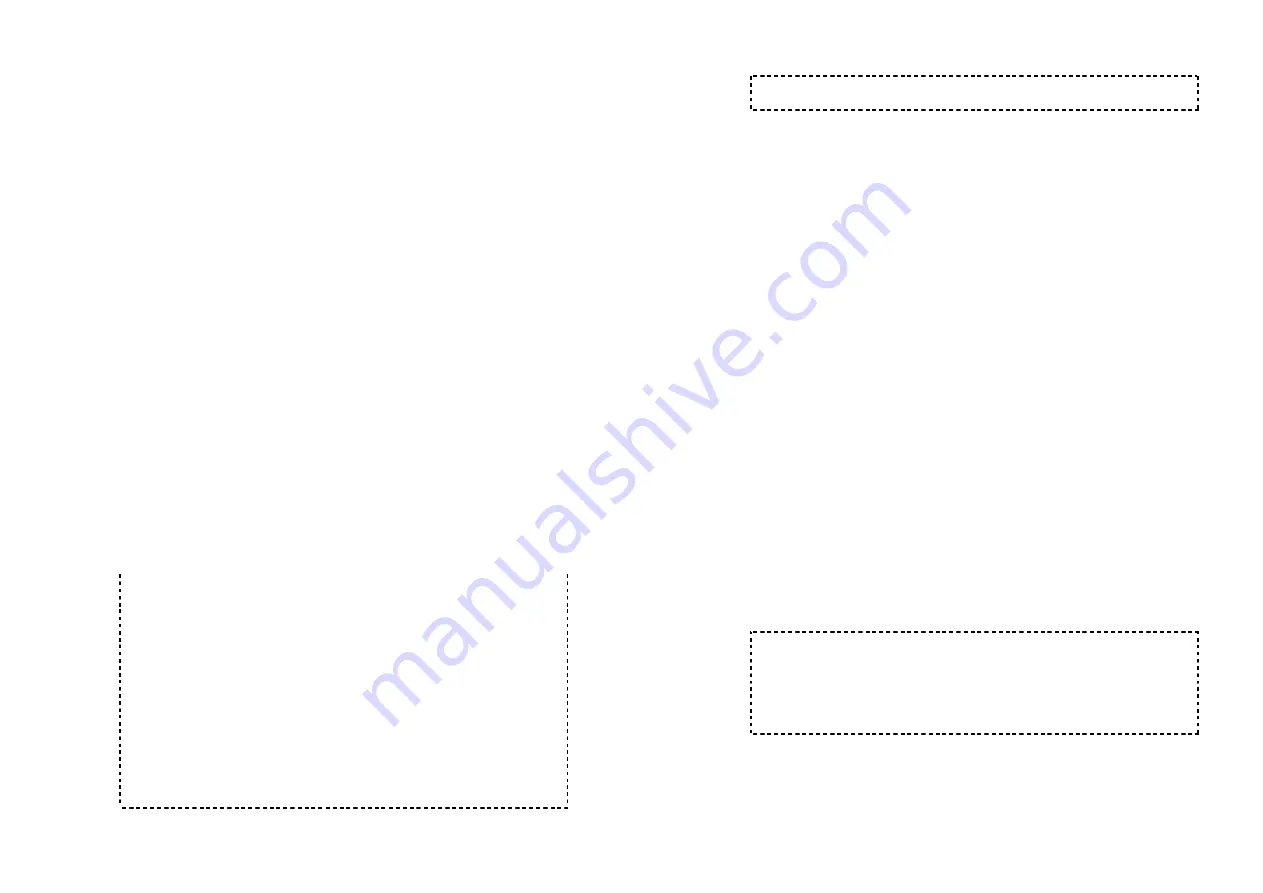
43
turned off, users will be asked whether to dedicate a
particular to either a handset or a calling group. Then
press Yes and enter the ID (either handset ID or
group ID) to execute line dedication. Turning off the
AA may be useful when:
•
The line is not used by a group of people.
•
External answering machine is to be attached to
the line.
v. Press “5” and select from the following two options to
set Operator for AA:
•
“Handset” : assign a specific handset as operator
by entering a two-digit handset ID (default =
Handset 10) as operator for all calls addressed to
the operator when AA is on, or
•
“PBX”: transfer calls to be answered by the
operator back to the designated wired PBX
operator. System administrators must know the
proper programming and “call transfer” feature
code (available from the user manual of the wired
PBX system) in order to perform this function
correctly.
The following example is the instruction to route a
call back to the brand N’s PBX system by
pressing “Flash-7-0-1-8-3-0,” where a Flash key is
pressed followed by the call transfer code”70”,
then enter the extension number “1830”
immediately. Confirm the set up by press “SAVE”
using the left soft key.
Notes:
1. Only administrator can change AA settings.
2. Because AA setting is stored on the base station, the handset
must be in range with the base to make changes.
3. The maximum recording time for the greeting message is 128
seconds.
4. Allowing each line’s AA to be turned on or off separately is
useful if different lines are used for different pur poses.
5. When AA is disabled, the line can be dedicated to either an
individual Handset ID or a Group ID.
6. The operator can be any individual handset or a group; it
doesn’t need to be an administrator handset (Handsets 10 and
11).
7. The minimum number of rings before the AA picks up cannot
44
be lower than two for the purpose of receiving the Caller ID
message.
Change System Settings by Administrator
1. In addition to AA settings, there are two system parameters
that can be changed by the administrator: clear (de-register)
handset ID and set the next handset ID to be assigned by the
base.
2. From an administrator handset (Handset 10 or 11), press
Menu (Right) soft key.
3. Press number “9”, this will enter administration menu.
4. Press number “2”, handset enters System setting menu.
a. Clear Handset ID:
Press “1” and enter a two-digit Handset ID when prompted
to clear this ID for later assignment.
b. Set next Handset ID to be assigned:
Press “2” and enter a two-digit Handset ID when prompted.
This is the ID that will be given out by the base to the next
handset registering with the base.
c. Dial tone:
Press “3” to set up the dial tone to be either “Tone” or
“Pulse.” Press “1” to choose “Tone” or press “2” to choose
“Pulse.”
d. Flash time:
Press “4” to set up the flash time from 100ms, 200ms, to
900 ms (9 levels to choose from.) For example, press “2” if
the desired flash time is 200ms.
Notes:
1. De-registration by the administrator will disable a handset’s
ability to use the base station to make or receive phone calls.
This also frees up the ID for future registration.
2. Handsets de-registered by the administrator can still perform
intercom to other handsets.
Phonebook Operations