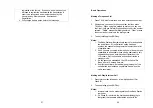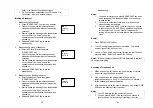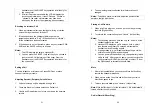55
not meet these requirements may not comply with RF exposure
requirements and should be avoided.
Use only the supplied or an approved antenna. Unauthorized
antennas, modifications, or attachments could impair call quality,
damage the phone, or result in violation of regulations. Do not use
the phone with a damaged antenna. If a damaged antenna comes
into contact with the skin, a minor burn may result. Please contact
your local dealer for replacement antenna.
The highest SAR value for this cordless phone, when tested for
use at the ear is 0.43 W/Kg and when worn on the body, as
described in this user guide, is 0.182 W/Kg.
This transmitter must not be co-located or operating in conjunction
with any other
antenna or transmitter.
Canada-Industry Canada(IC)
Operation is subject to the following two conditions: 1) this device
may not cause interference and 2) this device must accept any
interference, including interference that may cause undesired
operation of the device. This device has been designed to operate
with an antenna having a maximum gain of 2 dBi. Antenna having
a higher gain is strictly prohibited per regulations of Industry
Canada. The required antenna impedance is 50 ohms.
.
56