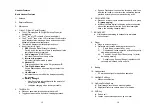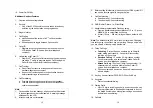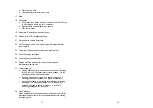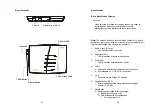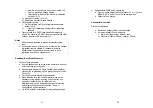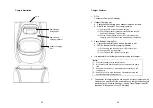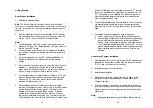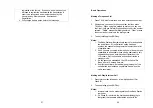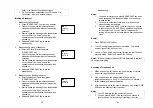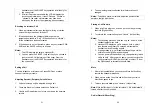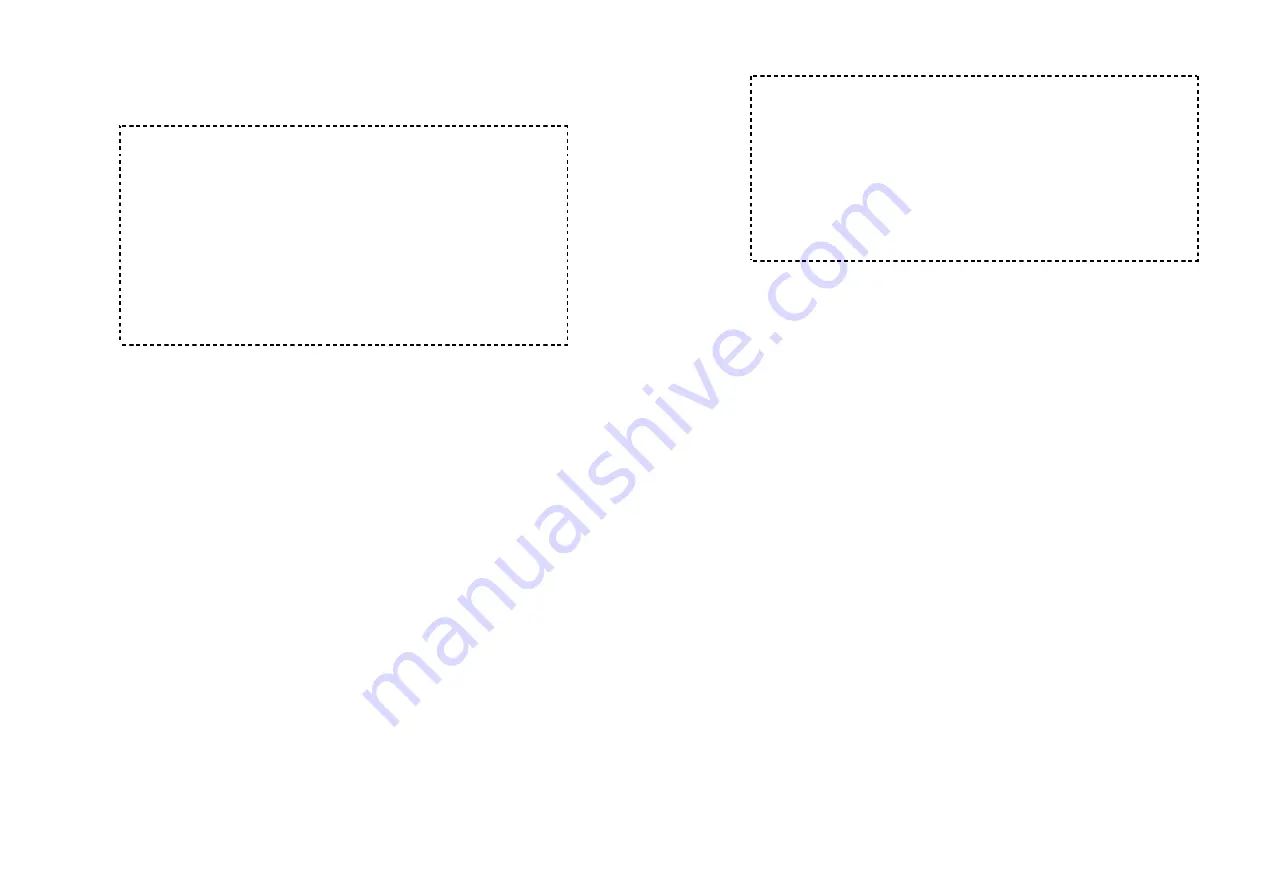
41
Notes:
1. Intercom calls are not routed by Auto-Attendant.
2. Routing messages OGM2, 3, 4, and 5 are not user
programmable.
3. The timeout is 5 seconds for entering extension number.
4. The calls can be routed to either a Handset ID or an extension
number of the wired PBX system. There can be only one
operator for the AA, which is either an SP-922 handset or the
wired PBX operator .
5. Call routing is at most 2 hops. That is, if both the 1
st
and the
2
nd
handsets do not answer, the call will be terminated. Call
routed to the operator is final and will be terminated if the
operator does not answer.
Call Waiting
1. A handset, while talking on one phone line, can be informed of
the arrival of a new incoming phone call.
2. For example, suppose that Handset 15 is talking on Line 1.
When a new call comes in on, say, Line 4, and the caller
enters extension number “15” when prompted by the AA, or if
the call is set to be routed to Handset 15 when AA is disabled.
3. The base station recognizes that Handset 15 is busy. Instead
of announcing to Line 4 that Handset 15 is busy, the base
sends an alert to Handset 15.
4. Upon receiving the alert, the handset sounds an audible
double beep alert and LCD displays “New call on Line 4”.
5. Handset 15 can:
a. Ignore the new call; continue talking to Line 1.
b. Press FLASH key to switch to Line 4.
c. Subsequent pressing of FLASH key will toggle between
Line 1 and Line 4.
d. Press END key while talking to a line will terminate that
particular call and automatically switch back to talking to
the remaining line.
42
Notes:
1. This built-in call waiting is separate from the Call Waiting
feature available from the local phone company. The phone
company provided Call Waiting functions on the same phone
line, while the Call Waiting functions on two separate phone
lines.
2. This feature only works for 2 lines, if a 3
rd
phone call comes for
the same handset, the call will not be routed to the handset.
3. It is recommended to order from the local phone company
Hunt Group feature for all your lines and not subscribe to the
Call Waiting feature.
AA Configuration by Administrator
1. Administrator can change the following AA settings:
•
Record/playback new main greeting message.
•
Set number of rings before AA picks up a call.
•
Turn on/off the AA line-by-line.
•
Set Designated Handset ID for AA disabled line(s). Either
the Designated Handset ID or the Group ID can use that
particular line for incoming and outgoing calls. Which
means this specific line(s) will be dedicated to a particular
handset (Handset ID 10-99) or a calling group (Group ID
01-09.)
•
Designate an operator, the handset which would answer
un-routable calls or when the caller chooses “Operator”
when prompted.
2. Change AA Parameters:
a. From an administrator handset (Handset 10 or 11), press
Menu (Right) soft key.
b. Press number “9”, this will enter administration menu.
c. Press number “1”, handset enters AA setting menu.
i. Press “1” and follow instruction to record new greeting
message.
ii. Press “2” to playback the current greeting message.
iii. Press “3” to set number of rings before the AA picks
up a call. Use Up/Down arrow to choose between 2
and 9 rings.
iv. Press “4” to turn AA On/Off: This can be done
separately for each phone line by using Up/Down
arrows to scroll through Line 1 to Line 4, and press
“On” or “Off” soft key to urn AA On/Off. W hen AA is