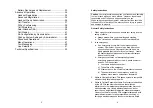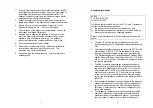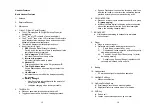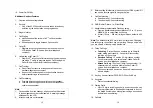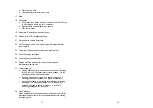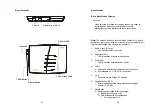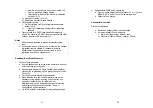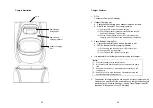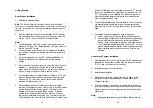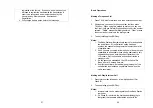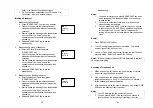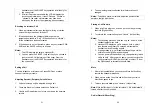29
caller. See Handset Group Subscription.
3. If a link cannot be established, the LCD shows “No
Connection” after a 12-second time out.
Making a Broadcast
1. Broadcasting all handsets
a. Press “BROADCAST” key from one handset
b. Hear bi-bi-beep while the initiating handset
broadcast all handsets within communication
coverage
c. Start to speak the message to be broadcasted
once you hear the “beep” sound; the
speakerphone of destination handsets will be
opened up
d. Release BROADCAST key to end the
broadcasting
2. Broadcasting a group of handsets
a. Enter the Group ID and then press
“BROADCAST” key
b. Hear bi-bi-beep while the initiating handset
broadcast all handsets within communication
coverage
c. Start to speak the message to be broadcasted
once you hear the “beep” sound; the
speakerphone of destination handsets will be
opened up
d. Release BROADCAST key to end the
broadcasting
3. Broadcasting an individual handset
a. Enter the Handset ID and then press
“BROADCAST” key
b. Hear bi-bi-beep while the initiating handset
broadcast all handsets within communication
coverage
c. Start to speak the message to be broadcasted
once you hear the “beep” sound; the
speakerphone of destination handsets will be
opened up
d. Release BROADCAST key to end the
(
Ë
11
PA paging
to all…
(
Ë
11
PA paging
to Ext. # 02
(
Ë
11
PA paging
to Ext. # 12
30
broadcasting
Notes:
1.
You need to continuously press BROADCAST key when
doing broadcast. The broadcast will be over once user
release the key.
2.
You need to notice that there is no bi-bi-beep sound
when receiving a broadcast.
3.
You can press the SILENT (Left) soft key if you choose
to ignore the call. The SILENT key operation is valid only
for the current call. You can silent all broadcast by
turning off the ringer to set auto-silence from the handset
menu.
Redial
1. Press REDIAL (Left) soft key.
2. The LCD shows the last phone number dialed. To dial this
number, press DIAL (Left) soft key.
3. Use Up or Down Arrow Key to scroll through the last 10 phone
numbers dialed. Select and press DIAL soft key.
Notes:
Intercom numbers (Handset ID) are not stored in the last
10 numbers dialed log.
Receiving a Telephone Call
1. When an incoming call arrives, the ringer will ring or vibrate
unless the ringer has been turned off.
2. If the handset is on the charger cradle (ringer will be
temporarily switched to “Ring” if it has been set to “Vibrate”),
lift the handset and start conversation.
3. If the handset is not on the cradle, press any key (except PWR,
END, and the Silent soft key) to answer.
Notes:
1. The LCD displays the line number of the call.
2. You can press SILENT (Left) soft key if you choose to
ignore the call. Unlike turning off the ringer (from the