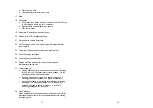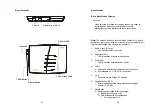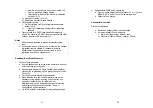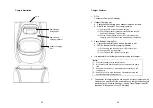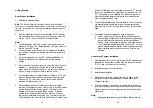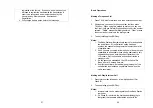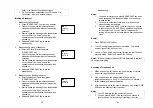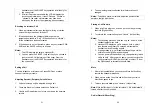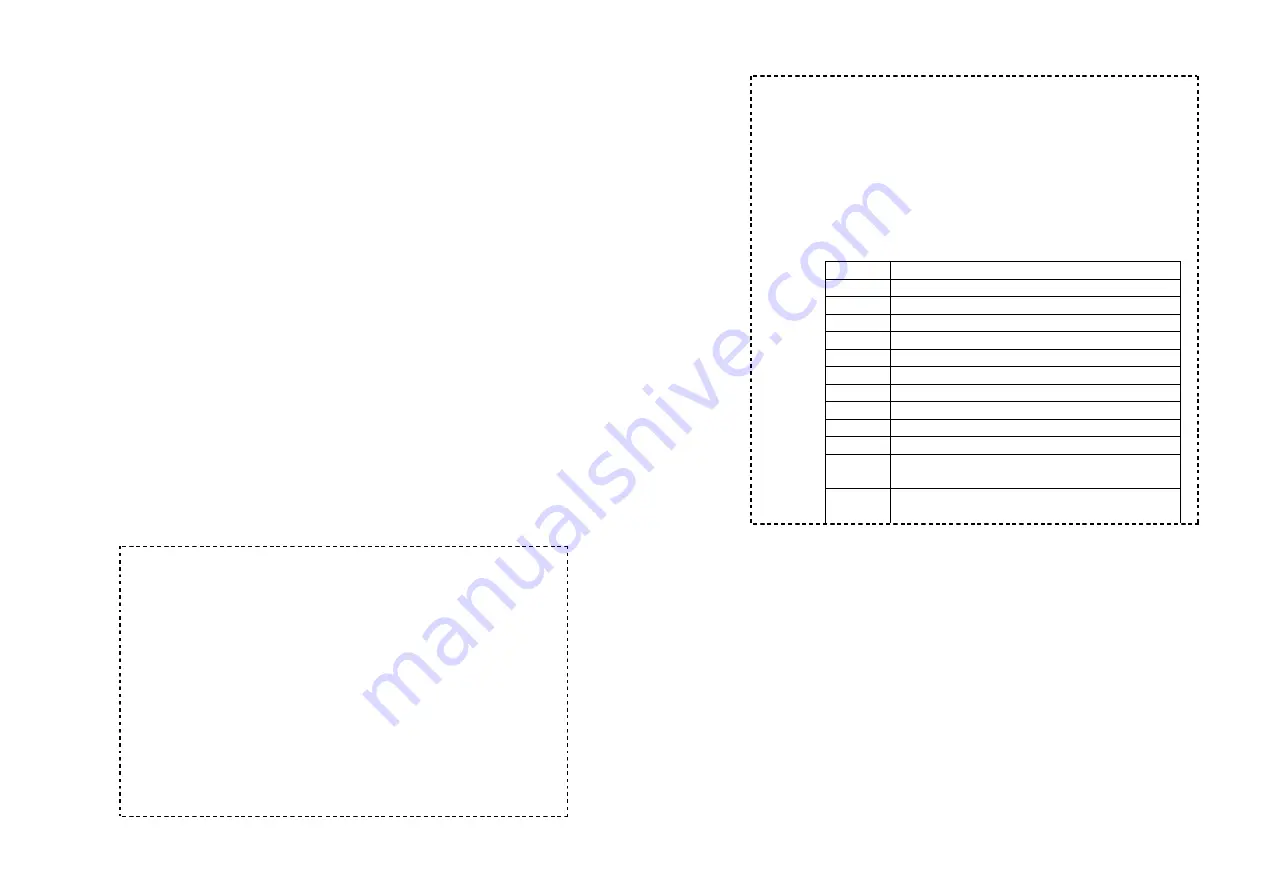
45
1. You can store up to 30 entries in the phonebook. Each entry
can contain a phone number or handset ID (up to 28 digits)
and a name (up to14 characters).
2. To access the phonebook, enter menu (under Option 2) or use
the Up/Down Arrow while the handset is in standby.
3. To add a new entry:
a. Press ADD (Left) soft key.
b. Enter a phone number when LCD prompts “Number?”
Use DELETE (Right) soft key to delete the last digit
entered. When completed, press SAVE (Left) soft key to
save.
c. You will then be prompted to enter a name for the phone
number just entered.
i) Press the SAVE key to enter a phone number without
a name. All records with no names will be placed on
top of the list, in the order they are entered.
ii) To enter the letters of a name, press the
corresponding keypad number one or more times
according to the order of the character on the key.
See table below for a list of available characters and
their orders. For example, press “2” once for the
character “A”, twice for “B”, etc.
Use DELETE (Right) soft key to delete the last
character entered. When completed, press SAVE
(Left) soft key to save.
Notes:
1. When enter a phone number, the cursor automatically
advances to the next digit field. Use Up and Down Arrows to
move the cursor backward or forward to insert (to the left of
the cursor) or delete (the digit above the cursor, or left of the
cursor if cursor is on the right of the last digit).
2. When entering a name, the cursor automatically advances to
the next character field if you press a different key for the next
character. If you need to enter consecutive characters from
the same key, you can wait for the cursor to advance or use
the Up/Down Arrow to move the cursor backward or forward
manually. Also use Up and Down Arrows to move the cursor
to insert (to the left of the cursor) or delete (the character
above the cursor, or left of the cursor if cursor is on the right of
the last character).
3. By default, all letters are entered in the upper case. Use the *
46
key to toggle between upper and lower cases. For example,
pressing * once will switch to the lower case for all subsequent
letters. Pressing * again will return to the upper case mode.
4. A “Pause” entry represents a 2.8 second delay in dialing the
following digits, which is useful when calling a sequence of
segmented numbers (e.g., access code, credit card number,
auto-attendant entries, etc.) Pause is entered by pressing the
* key twice (LCD displays P). Entering pause twice (PP) will
result in 5.6 seconds pause in the dialing.
5. Character Table:
Key
Characters and Orders
1
‘ + , . * ( ) & 1
2
A B C 2
3
D E F 3
4
G H I 4
5
J K L 5
6
M N O 6
7
P Q R S 7
8
T U V 8
9
W X Y Z 9
0
0
*
Toggle case when in character editing
* P (Pause) when in number editing
#
Space – when in character editing
# when in number editing
4. The entries are alphabetically sorted and stored as a list in an
ascending order (A to Z) from the top of the list.
a. If the phonebook is entered from the menu, the first entry
displayed is the top of the list.
b. If the phonebook is entered using the down arrow, the first
entry displayed is the top of the list.
c. If the phonebook is entered using the up arrow, the first
entry displayed is the bottom of the list.
5. The first line of LCD display shows name and the 2
nd
line
shows the phone number. If the phone number is longer than
14 digits, press OPTION (Right) soft key and select Option 3
to view the complete number.
6. To search for a record: