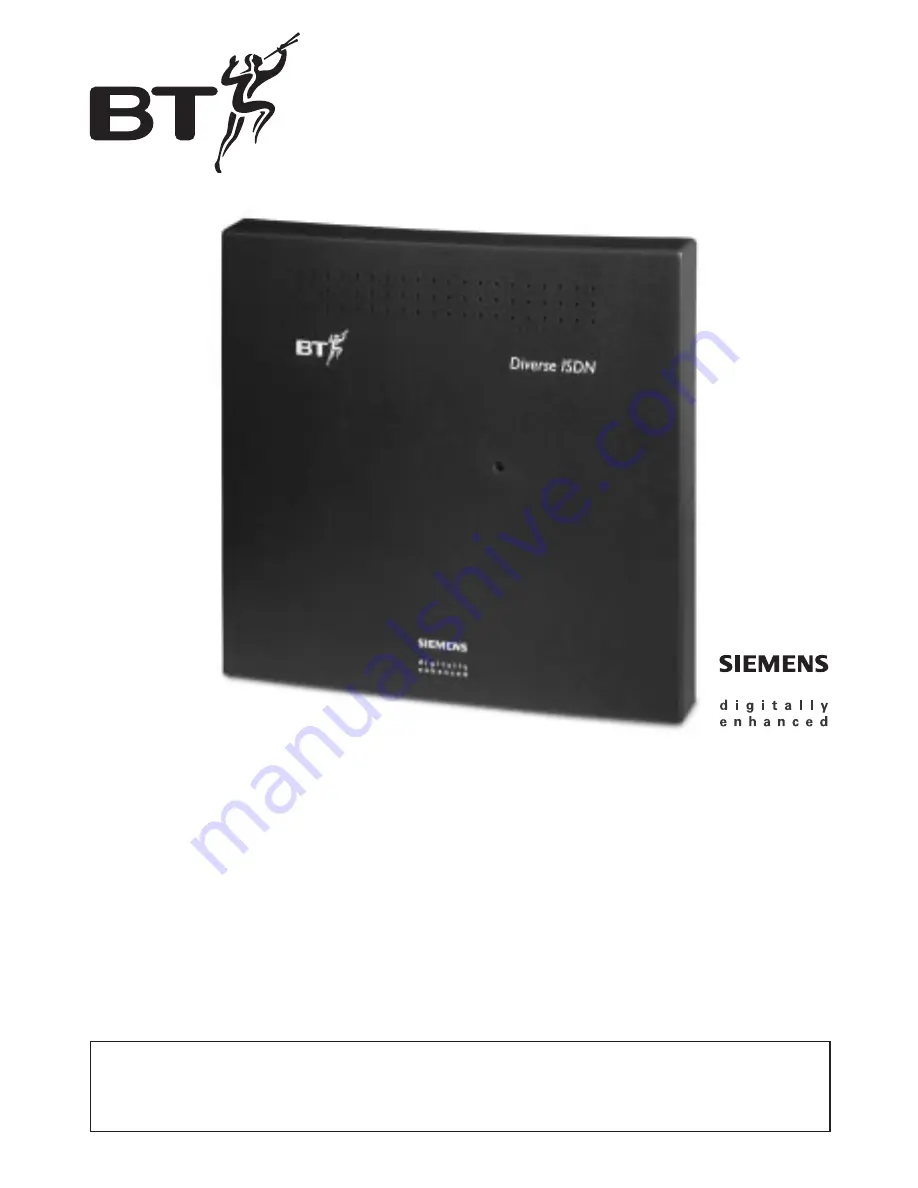
This equipment is not designed for making emergency telephone
calls when the power fails. Alternative arrangements should be
made for access to emergency services.
Diverse ISDN telephone system.
For cordless and corded communications DECT
User Guide
Instructions for using the Diverse ISDN.