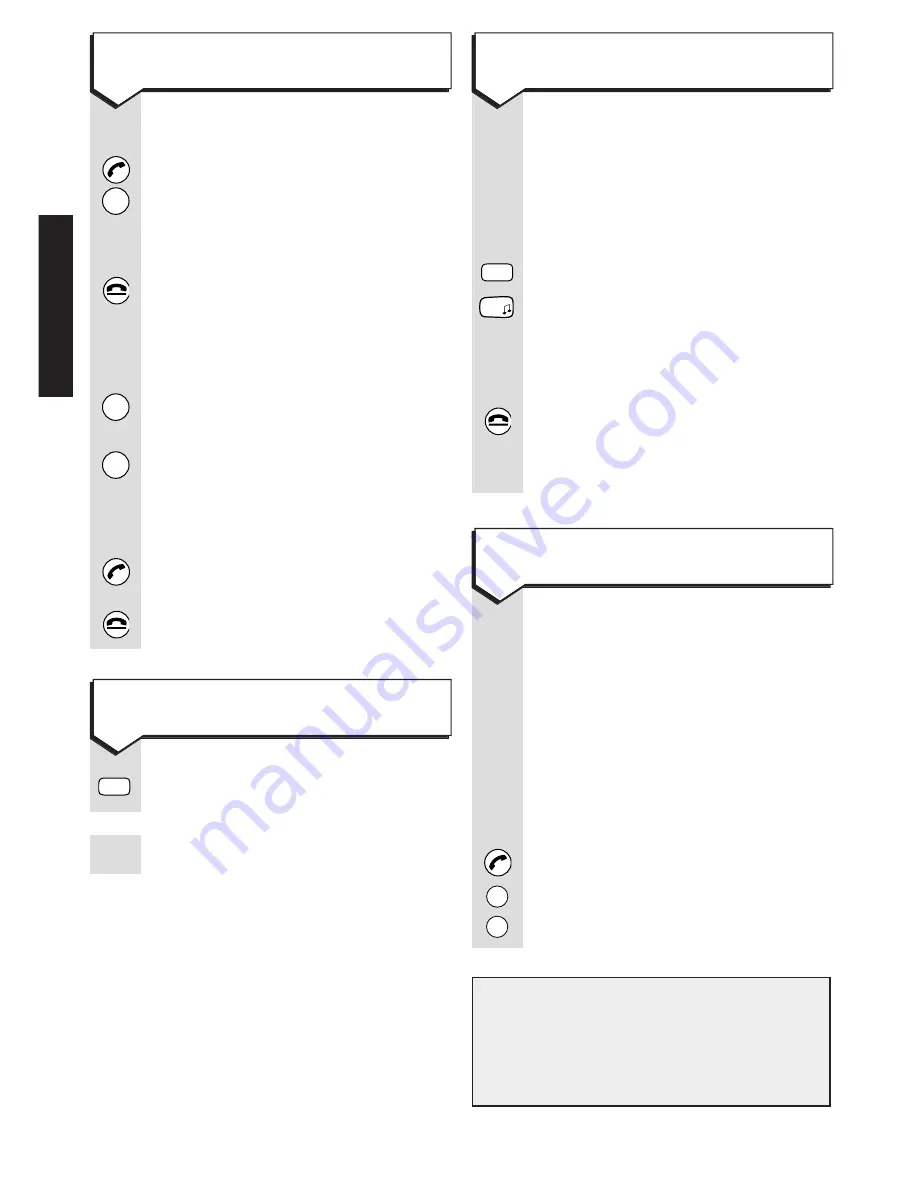
Press buttons in order shown
Press the
PHONE
button.
Press the
LNR
button. The last
number you called will be
redialled automatically.
To end a call press
END CALL
,
or replace the handset in the
charger.
or
Or
Press the
LNR
button. Display
shows the last number dialled.
To view other previously dialled
numbers (the last 5 numbers
dialled are stored) continue to
press
LNR
.
Press the
PHONE
button to dial,
or
or
END CALL
not to dial.
Press the
INT
button.
(KEYPAD)
Enter the internal number you
want.
INT
LNR
LNR
LNR
Press buttons in order shown
(This can also help you find
any handsets which have been
misplaced).
Press the
INT
button.
Press the
✱
button. All the
registered handsets within range
ring. The first handset to answer
will take the call.
To end the call either press the
END CALL
button or replace the
handset on the charger.
If you have set group ringing
(see
‘Call Allocation’
in the System
Set-Up Guide), and your handset
is included in the second ringing
group it is possible to pick up the
call before your handset rings.
When you know other handsets
are ringing:
Press the
PHONE
button.
Press the
STO
button.
Press the
RCL
button.
RCL
STO
✱
INT
26
To redial the last number
To call all other extensions registered
with your Diverse ISDN
To pick up a call when your handset is
not ringing
To make an internal call to a specific
extension
IMPORTANT!
If your handset is not included
in either ringing group you cannot
pick up the call.
ADDITIONAL HANDSET






























