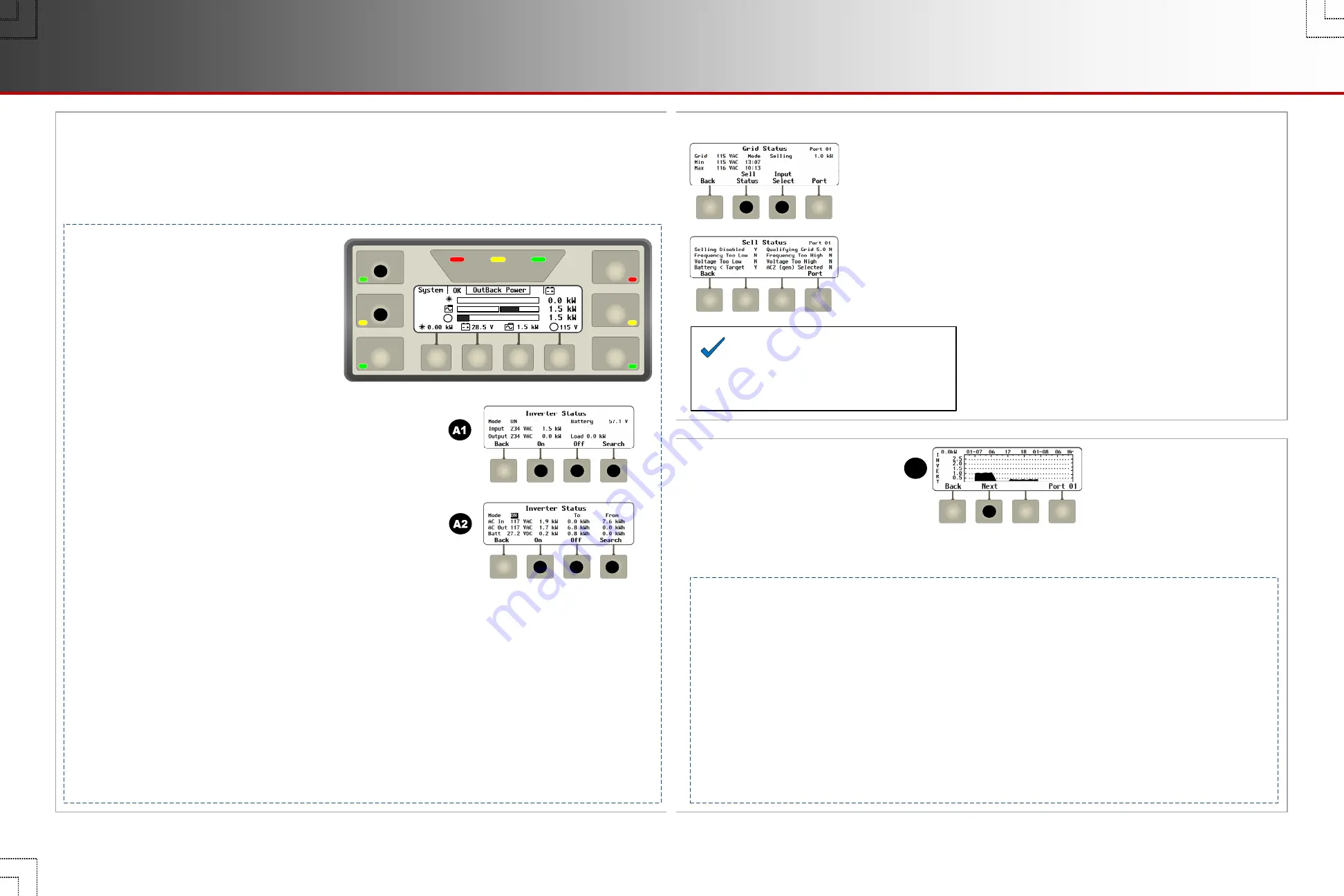
C
D
Hot Keys
INVERTER
The
INVERTER
hot key (
A
) brings up
Inverter Status
, with mode commands and
readings. In a stacked system, the mode
commands are global. Kilowatt readings are a
total of all inverter measurements. Kilowatt-
hour readings are daily accumulations which
are reset to zero at midnight. All voltage
readings are taken from the master inverter.
Six “hot” keys display the most common operational screens. Some screens have selectable modes (On, Off,
etc.) while some show function status. Some screens have their own soft keys and menus. The measurements
and status messages are collective readings for the system, not for an individual inverter, unless specified
otherwise. Similarly, commands are usually global unless specified otherwise.
BATTERY STATUS
INVERTER
GEN
CHARGER
EVENTS
FAVORITE
AC INPUT
1.5 kW
0.1
kW
115 V
1.5
kW
85%
28.5 V
System
OK
0.00 kW
0.0 kW
G
G
85%
G
G
Screen Items
(
A2
):
AC In
: The input source voltage. This line also displays kilowatt and kilowatt-hour readings.
A kilowatt reading under
To
means the inverter is exporting (selling) power to the AC input. This only occurs in grid-interactive
applications (with the inverter’s
Grid Tied
mode). A
To
kilowatt-hour reading is the daily energy sold by the system.
A kilowatt reading under
From
means the inverter system is importing (buying) AC power from the source, either for charging or
for loads. A
From
kilowatt-hour reading is the daily energy imported by the system.
AC Out
: The voltage measured at the inverter’s output. This line also displays kilowatt and kilowatt-hour readings.
A kilowatt reading under
To
means power is delivered to the AC output for loads. This may be inverted power (as shown under
Batt
) if no AC source is present. If a source is present, it may mean either offset power (see
Batt
) or power imported from the AC
source (see
AC In
). A
To
kilowatt-hour reading is the daily energy delivered by the system.
A kilowatt or kilowatt-hour reading under
From
is power received from the AC loads. This only occurs in AC Coupling applications.
Batt
:
The measured battery voltage, not compensated for temperature. This line also displays kilowatt and kilowatt-hour readings.
A kilowatt reading under
To
means the inverter is delivering power to charge the batteries. This is imported power from the AC
source (see
AC In
). A
To
kilowatt-hour reading is the daily charging energy delivered by the system.
A kilowatt reading under
From
means the inverter is converting battery power to AC. If no AC source is present, this is inverted
power used to operate loads (see
AC Out
). If an AC source is present, this may be either offset power (see
AC Out
), or power
sold to the AC source (see
AC In
). A
From
kilowatt-hour reading is the daily energy delivered from the batteries.
Screen Items
(
A1
):
Battery
:
The measured battery voltage, not compensated for temperature.
Input
:
The AC source voltage and the power in kilowatts from the source.
Output
:
The voltage measured at the inverter’s output and the kilowatts
produced. The produced power may equal the load wattage, but can also
include power sold to the grid.
Load
displays the kilowatts delivered to the inverter’s output.
C
D
B
In Radian-class or FX-class models,
INVERTER
brings up screen
A1
. In FXR-class models,
INVERTER
brings up screen
A2
.
o
The
<
On
>
and
<
Off
>
soft keys (
C
or
D
) send
On
or
Off
commands to all
inverters. The
<
Search
>
soft key (
E
) toggles in or out of Search mode.
o
Mode
:
This displays the soft key selection (
On
,
Off
, or
Search
) using
soft keys
C
,
D
, or
E
.
A
E
E
o
The
<
Grid Status
>
soft key (
A3
) brings up AC input data. If the inverter is not in the
Grid Tied
AC input mode or connected to the utility grid, not all items will function.
Screen Items (A3):
Grid
: the present AC voltage from the source (the utility grid).
Min
and
Max
: the lowest and highest daily AC voltage and the time each was recorded.
Mode
: the inverter’s present operating status (either buying or selling) and the number of
kilowatts begin bought or sold. This is blank if an AC source is not present.
The
<
Sell Status
>
soft key (
F
) brings up possible reasons for not selling to the utility grid.
The
<
Input Select
>
soft key (
G
) returns to screens
A1
(FXR-class) or
A2
(Radian-class).
It is not present in FX-class inverters.
Screen Items (F):
Selling Disabled
: the
Offset Enable
(or
Grid-Tie Enable
) command is
set to
N
(no). (See the
MATE3s Programming Guide
.)
Frequency
or
Voltage Too Low
or
Too High
: the AC voltage or
frequency are outside the acceptable limits for selling.
Qualifying Grid
: the time to reconnection once all limits are met. (If the
inverter is not a grid-interactive model, a random number may appear.)
Battery < Target
: the battery voltage is below the target for that stage
(Float, Offset, etc). No excess energy is available to sell.
AC2 (gen) Selected
:
The
Input Type
has been set to
Gen
.
The inverter will not sell to a source that it identifies as a generator.
(FX-class and FXR-class inverters only.)
o
The
<
Next
>
soft key (
C
) displays a
series of screens with information on the
inverter’s charger and other battery-related
functions, and on any inverter warnings or
errors present. (See the next page.)
o
The
<
Graph
>
soft key (
D
) displays a series of screens that plot various data over
time. The graphs include inverter and charger wattage, power imported from an
AC source, battery voltage, and others. The inverter wattage screen is shown here.
o
The
<
Next
>
soft key (
E
) brings up
a
Graph
screen with changes in
charger wattage over time.
o
Continuing to press
<
Next
>
brings
up
Graph
screens for AC source
(
Buy
) wattage, grid-interactive (
Sell
)
wattage, and battery voltage.
o
The battery voltage graph may also
be used by other soft keys.
F
G
D
E
Page 16
Hot Keys:
INVERTER
900-0124-01-02 Rev B
©2017 OutBack Power. All Rights Reserved.
Page 9
Soft Keys: Inverter
Support
Sell
(
A
)
INVERTER MODES:
This section shows all possible modes. Some may not be available with all OutBack inverters. Incompatible or unavailable modes will not
be displayed. See the inverter literature to determine which functions are available and their definitions.
Inverting
Searching
NOTES
:
Charger Off
and
Silent
are not used in FXR models. If the inverter is a master or subphase master in Silent mode with AC input, the mode is
PassThru
. If an FXR inverter is used as a stacked slave, its only modes are
Slave On
,
Slave Off
,
Error
,
Inverting
, and
Off
.
Slave On
:
The slave inverter is assisting the master’s activity (
Sell
,
Charging
, etc.).
Slave Off
:
The slave inverter is not assisting or performing any active function.
Slave Off
is also used if the master status is
PassThru
. Master and slave inverters may both be transferring (passing power through).
Slave On
and
Slave Off
only appear when the AC input is in use. When no AC input is in use:
If the master is
Inverting
, the slave also displays
Inverting
while assisting with the inverting function.
If the slave is not actively assisting, it will display
Off
(not
Slave Off
).
Charging (B)
Charger Off
Offsetting
Silent
PassThru
Error
Off
NOTE:
When
A1
or
A2
are set to
Grid
and the inverter is in
the
Grid Tied
AC input mode, the
<
Inverter
>
soft key
(see below) will also display a
GT
number, often
74
.
This number is used to control the energy harvest of a
charge controller in
GT
mode. See the applications note
titled
FM Series GT Mode
at
www.outbackpower.com






























