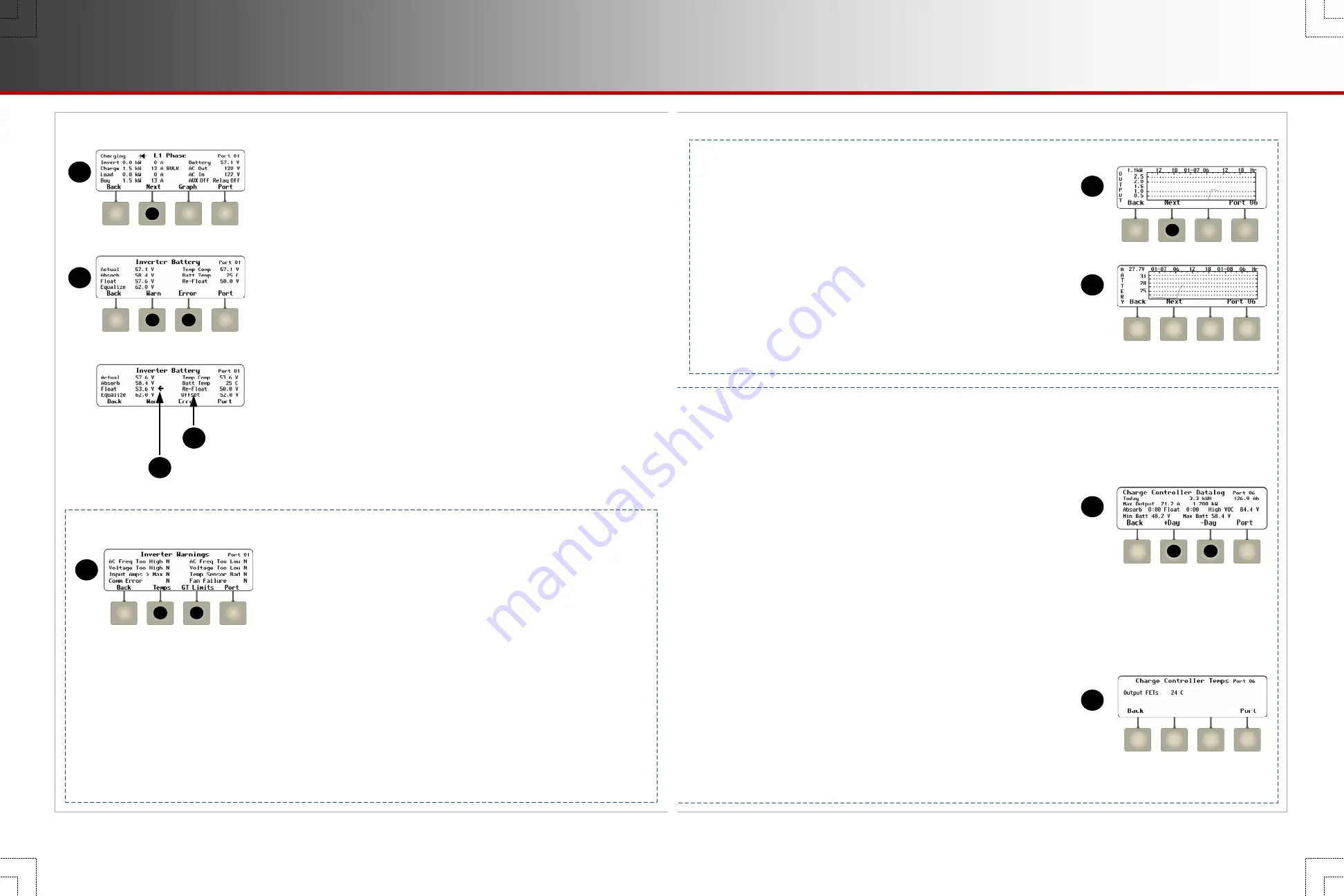
Page 15
o
The
<
Reset
>
soft key (
F
) brings up a series of screens (not shown) that can reset
Charge Controller Stats
.
Two soft keys are available,
Maximums
and
Totals
. Each key brings up a separate screen with
Yes
and
No
commands. If
Yes
is pressed, the appropriate statistics in
B
will be reset to zero.
o
The
<
DataLog
>
soft key (
G
) brings up the
Charge Controller Datalog
screen. It maintains a continuous daily log
(up to 128 days) of amp-hour and watt-hour statistics, as well as maximum current, wattage, and maximum and
minimum voltage figures. One day can be displayed at a time.
Screen Items
(
G
):
Max Output
: The maximum daily current and wattage.
Absorb
and
Float
: The amount either of these timers ran that day.
High VOC
: The highest daily open-circuit voltage (V
OC
).
Min Batt
and
Max Batt
: The lowest and highest daily battery voltage.
The upper left corner shows the date of the selected
DataLog
.
(The present
DataLog
screen reads
Today
.) This line also displays the
daily accumulated kilowatt-hours and amp-hours.
The
<
–Day
>
soft key (
J
) brings up the previous day’s datalog display.
Instead of
Today
, a date is shown.
Similarly, the
<
+Day
>
soft key (
I
) advances the datalog by one day.
(If
Today
is displayed, it does nothing.)
o
The
<
Temps
>
soft key (
H
) brings up the
Charge Controller Temps
screen. This screen shows the controller’s internal temperature.
The measurement is used for fan control, temperature derating,
or to trigger a shutdown in extremely hot temperatures.
Screen Items
(
H
):
Output FETs
: The internal temperature as measured on the controller’s
Field Effect Transistor (FET) heatsink.
C
D
H
D
o
The
<
Graph
>
soft key (
C
) brings up screens that plot different kinds of
charge controller information. Shown here is the first
Graph
screen.
This screen shows changes in PV wattage over time.
The
<
Next
>
soft key (
D
) brings up a
Graph
screen with changes in
battery voltage over time. This graph may be used by other soft keys
as well.
Continuing to press the
<
Next
>
soft key brings up a
Graph
screen with
changes in PV voltage over time (not shown).
G
J
I
NOTES
: There are several other variations on
C
, the <
Inverter
> soft key screen.
A diode symbol may be present to show “diode charging”, a low-power mode that allows
fine control of charging, selling, and load support.
o
In North American Radian-class inverters,
Inverter
is split into
L1 Phase
and
L2
Phas
e
screens (reached using the <
Next
> soft key
F
). The screens are almost
identical, but the AC voltage readings are the individual L1 and L2 phases.
o
From these screens, the <
Next
> soft key (
F
) brings up the
Inverter Battery
screen.
Screen Items
(
F
):
Actual
: The battery voltage. This item is not compensated for temperature. See below.
Absorb
and
Float
: The inverter’s primary charger settings for the three main battery
charging stages.
Equalize
: The inverter’s Equalization voltage setting. It is used during the battery
equalization cycle.
Temp Comp
: The battery voltage after compensation from the Remote Temperature
Sensor (RTS). If no RTS is present,
Temp Comp
and
Actual
will read the same.
Batt Temp
: The battery temperature in degrees Celsius as measured by the RTS.
If the RTS is measuring on an incorrect port, ### will be displayed. See the literature
for the inverter, charge controller, or other product to determine the correct port.
Re-Float
: The inverter’s Re-Float setting. It is used to return the charger from Silent
mode to the float stage.
Offset
(
I
): The inverter’s voltage used during Offset activities, including selling.
This item is labeled
Sell RE
in older systems.
NOTE
: If an arrow (
J
) appears next to
Absorb
,
Float
, or
Equalize
, it indicates the charger
is in that stage. The arrow will not appear if the charger is in the bulk stage or Silent mode.
Screen Items
(
G
)
which may appear
:
AC Freq Too High
or
Too Low
:
The AC source is above or below the acceptable frequency limit.
Voltage Too High
or
Too Low
:
The AC source is above or below the upper acceptable voltage limit.
Input Amps > Max
:
AC loads are drawing more current from the AC source than allowed by the input setting.
Temp Sensor Bad
:
An internal inverter temperature sensor may be malfunctioning. This is also indicated by an unusual
reading on the
Inverter Temps
screen (
K)
. It may be called
Temperature Sensor Fault
.
Comm Fault
:
See the entry under Errors. It only appears on this screen in older models. It may be called
Comm Error
.
Phase Loss
:
A stacked inverter was ordered to transfer to an AC input source, but the source is the wrong phase or does not
appear on the input.
Fan Failure
:
The internal cooling fan is not operating properly. Lack of cooling may derate the inverter’s output wattage.
o
The
<
Warn
>
soft key (
G
) displays a series of screens with a list of non-critical
faults and other information. When an inverter suffers a warning, one or more
items in
G
will change from
N
to
Y
.
A warning is also accompanied by an event message and the red
EVENTS
indicator (see pages 5 and 18). Some warnings can become errors if left
unattended. Frequency and voltage warnings are meant to warn of a
problematic AC source. See the inverter
Operator’s Manual
for more
information on troubleshooting a specific warning.
Inverter Soft Key (continued)
Warnings
C
F
G
F
G
H
J
I
L
K
Bullet styles (from PRG):
o
Main headings
Page 10
Soft Keys: Inverter
900-0124-01-02 Rev B
©2017 OutBack Power. All Rights Reserved.






























