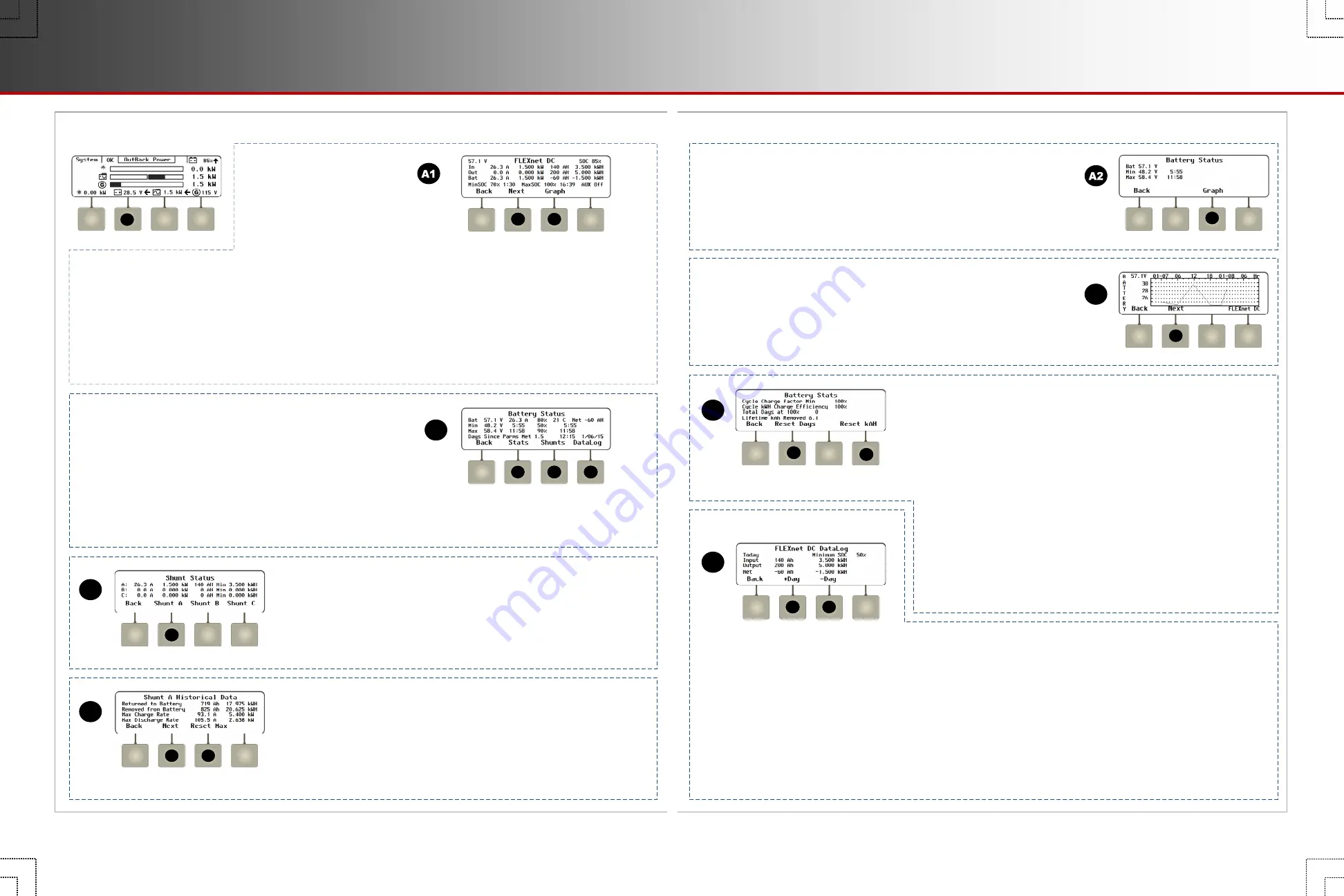
Battery Soft Key
o
The
<
Next
>
soft key (
B
)
brings up a series of screens that show
more detailed information on the battery. These screens also show
data from individual shunts used with the FN-DC battery monitor.
Screen Items
(
B
):
Bat
: The battery voltage, net current flow (positive or negative), battery
temperature, and daily net amp-hour accumulation .
Min
and
Max
: The lowest and highest recorded battery voltage and SOC
for that day and the time each was recorded.
Days Since Parms Met
: The elapsed time since the “fully charged” parameters were met.
Screen Items
(
J
):
Returned to Battery
and
Removed from Battery
:
These show the accumulated
total amp-hours that have been delivered to the battery bank (charging) or removed
from the battery bank (loads). Similarly,
Max Charge Rate
and
Max Discharge
Rate
show the highest current entering or leaving the batteries.
The
<
Reset Max
>
soft key (
N
) resets both current readings at the same time.
The
<
Next
>
soft key (
M
) opens the
Historical Data
screen for the next shunt in
alphabetical order (not shown).
Screen Items
(
A1
):
The upper left corner of the screen shows the measured battery
voltage. This reading is not compensated for temperature. The
upper right corner shows the measured State of Charge (SOC).
In
:
The total current and kilowatts from all DC sources. It also
shows the total amp-hours and kilowatt-hours delivered that day.
Out
: The total current and kilowatts removed from the batteries
for inverting, DC loads, or other uses. It also shows the total
amp-hours and kilowatt-hours removed that day.
Screen Items
(
F
):
A
,
B
,
and
C
:
These display individual readings from up to three shunts
(shunts A, B, and C). Each line shows the current and kilowatts measured at that
time. It also shows the amp-hours and kilowatt-hours accumulated that day.
The
<
Shunt A
>
soft key (
J
) opens the
Shunt A Historical Data
screen to display
long-term statistics. Soft keys for
<
Shunt B
>
and
<
Shunt C
>
are also present.
If a shunt is not enabled, its statistics will read 0.
A
H
E
B
G
F
C
B
M
N
F
J
Bat
:
The net total current and kilowatts sent to or
taken from the batteries. It also shows the net total
amp-hours and kilowatt-hours collected or taken
from the batteries that day.
The last line shows both the highest and lowest
recorded battery SOC for that day, and the time
each was recorded.
AUX
:
The current status of the battery monitor’s
Auxiliary relay (also known as AUX mode or Relay
mode). See the
MATE3s Programming Guide
and
the FLEXnet DC manual.
o
If the FLEXnet DC (FN-DC)
battery monitor is installed, the
<
Battery
>
soft key (
A
)
opens screen
A1
.
o
If the FLEXnet DC (FN-DC) battery monitor is not present, the
<
Battery
>
soft key (
A
) opens screen
A2
.
Screen Items
(
A2
):
Bat
: The measured battery voltage. This reading is not compensated for
temperature.
Min
and
Max
: The lowest and highest recorded voltages that day. These lines
also show the time the voltages were recorded.
o
From the
Battery Status
screen, the
<
Stats
>
soft key (
E
) opens the
Battery
Stats
screen. This shows long-term battery statistics.
Screen Items
(
E
):
Cycle Charge Factor
:
A percentage comparison of amp-hours removed and
those added by charging. It shows charging efficiency if compared to the
programmed charge factor. Similarly,
Cycle kWH Charge Efficiency
compares
removed kilowatt-hours to those returned to the battery from any activity (float
charging etc.). It can be used to judge overall battery efficiency.
Total Days at 100%
: The time since the batteries reached 100% SOC
(according to the FLEXnet DC). If the batteries have not reached 100%, this
will read 0. The time at 100% SOC is a running total which continues to
accumulates until reset by the user.
The
<
Reset Days
>
soft key (
H
) resets this total.
Lifetime kAH Removed
shows an accumulation of the total amp-hours that
have ever been drained from the batteries.
The
<
Reset kAH
>
soft key (
I
) resets this total.
o
From the
Battery Status
screen, the
<
DataLog
>
soft key (
G
) opens the
FLEXnet DC DataLog
screen. It maintains a
continuous daily log (up to 400 days) of amp-hour, watt-hour, and SOC statistics. One day can be displayed at a time.
Screen Items
(
G
):
Minimum SOC
: The lowest SOC for that day.
Input
and
Output
: The number of amp-hours and kilowatt-hours brought into or removed from the batteries that day.
Net
: The net gain or loss in amp-hours or kilowatt-hours that day. This is the difference between the
Input
and
Output
fields.
The upper left corner shows the date of the selected
DataLog
screen. (The current
DataLog
screen reads
Today
.)
The
<
-Day
>
soft key (
L
) brings up the previous day’s log. Instead of
Today
, a date is shown. Similarly, the
<
+Day
>
soft key
(
K
) advances the log by one day. If
Today
is displayed, it does nothing.
o
The
<
Graph
>
soft key (
C
) brings up a single graph showing changes in
battery voltage over time. This graph may be used by other soft keys.
o
The
<
Next
>
soft key (
D
) brings up a
Graph
screen with changes in battery
SOC over time (not shown).
D
and the following screens are only accessible from
screen
A1
(if the FN-DC is installed).
o
Continuing to press
<
Next
>
brings up
Graph
screens for shunts A, B, and C (if present).
C
E
G
H
I
K
L
C
D
Page 12
Soft Keys: Battery
900-0124-01-02 Rev B
©2017 OutBack Power. All Rights Reserved.
Page 13
Soft Keys: Battery






























