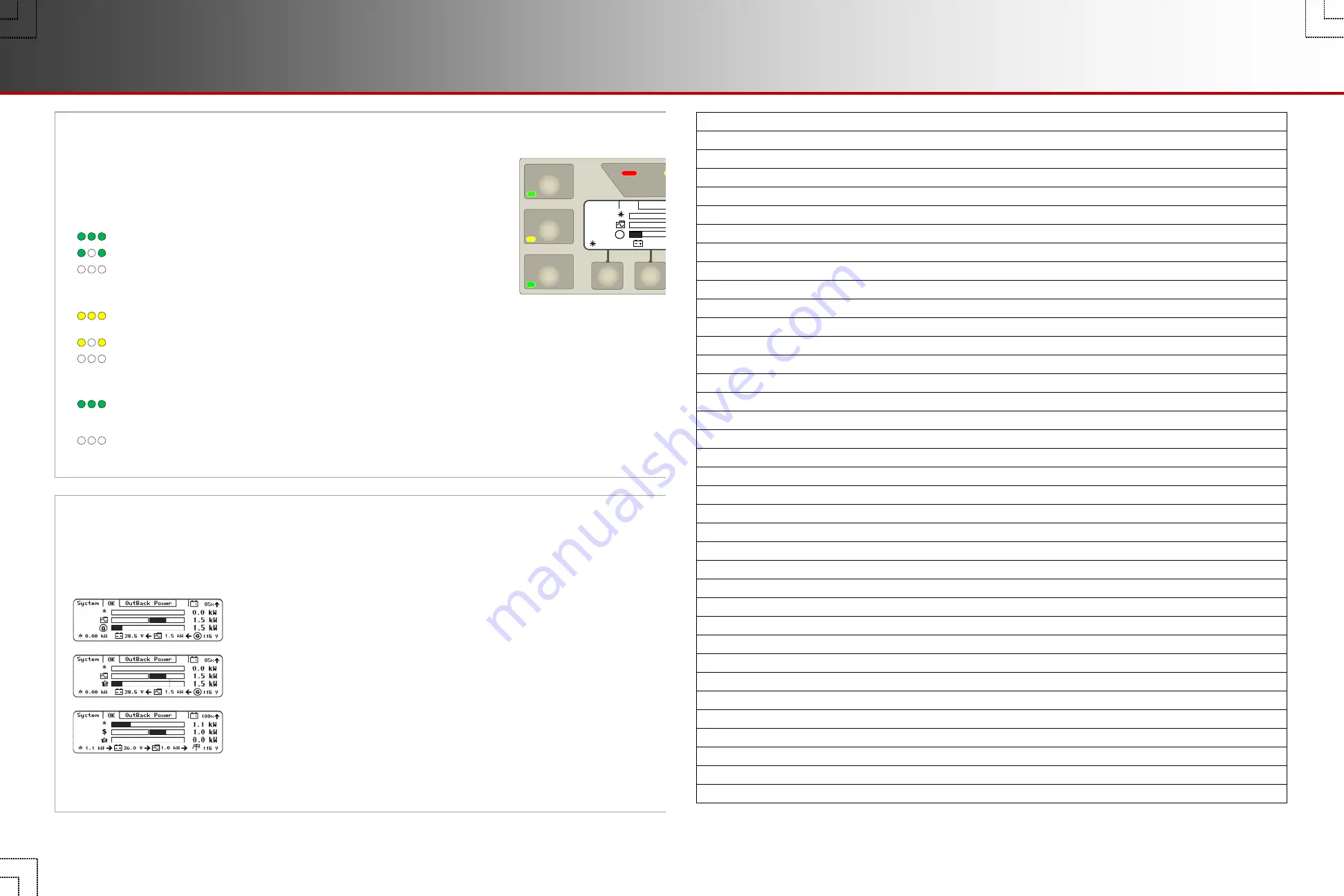
BATTERY STATUS
INVERTER
GEN
CHARGER
EVENTS
FAVORITE
AC INPUT
OutBack Power
1.5 kW
0.1 kW
115 V
1.5 kW
85%
28.5 V
System
OK
0.00 kW
0.0 kW
G
G
OutBack Power
1.5 kW
1.5 kW
115 V
1.5 kW
85%
28.5 V
System
OK
0.00 kW
0.0 kW
G
G
System LED Indicators
The six System indicators show the status of different aspects of the system.
In most cases, more information is available by pressing the “hot” key where the
indicator is located. Pages 16 through 19 have more information on these hot keys.
INVERTER
indicator (green): This shows the status of the inverter
(or the master inverter in a stacked system).
ON
(solid): inverter is converting DC power to AC in order to power loads.
ON
(flash): inverter is in Search mode.
OFF
: the inverter is not converting DC to AC. The AC source may be powering the loads.
CHARGER
indicator (yellow): This shows the status of any charger active
in an OutBack system.
ON
(solid): a device on the HUB is delivering more than a minimal amount of charging
power. The device may be an inverter or a charge controller.
ON
(flash): the batteries are being equalized.
OFF
: no device is actively charging the batteries. The charger may be off. It may be on
but in a resting state. Alternately, it may be on with the charging source disconnected or unavailable.
GEN
indicator (green): This shows the status of a generator that is controlled by the Advanced Generator Start (AGS) function.
ON
(solid): The generator is running after an
ON
command in the
Generator Status
menu. The generator is determined to be running
based on input AC voltage (if the generator type is AC). This LED will usually illuminate in conjunction with the
AC INPUT
LED
indicator. It only illuminates when an AC generator is used.
OFF
: The
Generator Status
menu has been set to
OFF
, or the AGS function has not been enabled. If the generator shuts down or
stops delivering power, this indicator will remain on until a generator fault is declared.
Home Screen
The Home screen appears after the MATE3s detects the devices connected to it. Home screens display different
types of information depending on the system type selected. This is set in the
System Information
screen. (See
the
MATE3s Programming Guide
). Three
System Types
(and Home screens) are available:
o
Off Grid
is for when no utility grid is available. Often used with a generator.
This is the default screen.
o
Backup
is for using the inverter system to back up the utility grid.
o
Grid Tied
is for grid-interactive inverters capable of returning power to the utility grid.
Most commonly used with renewable energy systems.
NOTE
: Selecting
Grid Tied
does not activate the grid-interactive function. It simply
arranges the screen to display grid-interactive data most effectively. The function
must be set in the inverter itself. FXR- and Radian-class inverters need to be placed
in the AC input mode which is also called
Grid Tied
. GTFX and GVFX inverters have
this function enabled by default.) See the applicable inverter literature.
For a legend of the screen
symbols, see page 6.
Page 4
LED Indicators
900-0124-01-02 Rev B
©2017 OutBack Power. All Rights Reserved.
Page 21
Notes






























