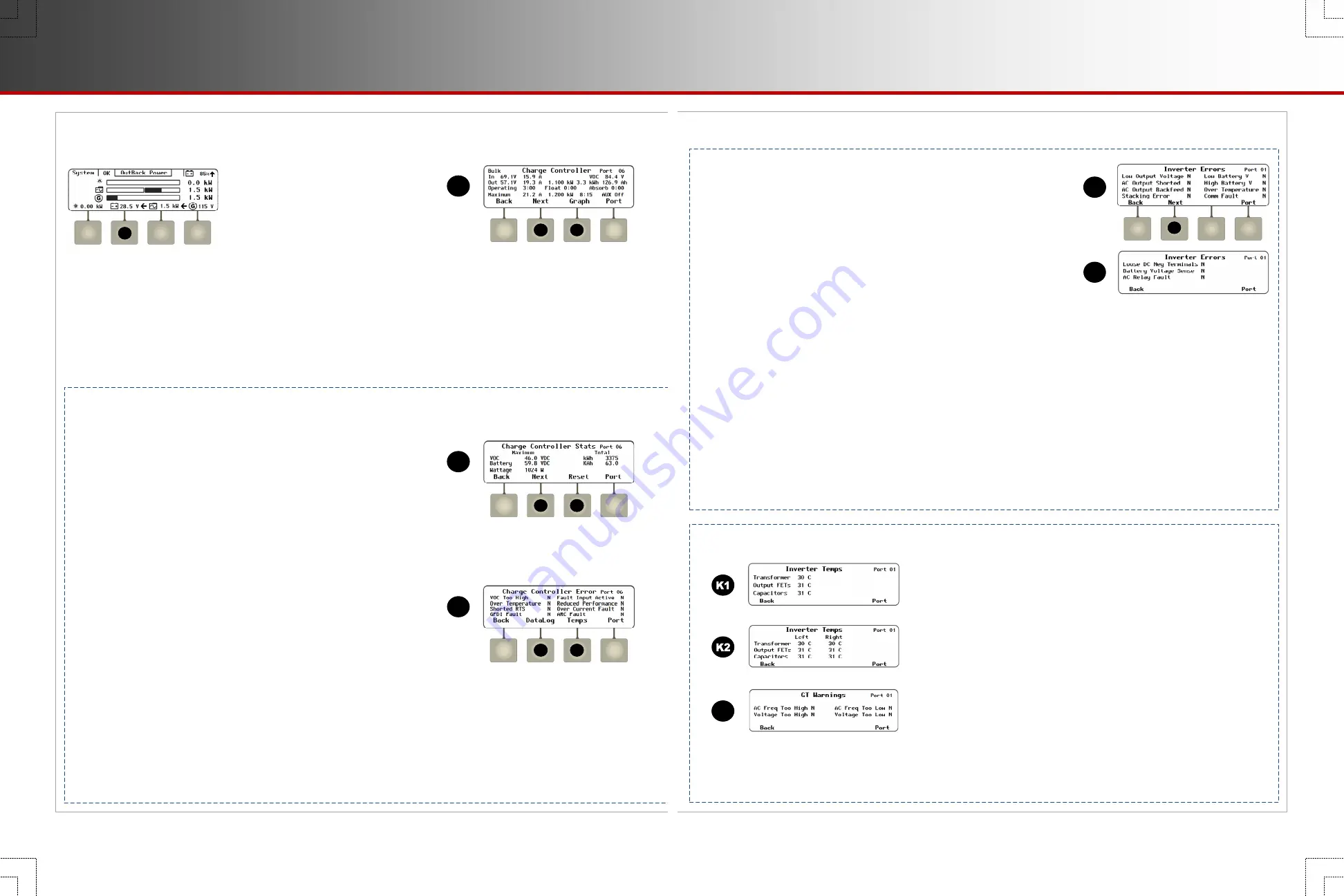
E
o
The
<
Charge Controller
>
soft key
(
A
) brings up status data. If no
controller is present, the PV icon is
blank and this soft key is inoperative.
The reading above this key shows the
PV kilowatts used to charge the battery.
Screen Items
(
A
):
The upper left corner of the screen shows the present mode of
operation (
Bulk
,
Absorb
,
Float
,
EQ
, or
Silent
).
In
: The present PV array operating voltage and the current
harvested from the array.
VOC
: The available PV open-circuit voltage (V
oc
).
Out
: The present battery voltage and the battery charging current
from the charge controller(s). This line also displays the daily
accumulated kilowatt-hours and amp-hours.
Charge Controller Soft Key
A
C
B
A
H
o
The
<
Next
>
soft key (
B
) brings up the
Charge Controller Stats
screen. This screen shows data accumulated since the
system went online or since the last reset. Note that the
Maximum
statistics are not incremental. They are updated only
if a higher value is measured. The
Total
statistics are incremental. These items are updated daily with higher totals.
Screen Items
(
B
):
[Maximum] VOC
: The highest measured V
oc
.
[Maximum] Battery
: The highest measured battery voltage.
[Maximum] Wattage
: The highest measured power harvested from the PV.
[Total] kWh
: A historical accumulation of the kilowatt-hours harvested by the controller.
[Total] kAh
: A historical accumulation of the kiloamp-hours used to charge the batteries.
o
The
<
Next
>
soft key (
D
) brings up the
Charge Controller Error
screen with a list of critical faults. When an error
occurs, one or more items will change from
N
to
Y
. Some errors accompany a shutdown; others simply report status.
Not all errors are present in all models. See the charge controller manual for more information.
Screen Items
(
D
):
VOC Too High
: The controller has shut down because the array V
oc
exceeded its upper limit. This error can clear automatically.
Over Temperature
: The FLEXmax 100 is too hot to operate and has
shut down. This error can clear automatically. See
Charge Controller Temps
.
Shorted RTS
: The Remote Temperature Sensor (RTS) has malfunctioned.
The controller will not shut down, but it cannot compensate for temperature.
GFDI Fault
: The GFDI (Ground Fault Detector-Interrupter) function has shut down the charge controller.
Fault Input Active
: The Rapid Shutdown terminals have detected an open circuit and shut down the charge
controller. This is not a charge controller error but a deliberate action. It requires a reset of the rapid shutdown device.
Reduced Performance
: The internal temperature sensor has failed. See
Charge Controller Temps
.
Over Current Fault
: The controller has shut down because more than 120 Adc was sensed flowing to the batteries
(or more than 80 Adc from the array). This requires a manual reset.
ARC Fault
: The AFCI (Arc Fault Circuit Interrupter) function has shut down the charge controller.
Operating
: The total hours the charger has operated
that day in any stage.
Float
and
Absorb
: The timer count in either stage.
Maximum
: The maximum daily PV current and wattage
and the recorded times.
The lower right corner shows the current status of the
controller’s Auxiliary (AUX) output. (See the
MATE3s
Programming Guide
and the charge controller manual.)
G
E
B
F
H
M
M
Bullet styles (from PRG):
o
Main headings
Page
P
14
Soft Keys: Charge Controller
900-0124-01-02 Rev B
©2017 OutBack Power. All Rights Reserved.
Page 11
Soft Keys: Inverter
o
The
<
Error
>
soft key (
H
) displays a screen with a list of critical faults.
When an error occurs, the inverter will usually shut down. One or more
screen items will change from
N
to
Y
. An error is also accompanied by
an event message and the red
EVENTS
indicator (see pages 5 and 18).
See the inverter
Operator’s Manual
to troubleshoot a specific error.
Screen Items
(
H
)
which may appear
:
Low Output Voltage
:
Inverter AC regulation is decreasing due to high load.
AC Output Shorted
:
Inverter maximum surge current exceeded due to severe overload.
AC Output Backfeed
:
Another AC power source (out of phase with the inverter) was
connected to the AC output.
Stacking Error
:
A programming problem among stacked units. (This often occurs if no master was assigned.)
Low Battery V
:
DC voltage is below the Low Battery Cut-Out (LBCO) point. (See the
MATE3s Programming Guide
.)
High Battery V
:
DC voltage is above the inverter’s maximum allowed level.
Over Temperature
:
Maximum operating temperature was exceeded.
Comm Fault
:
Inverter suffered an internal communication failure and may need service.
Phase Loss
:
See the entry under Warnings.
It only appears on this screen in older models.
NOTE:
The
<
Next
>
soft key (
M
) appears in FXR and Radian (A and E model) inverters with additional items.
Screen Items (M) which may appear:
Loose DC Neg Terminals
:
Loose DC connection on internal power module. May read
Loose DC Neg Terminals (L)
or
(R).
Battery Voltage Sense
: Internal sensing has detected voltages that are grossly outside the normal range.
AC Relay Fault
:
AC transfer relay damaged.
Errors
o
The
<
Temps
>
soft key
(
K
)
displays the
Inverter Temps
screen.
The internal temperature sensor readings are shown in degrees Celsius.
The sensors are located on the main transformer, the heat sink for the
Field Effect Transistors (FETs), and the filter capacitors. Normally all
three read approximately the same. An unusual reading can indicate a
defective sensor.
o
K1
shows these three readings for FX-class and FXR-class inverters.
K2
shows a total of six readings for Radian-class inverters. Radian
inverters have twin (right and left) power modules. Each module has
independent sensors and three separate readings.
o
The <
GT
> soft key (
L
) displays the
GT Warnings
screen. It shows
reasons why the inverter might stop selling power. If any reasons are
valid, one or more items will change from
N
to
Y
. It is only available in
Radian-class and FXR-class inverters in
Grid Tied
input mode. It is not
visible in FX-class inverters. The screen may be called
IEEE Warnings
.
Temperatures
L
NOTE
: The
GT Warnings
have the same names as the
Disconnect
messages shown on page 19, but they are not the same.
GT Warnings
have to do specifically with selling (or not selling) power, while the
Disconnect
messages are general reasons for
disconnecting from any source.






























