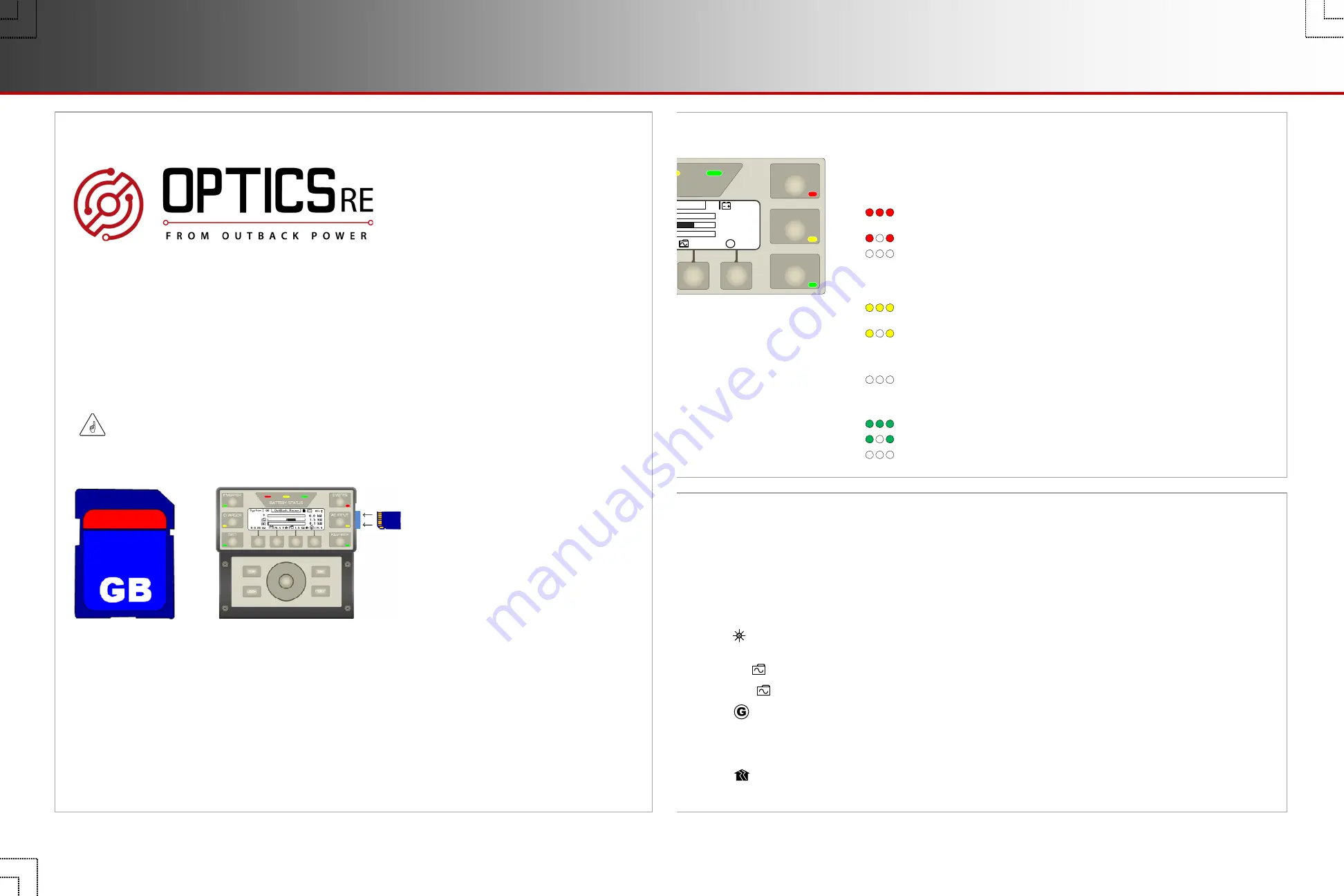
Page 5
EVENTS
indicator (red): An “event” is a change in status, externally imposed on a device
on the HUB (an on/off command, an automatic generator start, loss of grid power, etc.).
The
Event History
screen logs all events for potential troubleshooting (see page 18).
The LED indicator means that an event requires acknowledgement. Usually it only
illuminates when a fault occurs.
ON
(solid): An error has occurred. This is usually accompanied by inverter shutdown.
This can also show a generator fault if the voltage is lost from an automatic generator.
ON
(flash): A warning has occurred. It stops flashing if conditions return to normal.
OFF
: No particular status. Events may be logged in
Event History
, but they do not
require attention.
AC INPUT
indicator (yellow): This shows the status of the inverter’s AC input
(the master inverter in a stacked system).
ON
(solid): The AC source is connected and providing power. Unit may or may not
be charging the batteries, depending on settings.
ON
(flash): The source has not been accepted. If this continues, the source may have
quality issues. (See page 10.) The
AC Input Status
may be set to
Drop
. (See page 19.)
Also, HBX or a similar function may have disconnected the source. (See the
MATE3s
Programming Guide
.)
OFF
: no AC source is detected.
FAVORITE
indicator (green): This indicates the use of this hot key to select
often-used menus for rapid access.
ON
(solid): The hot key has been pressed and a Favorite can be selected.
ON
(flash): The hot key has been held down to program a Favorite.
OFF
: No particular status. The indicator only illuminates upon pressing the hot key.
Meter Bars
Much of the Home screen data is shown by kilowatt meters in the form of black bars next to the various icons.
These meter bars expand to the right or to the left. Not all data is present in all cases. Each home screen uses
a different combination of meter bars. The scale of each bar is described on page 7. The parameters for the
bars are based on the data in
System Information
.
o
The
meter bar represents the charge controller output. If no charge controller is detected, this bar is not present.
In the FM100-AFCI, the
!
symbol also appears if the controller shuts down due to any of several faults. See page 7.
o
The left
meter bar represents inverter output when
System Type
is set to
Off Grid
or
Backup
.
o
The right meter bar represents the inverter’s charger output when
System Type
is set to
Off Grid
or
Backup
.
o
The
meter bar represents the generator output when
System Type
is set to
Off Grid
.
o
The left
$
meter bar represents the power bought from the grid when
System Type
is set to
Grid Tied
.
o
The right
$
meter bar represents the amount of power sold by the inverter when
System Type
is set to
Grid Tied
.
o
The
meter bar represents the amount of power used by the output loads when
System Type
is set to
Grid Tied
or
Backup
.
BATTERY STATUS
INVERTER
GEN
CHARGER
EVENTS
FAVORITE
AC INPUT
OutBack Power
1.5 kW
0.1 kW
115 V
1.5 kW
85%
28.5 V
System
OK
0.00 kW
0.0 kW
G
G
OutBack Power
1.5 kW
1.5 kW
115 V
1.5 kW
85%
28.5 V
System
OK
0.00 kW
0.0 kW
G
G
Replay Function
900-0124-01-02 Rev B
©2017 OutBack Power. All Rights Reserved.
Home Screens
Replay
IMPORTANT:
The SD card must be inserted in the MATE3s prior to losing connectivity
or all data will be lost. See below.
8
OPTICS RE (
O
utBack
P
ower
T
echnologies
I
ntuitive
C
ommunication
S
ystem) is an application allowing control
and monitoring of an OutBack system using an Internet-enabled computer, tablet, or phone. OPTICS RE
communicates with the MATE3s System Display and Controller or the AXS Port SunSpec Modbus Interface, and
the rest of the system, using Ethernet. See
Communications Interfacing
on page 2.
The Replay function allows the MATE3s to act as a data backup in case connectivity with OPTICS RE is lost.
The MATE3s can store up to seven days of data on an SD card. Upon re-establishing a connection with the
OPTICS RE application, the MATE3s will upload all saved data to OPTICS RE. All graphs and event history
will be re-populated.
Page
20






























