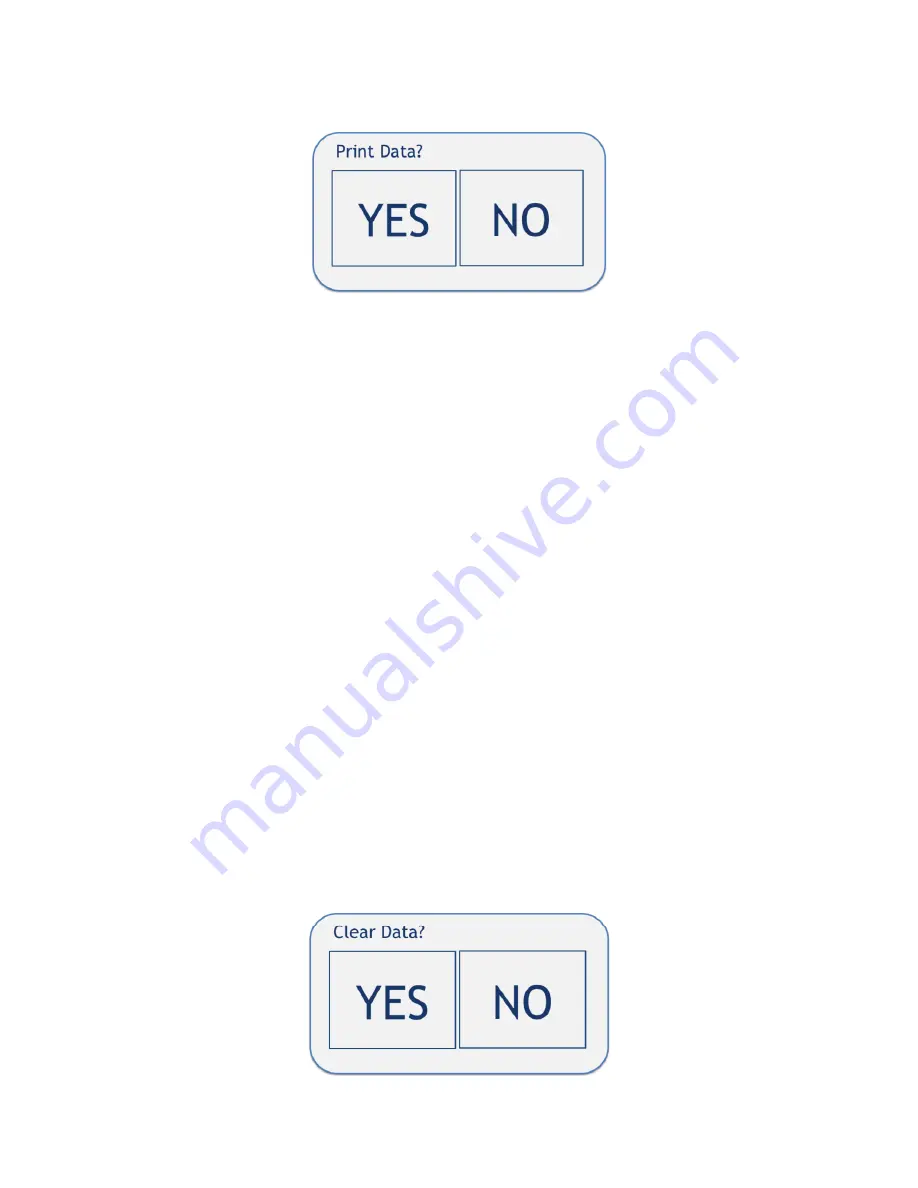
EMTEK, LLC - R100 USERS MANUAL / AUG2019.REV01
33
Line 3:
PRINT DATA: When selected will bring up the following confirmation screen to output to the
PRINTER (or USB).
Select “YES” or “NO” to print (output), the data, or not.
To output to the optional R100 Printer:
1)
Assure the printer is attached and set up per section 7.5.
2)
Select PRINTER for OUTPUT type.
3)
Select PRINT DATA
4)
Select YES on the Confirmation window.
5)
The number of samples being printed will be briefly shown. EX: “
1..2..3..4..5 of 5”
.
To output to a USB stick:
1)
Insert a USB stick in the USB port on the side of the unit.
2)
Select USB for OUTPUT type.
3)
Select PRINT DATA
4)
Select YES on the Confirmation window.
5)
The number of samples being output will be briefly shown. EX: “
1..2..3..4..5 of 5”
.
6)
Remove USB stick and transfer data to a PC. Data output is CSV format. The data will open in common
spreadsheets, such as Microsoft Excel.
IMPORTANT NOTE:
The data cannot be modified and then saved on the R100 unit. Once the data is saved outside
of the R100 system, the data integrity is not guaranteed by EMTEK. EMTEK. LLC does
not provide external software that is 21 CFR Part 11 compliant. Downloaded sample
parameter data must be handled by the user in a compliant manner.
NOTE IMPORTANTE:
Les données ne peuvent pas être modifiés et sauvegardés sur l'unité R100. Une fois que les
données sont sauvegardées en dehors du système R100, l'intégrité des données n'est pas
garantie par EMTEK. EMTEK. LLC ne fournit pas de logiciel externe qui est la norme 21
CFR Part 11. Données de paramétrage de l'échantillon téléchargés doivent être manipulés
par l'utilisateur d'une manière conforme.
Line 4:
CLEAR DATA: If ON in ADMIN OPTIONS, data cannot be cleared from the unit. If OFF in
ADMIN OPTIONS the following confirmation screen will appear when you select CLEAR DATA.
Select “YES” or “NO” to delete or retain the data. Selecting “YES” will clear all data currently on the
unit.






























