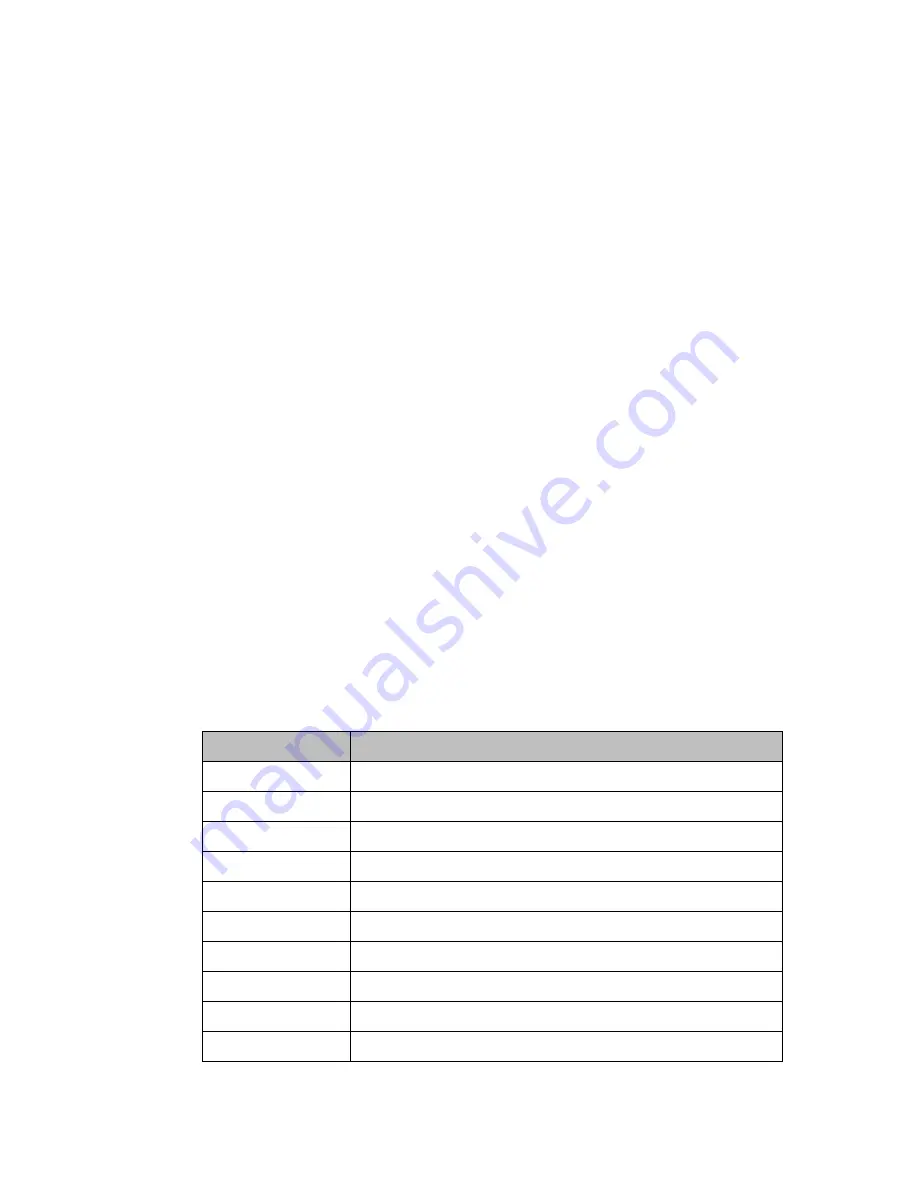
PACSys
tems™ Industrial Displays User Manual
Section 1
GFK-3138B
Jul 2021
Introduction
17
1.4.5
Configuration and Setup with RXi
–
Panel PC
Set Brightness in Panel PC
Changing the screen brightness of a Panel PC must be done in the BIOS.
1.
During startup, repeatedly press the Delete key.
2.
Press the right arrow key two times to navigate to the Chipset heading under the BIOS menu.
3.
Under the Chipset menu in BIOS, press the down arrow key twice to highlight the Display Control
submenu and press Enter to select.
4.
Under the Display Control
submenu, press the down arrow key twice to highlight the “
Auto
Backlight Dimming setting and press enter to select
5.
Once you have selected the Auto Backlight Dimming option, change the setting to Disabled
6.
Once the setting has been adjusted, press the ESC key to exit the submenu. You may then save and
exit the BIOS to start the operating system with your desired settings in effect.
1.4.6
Accessing the BIOS (Panel PC)
The BIOS is a program that handles basic levels of communication between the CPU and peripherals. It
contains codes for various advanced features found in this system board. The BIOS allows you to
configure the system and save the configuration in a battery-backed CMOS so that the data is retained
even when the power is off. In general, the information stored in the CMOS RAM of the EEPROM will stay
unchanged unless a configuration change has been made, such as a hard drive replaced or a device has
been added.
The CMOS battery can fail over time, causing CMOS data loss. If this happens, you need to install a new
CMOS battery and reconfigure the BIOS settings.
Keys
Function
Right and Left arrows
Moves the highlight left or right to select a menu.
Up and Down arrows
Moves the highlight up or down between submenu or fields.
Enter
Press Enter to enter the highlighted submenu or item.
+ (plus key)
Scrolls forward through the values or options of the highlighted field.
- (minus key)
Scrolls backward through the values or options of the highlighted field.
<F1>
Displays general help
<F2>
Pervious values
<F3>
Load Optimized Defaults
<F4>
Saves and resets the setup program.
<Esc>
Exit to the BIOS Setup Utility.






























