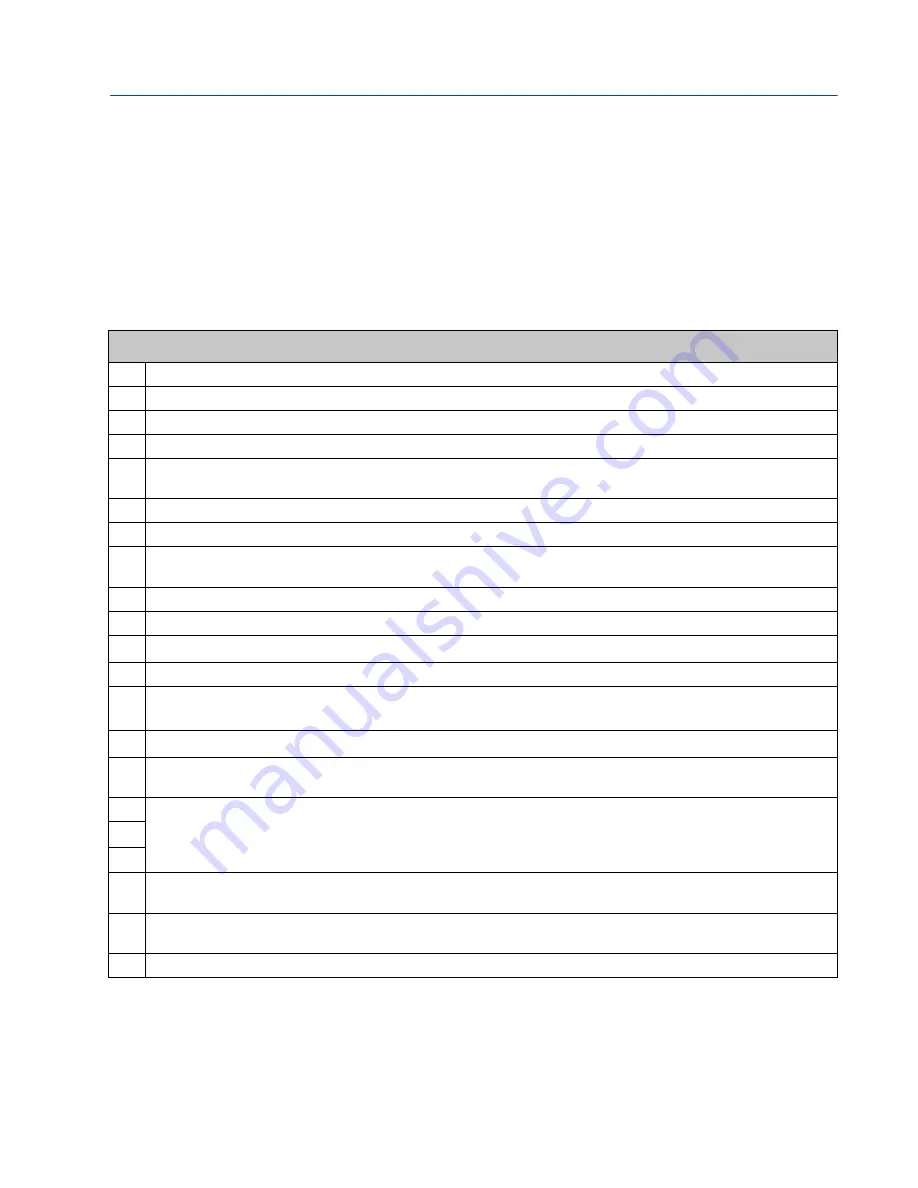
3410 Series Gas Ultrasonic Meters Operations Manual
Section 1: Startup checklist
3-9000-777 Rev E
January 2018
Startup checklist
1
11
Section 1: Startup checklist
1.1
Startup checklist
During meter startup, have the following equipment and information on hand:
Table 1-1 Equipment and information checklist
Meter startup checklist
Site pipe and ID drawings with elevations
Site wiring diagrams
Daniel Gas Ultrasonic Meter calibration data
Daniel Gas Ultrasonic Meter manuals
Information and manuals for all other flow instrumentation - flow computers, pressure and temperature transmitter
data sheets, and wiring
Shutoff and control valve information, specifications, operation and setup data
Ethernet (Cat 5 cables) or serial cables to link the laptop to the meter
Field service representative's telephone numbers for major components; valves, meter, flow computer, communication
gear, transmitters, site designers or integrators
Check all ultrasonic meter wiring
Check the settings of any bit switches on transmitter I/O cards
Start Daniel MeterLink
TM
Establish flow in the meter (at lease 3 feet per second to ensure good thermal mixing)
Save the meter configuration file - your "As Found" record of the meter. In Daniel MeterLink
TM
select
Tools|Edit/Compare Configuration
. Click the
Read
button and select
File Save
.
Open
File|Program Settings
and customize Daniel MeterLink
TM
user preferences
Open
Meter|Monitor
and check the measurement paths or chords and that they agree with each other
to approximately 0.2%
Check for alarms, open
Meter|Monitor
and click
Check Status
.
•
Check for good signal strength (usually shown as “SNR”) or, Signal to Noise Ratio
•
Check for reasonably correct flow profile
From the
Logs/Reports
menu, click
Maintenance Logs/Reports
, collect and save a Maintenance Log to record the
initial performance of your meter (this is your “as Found” record)
From the
Meter|Field Setup Wizard
menu Make any configuration adjustments, such as setting the frequency output
variable and frequency full scale
Save another Maintenance Log (this is your “As Left” record)






























